Driving to your destination – Acura 2011 ZDX Navigation User Manual
Page 59
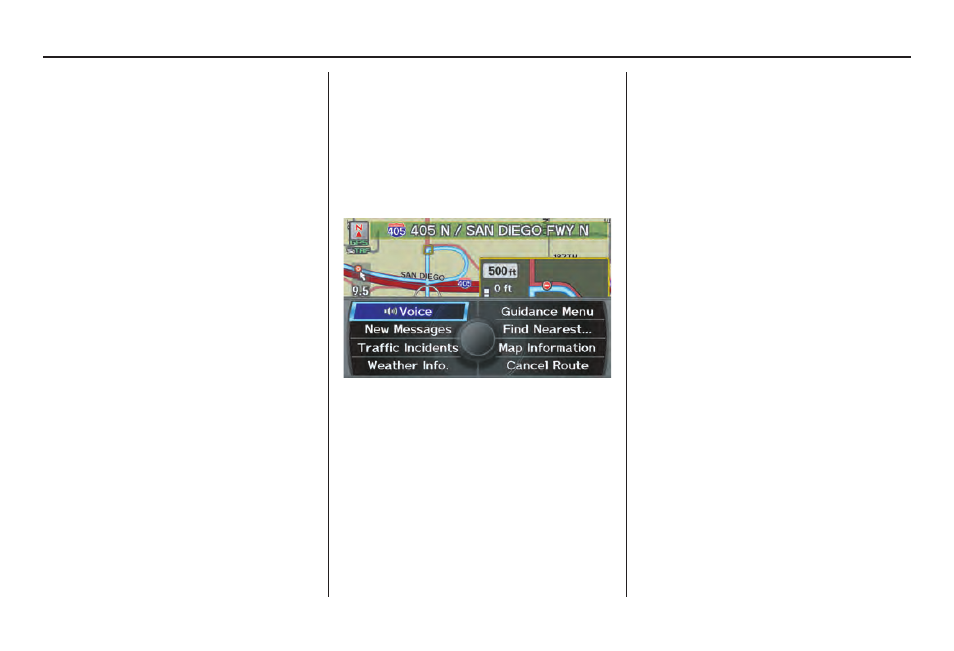
58
Navigation System
Driving to Your Destination
Distance and Time to
Destination
When you select a destination, the
distance to the destination is the actual
road distance of the calculated route,
and not “as the crow flies.” When
viewing a list of destinations (points of
interest), such as restaurants, the
distance is “as the crow flies” (see Sort
by Distance to Travel on page 41).
The displayed time to the destination
may differ from the actual travel time
because the time is calculated based on
the posted road speed data and your
current speed.
NOTE:
If you are en route and the
Interface
Dial
is moved, the “Time to
Destination” and “Distance to
Destination” indications are replaced
with an indicator showing distance from
the current vehicle location.
Map Menu
When the
map
screen is displayed,
pressing in on the
Interface Dial
displays the
Map menu
. If the map is
scrolled, the
Map menu
will not
appear. Press the
MAP/GUIDE
button,
the
BACK
button, or the
CANCEL
button to return to the basic
map
screen.
Voice - Button shown if currently en
route. Select to hear the next voice
guidance.
New Messages - Indicates that there are
AcuraLink messages for you to read.
These messages consist of quick tips
and other information communicated to
you by Acura. If the button is grayed
out, you have no messages. For detailed
information on this feature, see page 80.
Traffic Incidents - Displays a list of the
traffic incidents around your current
position or on your current route. You
can view this same list by saying
“Display traffic incidents.” For detailed
information on this feature, see page 25.
Weather Info. - Allows you to view the
weather forecast, warning list, warning
map, and radar map. See AcuraLink
Weather on page 82.
Guidance Menu - Button shown if
currently en route. This button allows
you to set or confirm the guidance
features. For detailed information, see
Guidance Menu on page 59.
