Entering a destination – Acura 2011 ZDX Navigation User Manual
Page 51
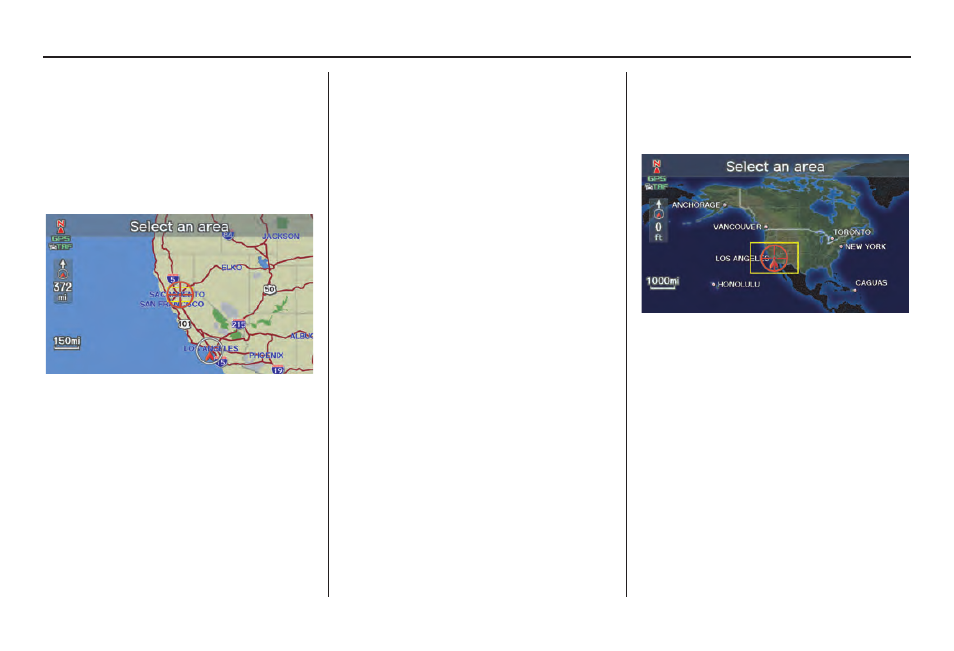
50
Navigation System
Entering a Destination
By Interface Dial:
With the
State
selection, the display
changes to the
Select a state
screen.
After you select the desired state, the
display changes to a map of the state,
with the crosshairs located near the
middle.
The yellow box indicates the area you
will see when you click on the current
map with the
Interface Dial
. The scale
will decrease each time you push in on
the
Interface Dial
.
Use the
Interface Dial
to move the
crosshairs to the area of the state close
to your intended destination. If desired,
rotate the
Interface Dial knob
to
change the map scale. When you have
the crosshairs in the desired area, push
in on the
Interface Dial
. The address
of the location you have selected will
appear at the top of the screen.
NOTE:
Information icons are displayed at
scales from 1 mile to 1/4 mile, POI icons
are displayed at 1/8 mile or less, and
roads are displayed at 1/4 mile or less.
If this is the desired address, push in on
the
Interface Dial
again. If not, use the
Interface Dial
to reposition the
crosshairs, then push in on the
Interface Dial
again to display the new
address.
If you selected a single icon or road
segment, select
Set as Dest.
to
calculate a route to the selected
destination. If you selected multiple
icons within the cursor radius, select an
item from the list. Then select
OK
to
calculate a route to the selected
destination.
Showing the Map of Continental
USA and Canada
With the
USA and Canada
selection,
the display changes to:
The yellow box indicates the area you
will see when you click on the current
map with the
Interface Dial
. The scale
will decrease each time you push in on
the
Interface Dial
.
Use the
Interface Dial
to move the
crosshairs to the area of the country
close to your intended destination. Then
push in on the
Interface Dial
.
