Acura Embedded AcuBrite 19″-Nav User Manual
Page 29
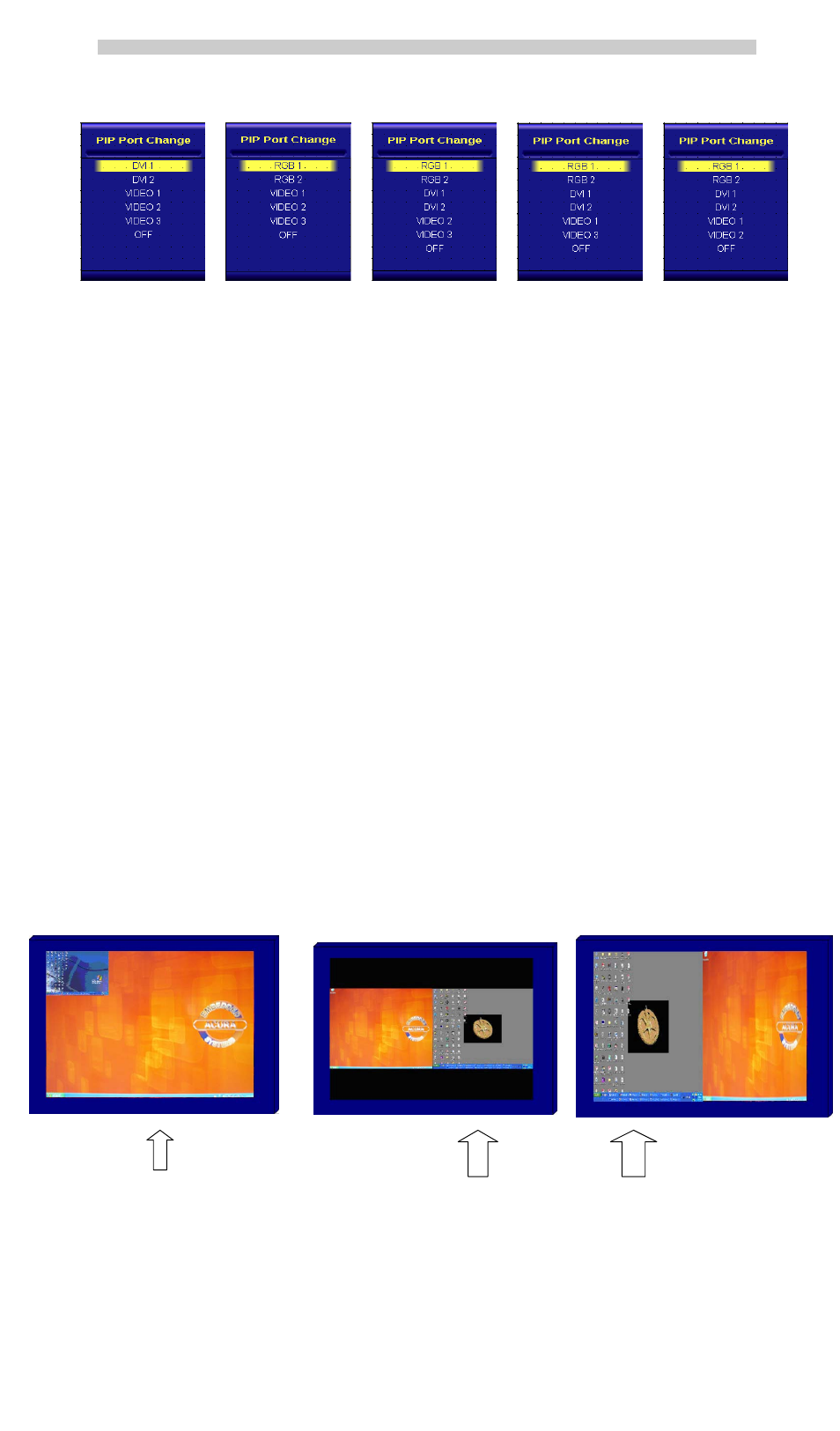
AcuBrite 19-Nav Manual
Figure 1 Figure 2 Figure 3_1 Figure 3_2 Figure 3_3
When you enter the “PIP Port Change” screen, the status bar will remain at “OFF” position if you keep pressing
the “DOWN” KEY to the end. At the other hand, the status bar will remain at top item of each menu if you keep
pressing the “UP” KEY to the end.
When you press and hold the “PIP” KEY, the menu screen will show as:
DVI
VIDEO1 VIDEO2 VIDEO3 OFF VIDEO3 VIDEO2 VIDEO1 DVI VIDEO1 …
If you release the “INPUT” KEY for 5 seconds without any action, the menu selection screen will be closed. And
it will remain at the item which you’d selected.
When you press “MENU”, “BRIGHTNESS”, “PIP” Key, you will enter the menu item selection.
Any modified or changed parameter setting will be automatically saved if you power off or Exit the menu setting
screen.
PIP KEY Function
You can choose PIP size scaling from 1~10 times and PAP1 (4:3 aspect ratio) or PAP2 (side by side for half full
screen)
PI P (1~10) Picture
You can press “RIGHT/LEFT” key to move PIP window position
RIGHT KEY: the PIP window will move horizontally. You may put the PIP window to any desired horizontal
position you want.
LEFT KEY: the PIP window will move vertically. You may put the PIP window to any desired vertical position
you want.
PAP1 (4:3 aspect ratio window) PAP2 (Side by side full screen window)
Picture Picture
Page 28
