Step 2: test the proxyblocker console connection – 8e6 Technologies ProxyBlocker MSA-004-005 User Manual
Page 41
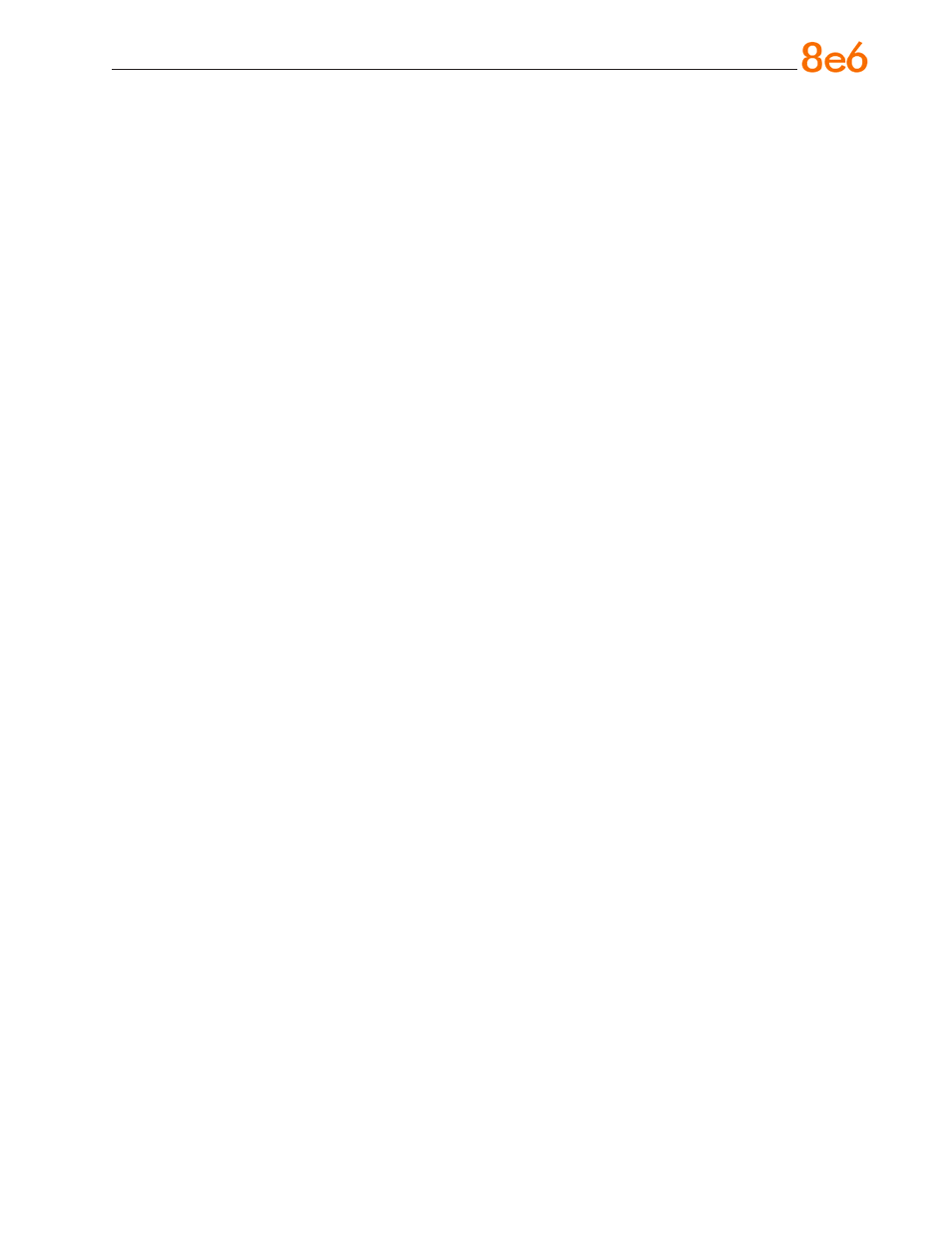
8
e
6 P
roxy
B
locker
Q
uick
S
tart
G
uide
Step 2: Test the ProxyBlocker Console Connection
Now that the ProxyBlocker is physically installed on your network and you have config-
ured its network settings, you need to test the unit to see if it is set up properly.
A. Restore the setup workstation you used for the Network Setup to its original settings,
and connect it to the network hub to create a “network workstation.” (You could also
use another workstation already on the network that has Internet access.)
B. Launch IE on the network workstation, and enter the IP address you assigned to
LAN 1 (Step 1A, System Configuration: Administration menu, or Step 1B, Network:
LAN Settings, sub-step B). Be sure to include the port information
:88 in the address
field. For example, if the ProxyBlocker were assigned an IP address of 10.10.10.10,
you would enter
http://10.10.10.10:88 in the browser window’s address field.
C. Click
Go. You should be prompted to log into the Administrator console, giving the
Username and Password.
If you can access the ProxyBlocker Administrator console, the ProxyBlocker is function-
ing on your network and you should proceed to Step 3.
If you cannot access the ProxyBlocker Administrator console, please verify the status of
the LAN connection in Windows on the network workstation, and then try enabling/dis-
abling the LAN connection. If that fails to work, check the following:
The ProxyBlocker is turned on.
The ProxyBlocker is connected to the same hub as your router/firewall.
Can the PC normally connect to the Internet?
Is the PC able to ping LAN 1 of the ProxyBlocker?
Is the ProxyBlocker plugged into a switch instead of a hub?
Is there a caching server?
Can the ProxyBlocker ping the filtered PC? (Refer to the System Command window
in the Diagnostics section of the ProxyBlocker User Guide)
Did you restart the ProxyBlocker after changing the network settings?
Do you have both LAN ports connected to your network hub?
If still unsuccessful, contact an 8e6 Technologies solutions engineer or technical sup-
port representative.
•
•
•
•
•
•
•
•
•
•
