Using the video aux jacks on the front panel, P. 23, Connecting a yamaha ipod universal dock – Yamaha DSP-AX861SE User Manual
Page 25: Using remote out jacks, Pre p ara t ion english
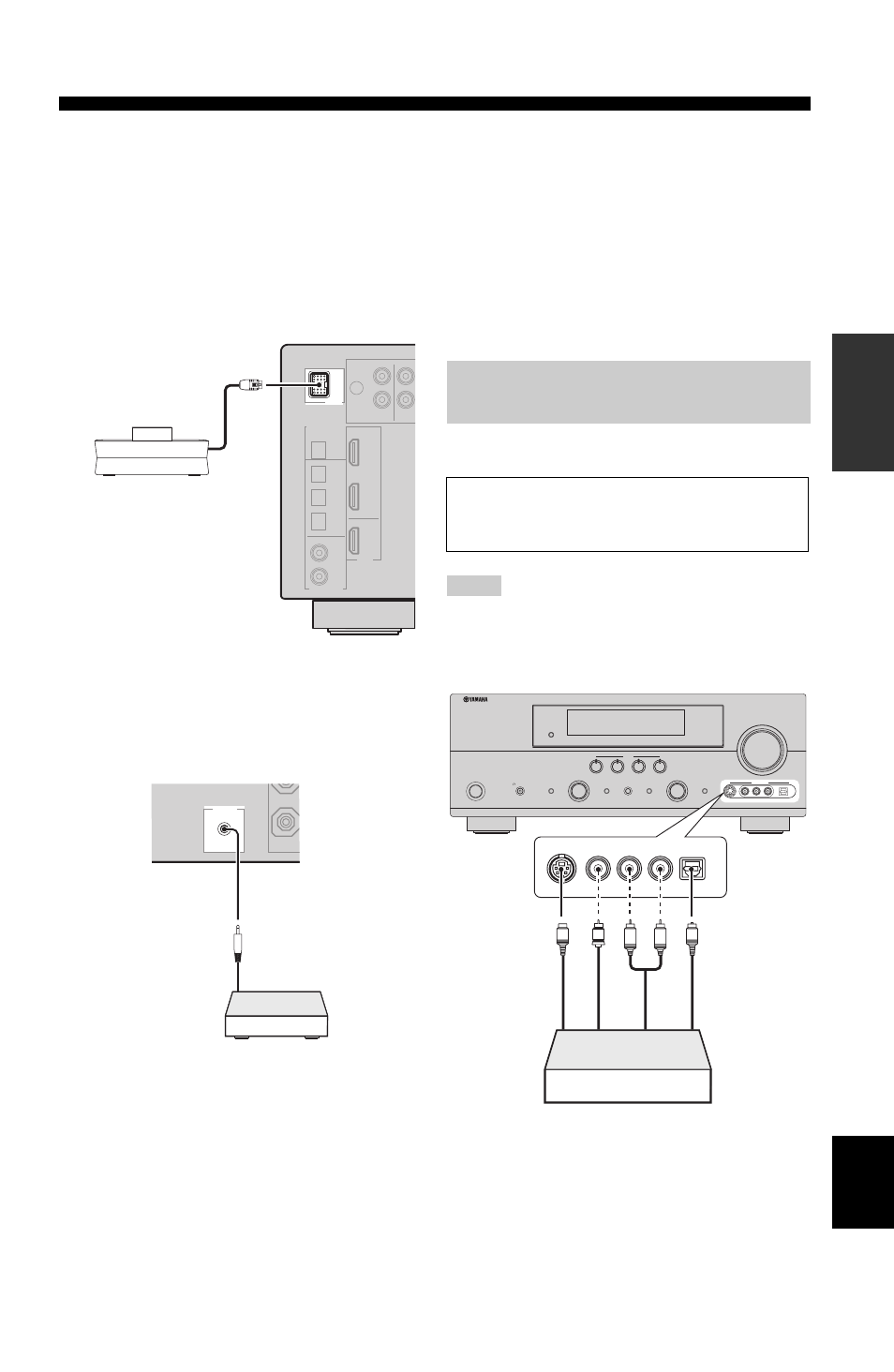
23
En
Connections
PRE
P
ARA
T
ION
English
■ Connecting a Yamaha iPod universal
dock
This unit is equipped with the DOCK terminal on the rear
panel that allows you to connect a Yamaha iPod universal
dock (such as the YDS-10, sold separately) where you can
station your iPod and control playback of your iPod using
the supplied remote control. Connect a Yamaha iPod
universal dock to the DOCK terminal on the rear panel of
this unit using its dedicated cable.
■ Using REMOTE OUT jacks
Connect the component which is the Yamaha product and
have the capability of the SCENE control signals to the
REMOTE OUT jack as follows.
y
• If the components have the capability of the SCENE control
signals, this unit can automatically activate the corresponding
components and start the playback when you use one of the
SCENE buttons. Refer to the owner’s manuals for details about
the capability of the SCENE control signals of the components.
• Connect the REMOTE OUT jack of this unit and the remote
control input jack of the components to control the components
by using the SCENE feature.
• If the component connected to the REMOTE OUT jack is not
the Yamaha product, set “SCENE IR” in the advanced setup
menu to “OFF” (see page 91).
Use the VIDEO AUX jacks on the front panel to connect a
game console or a video camera to this unit.
• The audio signals input at the DOCK terminal on the rear panel
take priority over the ones input at the VIDEO AUX jacks.
• To reproduce the source signals input at these jacks, select
“V-AUX” as the input source.
DOCK
Yamaha iPod universal dock
(such as the YDS-10, sold
separately)
REMOTE
OUT
Yamaha component
(CD or DVD player)
Remote
control in
Using the VIDEO AUX jacks on the
front panel
Caution
Be sure to turn down the volume of this unit and other
components before making connections.
Notes
VOLUME
INPUT
PROGRAM
SCENE
S VIDEO
VIDEO
OPTICAL
L AUDIO R
VIDEO AUX
EFFECT
PURE DIRECT
STRAIGHT
PHONES
SILENT CINEMA
STANDBY
/ON
AUDIO SELECT
TONE CONTROL
SPEAKERS
OPTIMIZER MIC
1
2
3
4
R
L
OPTICAL
AUDIO
S VIDEO
VIDEO
O
V
S
L
R
Game console or
video camera
Op
ti
ca
l ou
tp
ut
V
ide
o o
u
tp
u
t
S-
V
ide
o out
p
u
t
Au
dio
ou
tp
ut
