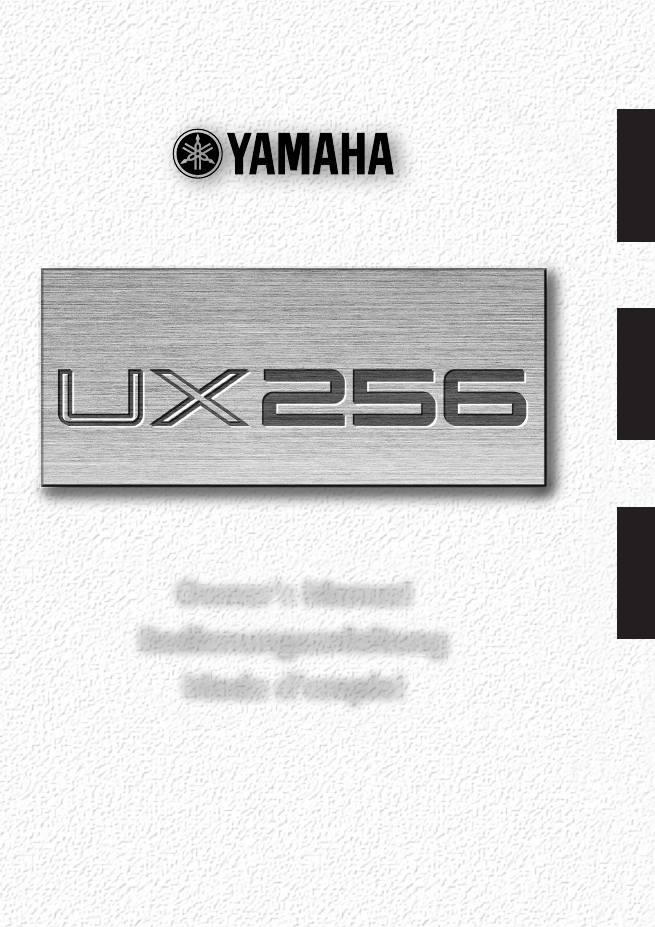Yamaha UX256 User Manual
Owner’s manual bedienungsanleitung mode d’emploi
Table of contents
Document Outline
- UX256 Cover
- UX256 Features
- Package Contents
- System Requirements
- Specifications
- Parts and Functions
- Connection
- Installing the Driver
- Installing the Driver
- Installing the Driver
- 5. Check the radio button to the left of “Search for the best driver for your device. (Recommende...
- 6. Insert the included CD-ROM into the CD-ROM drive. After making sure that the system recognizes...
- 7. When the system detects the driver in the CD-ROM and is ready for installation, it displays th...
- Installing the Driver
- Installing the Driver
- Installing the Driver
- Installing the driver on a Macintosh system
- 1. Start the computer.
- 2. Insert the included CD-ROM into the CD-ROM drive. The system displays the CD-ROM icon on the d...
- 3. Double-click the CD-ROM icon and double-click the “Install OMS 2.3.6” icon in the “OMS” folder.
- 1. Start the computer.
- 2. Insert the included CD-ROM into the CD-ROM drive.
- 3. Double-click the CD-ROM icon and double-click the “Install USB Driver” icon to display the fol...
- Installing the driver on a Macintosh system
- Installing the Driver
- 4. The “Install Location” box displays the destination of the installation. If you wish to change...
- 5. Click the [Install] button. The system displays the following message: “This installation requ...
- 6. The installation starts. If the driver has already been installed, you will receive the follow...
- 7. When the installation is complete, the system displays the following message: “Installation wa...
- Installing the Driver
- 1. Start the computer.
- 2. Make sure that the power to the UX256 is turned off (standby). Then connect the USB terminal o...
- 3. Turn on the power to the UX256. Make sure the red POWER LED and green USB LED on the UX256 lig...
- 4. Open the “OMS Applications” folder in the “Opcode” folder installed on the hard disk, and doub...
- 5. If the AppleTalk dialog appears, click [Turn It Off], then click [OK] in the subsequent dialog...
- 6. The system displays the “Create a New Studio Setup” dialog box. If this dialog box does not ap...
- Installing the Driver
- Installing the Driver
- Installing the Driver
- Changing the driver setting (MIDI Patch Screen)
- Troubleshooting (FAQ)
- The driver cannot be installed.
- 1. Double-click “System” in the Control Panel to open the System window.
- 2. Double-click the “Device Manager” tab and make sure that no “!” or “x” marks appear at “Univer...
- 1. Double-click “System” in the Control Panel to open the System window.
- 2. Double-click the “Device Manager” tab. With the “View devices by type” check box checked, look...
- 3. If you find “Other devices,” double-click it to extend the tree to look for “Unknown device.” ...
- 4. Remove the USB cable from the UX256, and make the connection again.
- 5. Install the driver by following the steps (starting from Step 3) described on page14.
- The UX256 does not operate correctly, or no sound is heard.
- Troubleshooting (FAQ)
- Playback response is delayed.
- Cannot suspend or resume the computer correctly.
- How can I remove or re-install the driver?
- 1. When the UX256 is recognized correctly, double-click “System” in the Control Panel to open the...
- 2. Double-click the “Device Manager” tab, select “YAMAHA USB MIDI Driver” and remove it.
- 3. Use MS-DOS prompt or Explorer to remove the following three files.
- 4. Turn off the power to the UX256 and remove the USB cable.
- 5. Restart the computer.
- 6. Re-install the driver according to the instructions on page14.
- 1. Delete the files in the following locations: System Folder | Control Panels | YAMAHA USB MIDI ...
- 2. Re-start the computer.
- 3. Install the driver (page18) and set up OMS (page20).
- Wish to use the UX256 in MIDI-supported games.
- Wish to use the UX256 with a Windows NT machine
- The driver cannot be installed.