C)sp distance, D)equalizer – Yamaha RX-V757 User Manual
Page 62
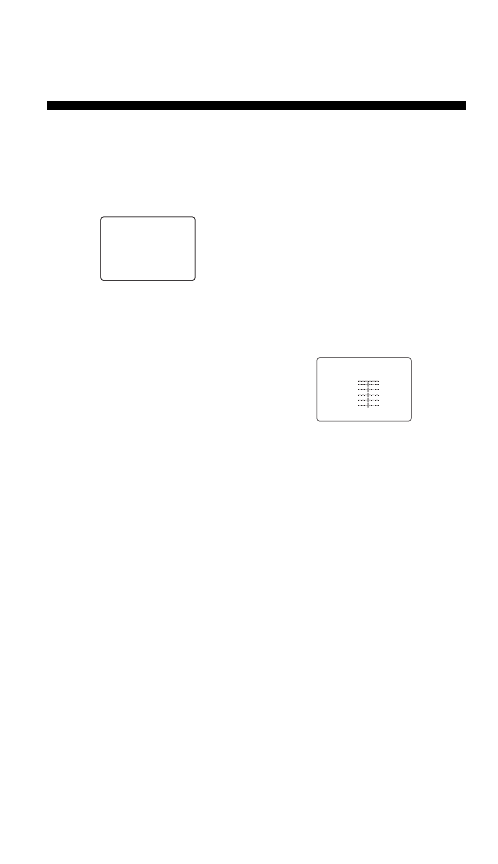
60
SET MENU
■
Speaker distance
C)SP DISTANCE
Use this feature to manually input the distance of each
speaker and adjust the delay applied to respective channel.
Ideally, each speaker should be the same distance from the
main listening position. However, this is not possible in
most home situations. Thus, a certain amount of delay
must be applied to the sound from each speaker so that all
sound will arrive at the listening position at the same time.
Unit
UNIT
Choices:
meters
(m), feet (ft)
•
Select meters to input speaker distances in meters.
•
Select feet to input speaker distances in feet.
Speaker distances
Choices: 0.3 to 24.0 m
•
FRONT L
adjusts the distance of the front left speaker.
Initial setting: 3.0 m
•
FRONT R
adjusts the distance of the front right
speaker. Initial setting: 3.0 m
•
CENTER
adjusts the distance of the center speaker.
Initial setting: 3.0 m
•
SUR. L
adjusts the distance of the surround left
speaker. Initial setting: 3.0 m
•
SUR. R
adjusts the distance of the surround right
speaker. Initial setting: 3.0 m
•
SB L
*
adjusts the distance of the surround back left
speaker. Initial setting: 2.10 m
•
SB R
*
adjusts the distance of the surround back right
speaker. Initial setting: 2.10 m
•
SWFR
adjusts the distance of the subwoofer. Initial
setting: 3.0 m
•
PRES L
adjusts the distance of the presence left
speaker. Initial setting: 3.0 m
•
PRES R
adjusts the distance of the presence right
speaker. Initial setting: 3.0 m
*
Instead of SB L and SB R, SUR. B will be displayed if you
selected only one surround back speaker in SUR. B L/R SP
(page 58).
■
Center graphic equalizer
D)EQUALIZER
Use this feature to select the parametric (AUTO PEQ) or
graphic equalizer (CNTR GEQ).
Equalizer
EQ TYPE SELECT
Select to change the type of equalizer used by this unit.
Choices: AUTO PEQ,
CNTR GEQ
, EQ OFF
•
Select AUTO PEQ to use the equalizer adjusted in auto
setup.
•
Select CNTR GEQ to adjust the built-in 5-band graphic
equalizer so that the tonal quality of the center speaker
matches that of the front left and right speakers.
•
Select EQ OFF to cancel equalizing.
Center graphic equalizer
CENTER GEQ
When CNTR GEQ is selected, use this feature to output a
test tone and adjust the tonal quality so that it matches that
of the front left speaker.
You can adjust 5 frequency bands:
100Hz, 300Hz, 1kHz, 3kHz, 10kHz
Choices: –6 to +6 dB
Initial setting: 0 dB
•
Select ON to output test tones from the front left and
center speakers, and adjust the tonal quality of the
center speaker.
•
Select OFF to stop the test tone and output the
currently selected source component.
•
Press u / d to select a frequency band.
•
Press j / i to adjust the selected frequency band.
. UNIT;;;;;;meters
FRONT L
;;;;3.00m
FRONT R
;;;;3.00m
CENTER
;;;;;3.00m
[ ]/[ ]:Up/Down
[<]/[>]:Adjust
p
p
C)SP DISTANCE
. TEST )OFF ON
-
+
100Hz
0dB
300Hz
0dB
1kHz
0dB
3kHz
0dB
10kHz
0dB
[ ]/[ ]:Up/Down
[<]/[>]:Adjust
D)EQUALIZER
p
p
