Playing two voices simultaneously, Playing voices – Yamaha 205M EN User Manual
Page 26
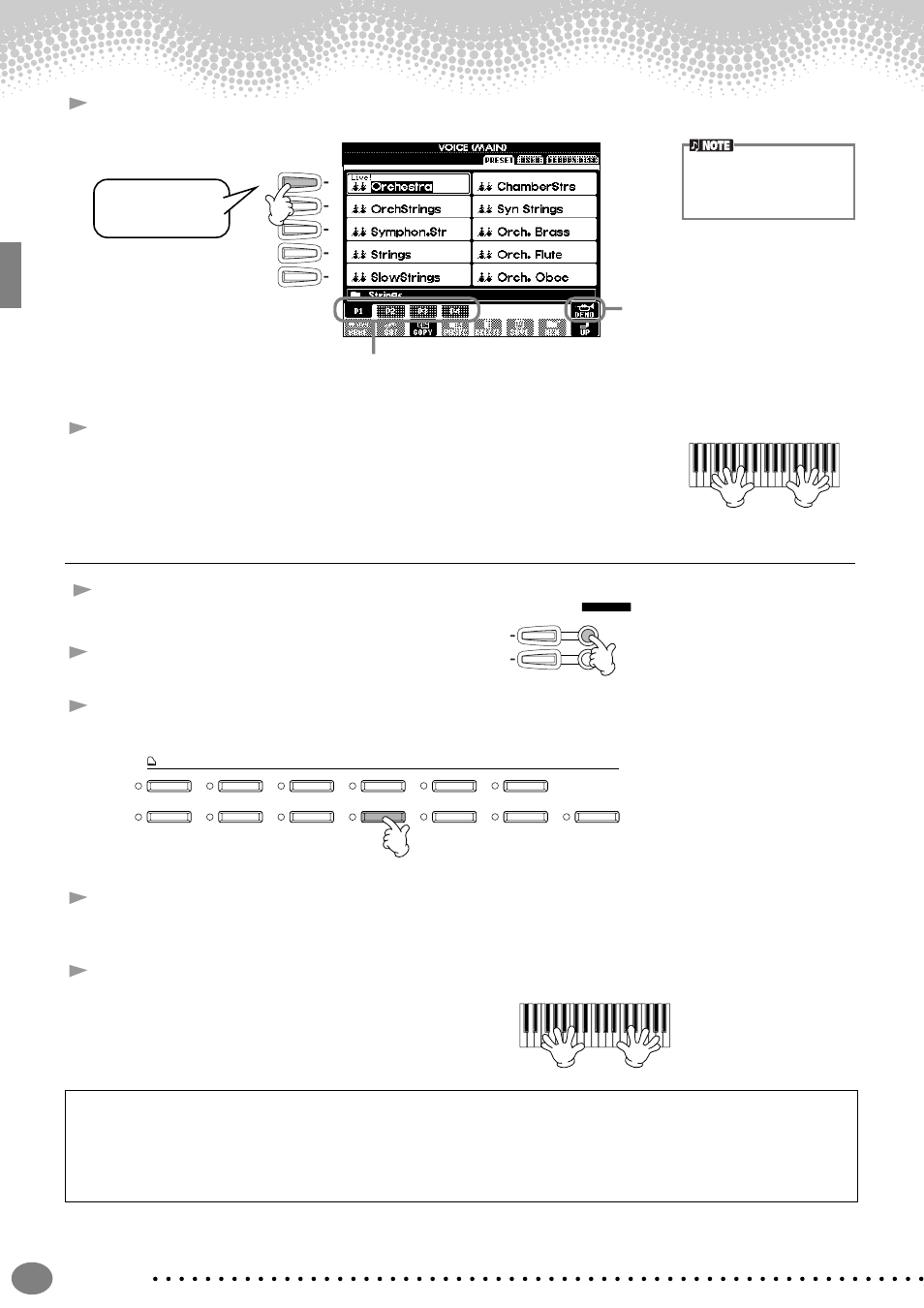
Playing Voices
Quick Guide
26
3
Select a voice.
4
Play the voices.
Naturally, you can play the voice yourself from the keyboard, but you can also
have the Clavinova demonstrate the voice for you. Simply press the [8
▲
] button
from the display above, and a Demo of the voice plays automatically.
Playing Two Voices Simultaneously
1
Press the VOICE PART ON/OFF [LAYER] button to
turn the LAYER part on.
2
Press the [G] button to select the LAYER part.
3
Select a voice group.
Here, we’ll select a lush pad to fill out the sound. Call up the “CHOIR & PAD” group.
4
Select a voice.
For example, select “Hah Choir.”
5
Play the voices.
Now, you can play two different voices together in a
rich sounding layer — the MAIN voice you selected in
the previous section, plus the new LAYER voice you’ve
selected here.
And that’s just the beginning. Check out these other voice-related features:
• Instant setup of the Clavinova for piano play — with the press of a single button (page 56).
• Create your own original voices — quickly and easily — by changing the settings of existing voices (page 88).
• Set up your favorite panel settings — including voices, styles, and more — and call them up whenever you need
A
B
C
D
E
For this example,
”Orchestra” is
selected.
Press the corresponding buttons to select the
other pages — and discover even more voices.
Press the [8
▲] button to start the
Demo for the selected voice. To stop
the Demo, press this button again.
There’s more to the Demo features
than just voices, though–for more
information, see page 53.
You can instantly jump back
to the Main display by “dou-
ble-clicking” on one of the [A]
- [J] buttons.
G
H
VOICE PART
ON / OFF
LAYER
LEFT
VOICE
PIANO & HARPSI.
BRASS
E.PIANO
ORGAN & ACCORDION
PERCUSSION
GUITAR
BASS
WOODWIND
STRINGS
CHOIR & PAD
SYNTH.
XG
USER
