Troubleshooting – Yamaha DVX-S301 User Manual
Page 55
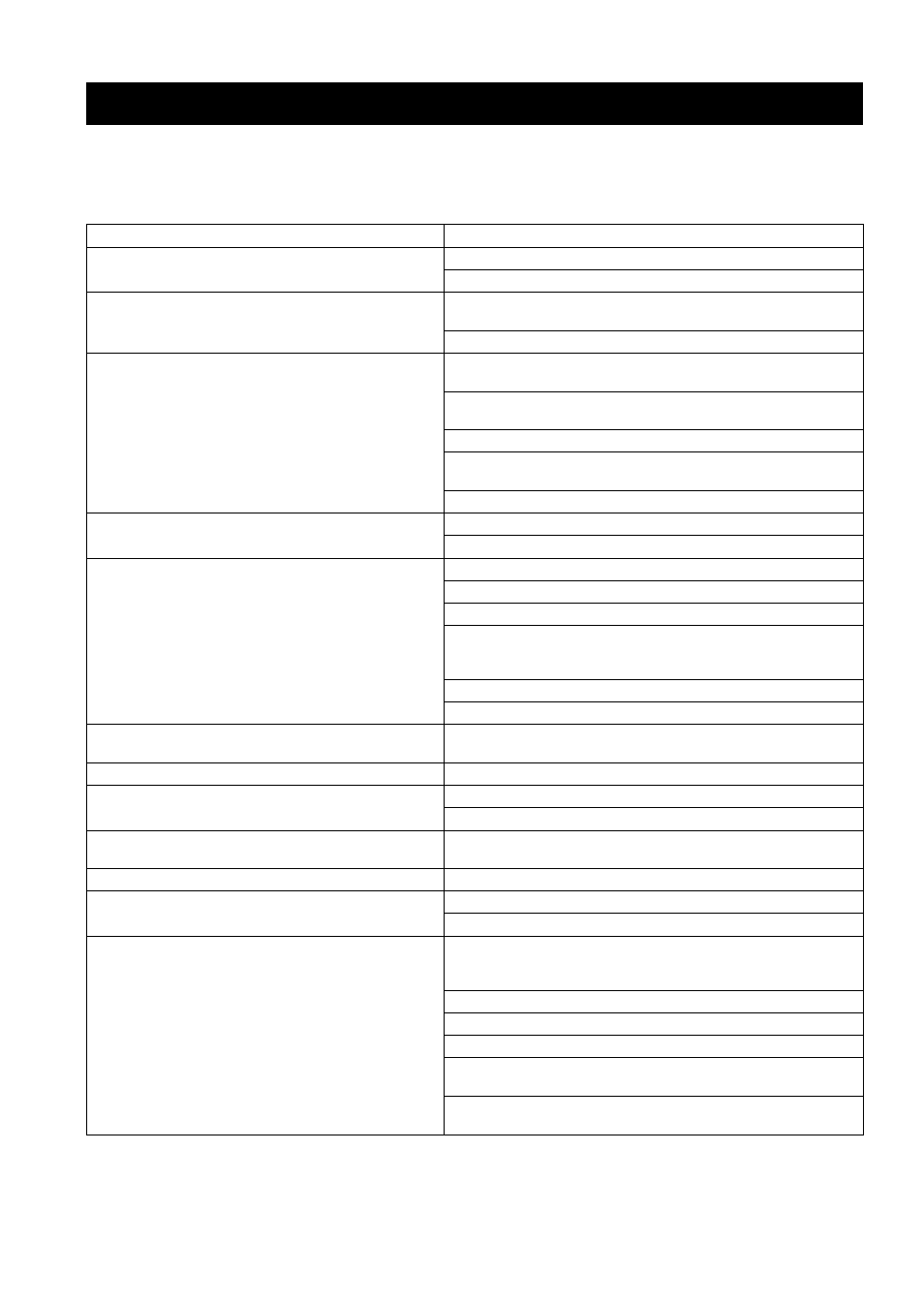
TROUBLESHOOTING
50
If there is any problem with your CinemaStation system, check the following items. If you cannot solve your problem
with the following remedies or if your problem is not listed below, turn off and unplug the CinemaStation, then
consult the nearest authorized YAMAHA dealer or service center.
TROUBLESHOOTING
Problem
Solution
No power
Check if the AC power cord is properly connected.
Press STANDBY/ON on the front of the receiver to turn on the power.
No picture
Refer to your TV’s manual for correct Video In channel selection. Change
the TV channel until you see the DVD screen.
Press DVD/CD on the remote control in order to switch to DVD/CD mode.
Completely distorted picture or
black/white picture
If this happens when you are changing the setting of the ‘TV TYPE’, wait
for 15 seconds for auto recovery.
If this happens when you are turning on the progressive scan feature, wait
for 15 seconds for auto recovery.
Check the video connection.
Sometimes a small amount of pisture distortion may appear.
This is not a malfunction.
Clean a disc.
The aspect ratio of the screen cannot be charged
even though you have set the TV display
The aspect ratio is fixed on the DVD disc.
Depending on the TV, it may not be possible to change the aspect ratio.
No sound or distorted sound
Adjust the volume.
Check if the system cable is properly connected.
Check if all speaker cables are properly connected.
Make sure that the audio cables are connected and press the Input selection
buttons to select the correct input source (TV or AUX, for example) to
choose the equipment that you want to hear through the DVD receiver.
Check if the AC power cord of the subwoofer is properly connected.
Make sure that you use a disc supported by the DVD Player.
No sound or picture
Check that the RGB/SCART cable is connected to the correct device (see
“Connecting a TV” on page 19).
Sound is too low on one side
Check if all cables are properly connected.
Cannot activate some features such as Angles,
Subtitles, or multi-language Audio
The features may not be available on the DVD.
Changing the language for the sound or subtitle is prohibited on the DVD.
DVD videos cannot be copied with the VCR
Most commercially available DVD’s include copy protect features. You
cannot make a copy of these DVD’s.
The disc is ejected without an operation
Make sure that you use a disc supported by the DVD receiver.
Not able to select some items in the setup/system
menu
Press STOP twice before selecting the setup/system menu.
Depending on the disc availability, some menu items cannot be selected.
The DVD receiver does not start playback
Insert a readable disc with the playback side facing down. The DVD-R/
DVD+R/DVD-RW/DVD+RW/CD-R/CD-RW/DVD-RW (VR format)
must be finalized.
Check the disc type, color system (PAL or NTSC) and region code.
Check for any scratches or smudges on the disc.
Press SET UP to turn off the setup menu screen.
You may need to enter the password in order to change the parental control
rating level or to unlock the disc for playback.
Moisture has condensed inside the player. Remove the disc and leave the
receiver turned on for about an hour.
