Searching books, Registering a book in the favorites list, Viewing books – iRiver Story HD User Manual
Page 19
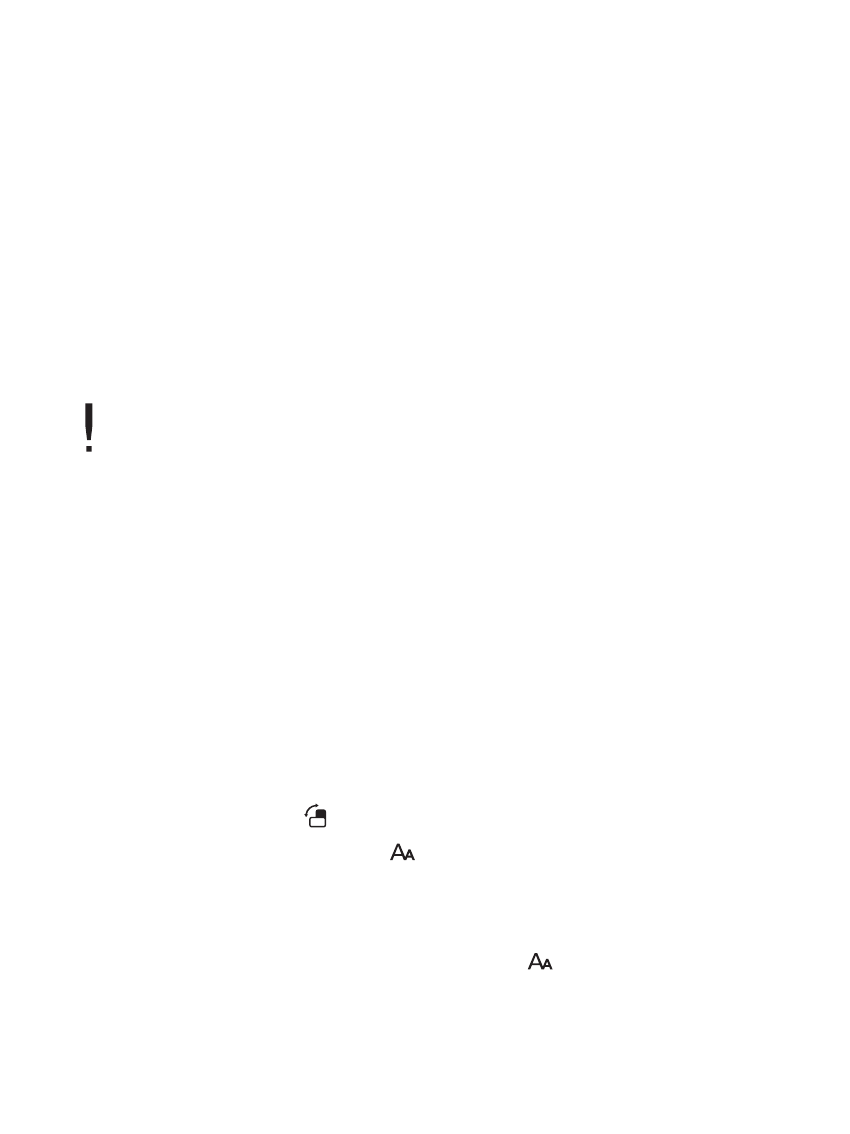
U s i n g S t o r y H D
1 9
1. In the Home screen, press [OPTION].
2. In the Option menu, press arrow keys to select [Search by Title],
then press [ENTER] to display a text box to enter keywords.
3. Enter a keyword, then press [ENTER] to display a list of books
containing the word.
4. In the book list, press arrow keys to select the desired book and
press [ENTER] to open the selected book.
Searching Books
1. In the book list, press arrow keys to select the desired book,
and press the [Space] key to register the book in the Favorites list.
Registering a Book in the Favorites List
While entering a keyword, press [DEL] to delete one character at a time.
- While reading, press arrow keys to display the previous/next page.
- While reading, press [ ] to rotate the screen orientation.
- While reading a book , press [ ] to adjust text size or to zoom
in/out images.
+ Size of fonts
Select the size of the font by pressing [ ] and arrow keys.
Press [ENTER] to confirm your settings.
Viewing books
