Viewing books, Selecting books – iRiver Story HD User Manual
Page 18
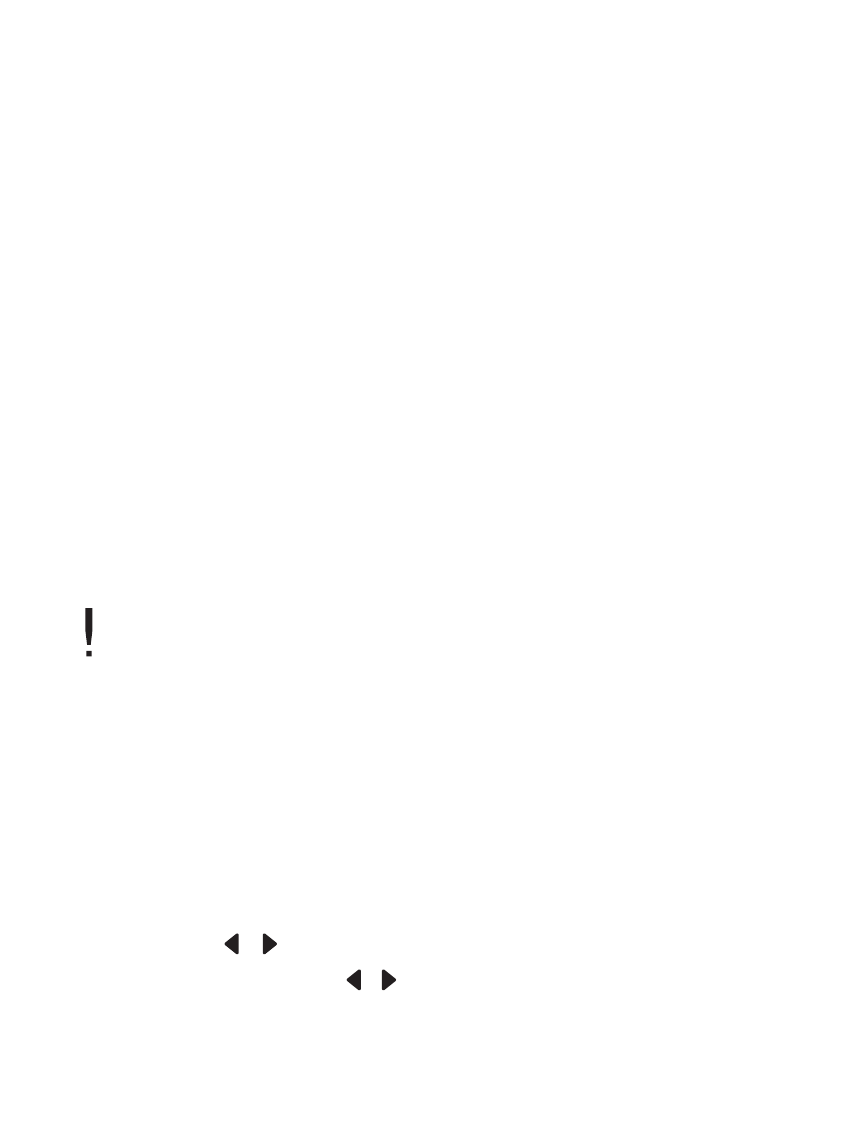
U s i n g S t o r y H D
1 8
1. Use the silver 4-way controller to navigate on the Home screen,
you can sort your library by collections tab.
2. At the collections tab, press the arrow keys to select the type of book.
- Google Library: Indicated whether content is from the Google
Library.
Recent: Books recently read or displayed.
Favorites: Designates the books marked as favorites.
Title: Specify titles in order
Author: Specifies authors in order
3. Press the arrow keys, to select the book that is desired, and press
the [ENTER] key to open the selected book.
Selecting Books
Viewing Books
You can control the cursor by using both silver 4-way controller or arrow
keys.
Supported file formats: PDF, EPUB, TXT, DOC, PPT, XLS, HWP, DJVU, FB2
Supported comic book formats: JPG, BMP, PNG, GIF, Zip compressed file format
For the files in progressive JPEG format, it may take longer to load or to
turn the pages for the first use.
- Pressing the [ / ] on the file list will go to the previous/next page.
- Pressing and holding the [ / ] button on the file list, the device will
continuously go to the previous/next page.
Viewing Previous/Next List Page
