Adjusting the harmony volume, Digital effects, Harmony duet – Yamaha PSR-330 User Manual
Page 39: Harmvol
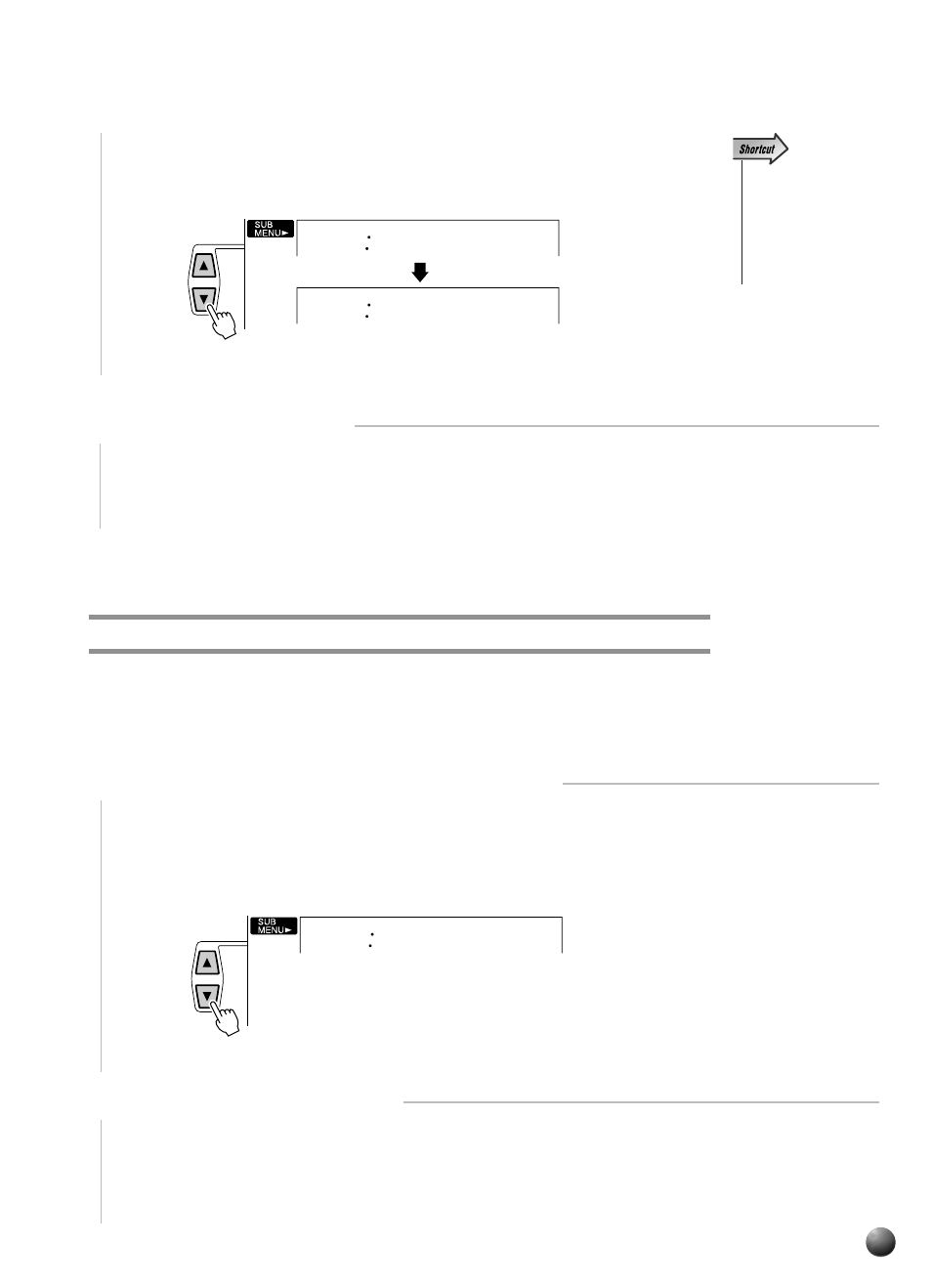
37
,,,,,,,,,,,,,,,,
,,,,,,,,,,,,,,,,
QQQQQQQQQQQQQQQQ
QQQQQQQQQQQQQQQQ
Digital Effects
Then use the SUB MENU [▲] and [▼] buttons to select “Harmony”. After a few
seconds the name of the currently selected HARMONY type will appear on top line
of the display.
• You can also jump di-
rectly to the DIGITAL
EFFECT HARMONY
TYPE function by
pressing and holding
the [HARMONY] but-
ton for a few seconds.
Harmony
Duet
01
2
Select a Harmony Type
Use the [–] and [+] buttons or number buttons to select the desired HARMONY type
(the name of the selected HARMONY type will appear on the top line of the display).
Adjusting the Harmony Volume
The volume of the harmony sound in relation to the keyboard sound can be adjusted
for HARMONY types 1 through 4 as follows (HARMONY types 5 through 25 are not
affected):
1
Select the Digital Effect “HarmVol” Function
Use the MENU [▲] and [▼] buttons to move the triangular indicator in the display
next to “DIGITAL EFFECT”, then use the SUB MENU [▲] and [▼] buttons to select
“HarmVol”. The current harmony volume setting will appear to the left of “HarmVol”
on the display.
100
HarmVol
2
Adjust the Harmony Volume
Use the [–] and [+] buttons or number buttons to adjust the harmony volume as
required. The range is from “0” to “127” — “0” is minimum (no sound) and “127” is
maximum volume.
