Panasonic DMR-EX85 User Manual
Page 75
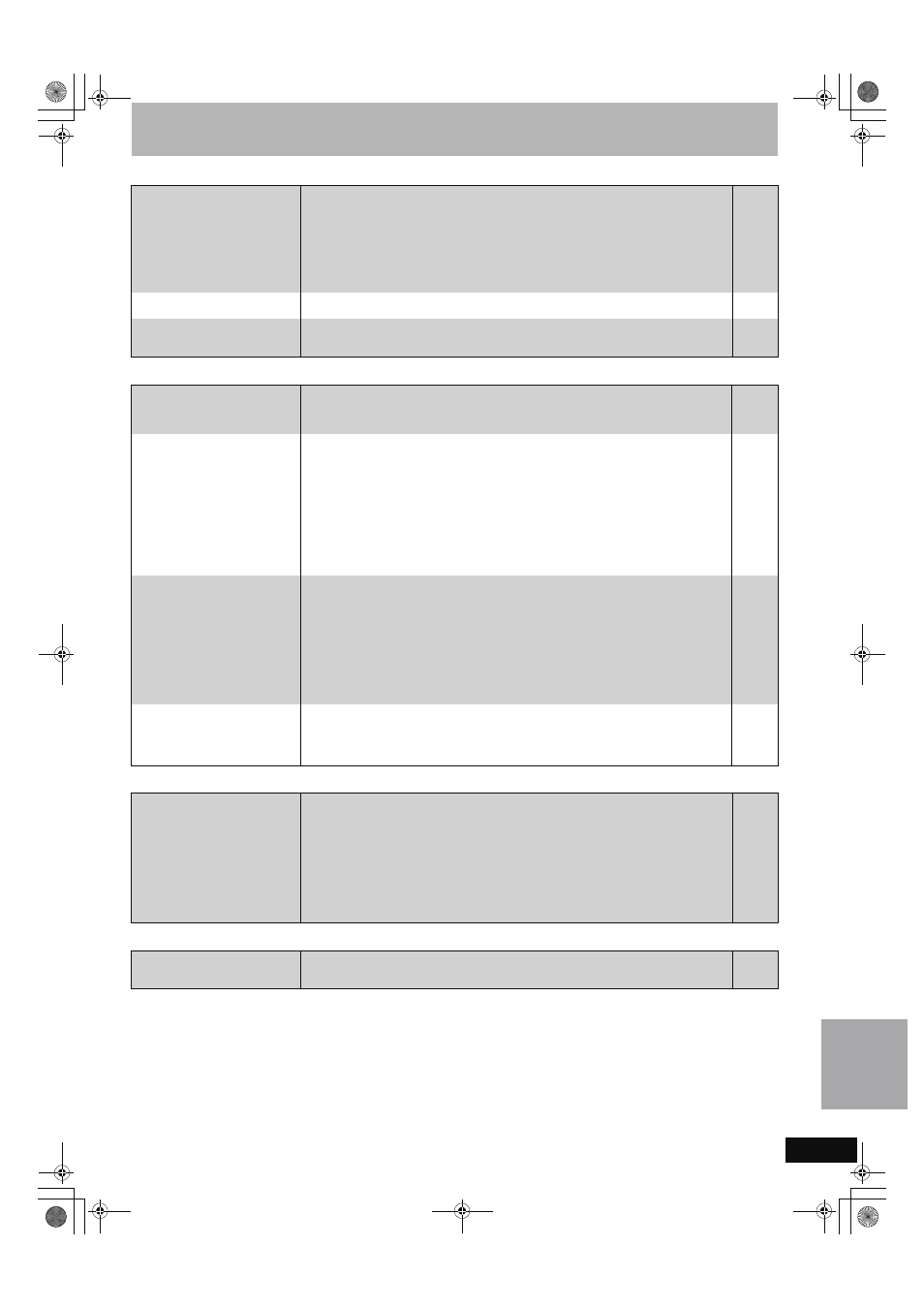
75
RQT8388
To reset this unit
Page
Digital broadcast
HDAVI Control
Other
To return all the settings other
than the main ones to the factory
preset
≥Select “Yes” in “Shipping Condition” in the Setup menu. All the settings except for the ratings
level, ratings password and time settings return to the factory preset. The timer recording
programmes are also cancelled.
≥Select “Yes” in “Default Settings” in the Setup menu. All the settings other than the
programmed channels, time settings, disc language settings, ratings level, ratings password,
remote control code, return to the factory presets.
≥Press and hold [X CH] and [CH W] on the main unit until the DVB Auto-Setup screen
appears. All the settings except for the ratings level, ratings password and time settings return
to the factory preset. The timer recording programmes are also cancelled.
64
64
—
To reset the ratings level
settings
≥While the disc tray is open, press [DRIVE SELECT] to select the DVD drive, then press and
hold [
¥ REC] and [1] (PLAY) on the main unit at the same time for 5 or more seconds.
—
To restore the unit if it freezes
due to one of the safety devices
being activated
≥Press and hold [Í/I] on the main unit for 10 seconds. (The settings remain.)
—
Digital broadcasts cannot be
received.
≥Digital broadcast may not have started in your region yet.
≥The aerial may not be pointing in the direction of the TV station, or the direction of the aerial
may have changed due to strong winds or vibration. If problem persists consult your local TV
aerial installer. For more information about digital broadcasting, visit www.dba.org.au/
—
—
After DVB Auto-Setup only some
or no DVB channels are found.
≥Check to ensure your area is covered by DVB transmissions.
For more information about digital broadcasting, visit www.dba.org.au/
≥Check that the aerial and antenna cable are designed for DVB.
However, use the included RF coaxial cable shown in STEP 1, Connections “A” or “B”.
For your safety, the aerial and cable should be inspected/installed by a licenced installer that
should comply with Australian Standard AS1417.1.
If you live within 5-10 km of DVB transmission towers, a combined VHF/UHF aerial should be
adequate. Outside this area, separate VHF and UHF aerials provide superior reception
performance.
≥If you live in a unit or apartment, check to ensure the Master Antenna TV (MATV) system is
designed for analogue and DVB-T reception. Please consult your body corporate. For more
information about digital broadcasting, visit www.dba.org.au/
—
—
14, 15
—
Picture regularly breaks up on
some channels, “No Signal”
message is displayed.
≥Check “Signal Condition”. If “Signal Quality” or “Signal Strength” are displayed in red or
constantly changing, check aerial. If problem persists consult your local TV aerial installer.
≥Check that the aerial and antenna cable are designed for DVB.
However, use the included RF coaxial cable shown in STEP 1, Connections “A” or “B”.
For your safety, the aerial and cable should be inspected/installed by a licenced installer that
should comply with Australian Standard AS1417.1.
≥Interference (known as impulse noise) from household appliances such as light switches,
fridges etc may cause picture break up and/or audio distortion. Use a high quality quad
shielded coaxial cable fly lead between this unit and antenna wall socket to minimise impulse
noise pickup. If problem persists consult your local TV aerial installer.
≥When “No Signal” message is displayed, check aerial connection.
65
—
14, 15
—
—
Picture very infrequently breaks
up on some or all channels.
≥Electrical atmospheric interference caused by local or distant lighting storms or heavy rain
with wind in “leafy” locations may cause pictures to break up and audio to mute or distort
momentarily.
≥Impulse noise interference from an infrequently used electrical appliance, or a passing
vehicle or lawn mower with a “noisy” ignition system.
—
—
HDAVI Control does not work.
≥Set “Control with HDMI” in the Setup menu to “On”.
≥Check the HDAVI Control settings on the connected equipment.
≥If you changed the connections on the HDMI equipment, unplugged the unit, performed
updates or if there was a power failure, HDAVI control may not work. In this case, perform the
following.
1 Turn all equipment connected with an HDMI cable to “ON”, and then turn the TV (VIERA)
on.
2 Change the “HDAVI Control” to “No” on the TV (VIERA), then set to “Yes” again. (For more
information please see the VIERA operating instructions.)
3 Switch the VIERA input to the HDMI equipment connected to this unit, and after this unit’s
screen is displayed check the HDAVI control operations.
63
—
—
After performing an update, you
can no longer receive
broadcasts.
≥Depending on the content of the update, some settings may have returned to the preset
values. Fix the settings again.
—
T
roub
le
s
hooting guide
EH65.book Page 75 Friday, September 1, 2006 9:46 AM
