Press [ 1 ] (play), Open/close drive select, 1 press [direct navigator – Panasonic DMR-EX85 User Manual
Page 30: Press the “red” button to select “video
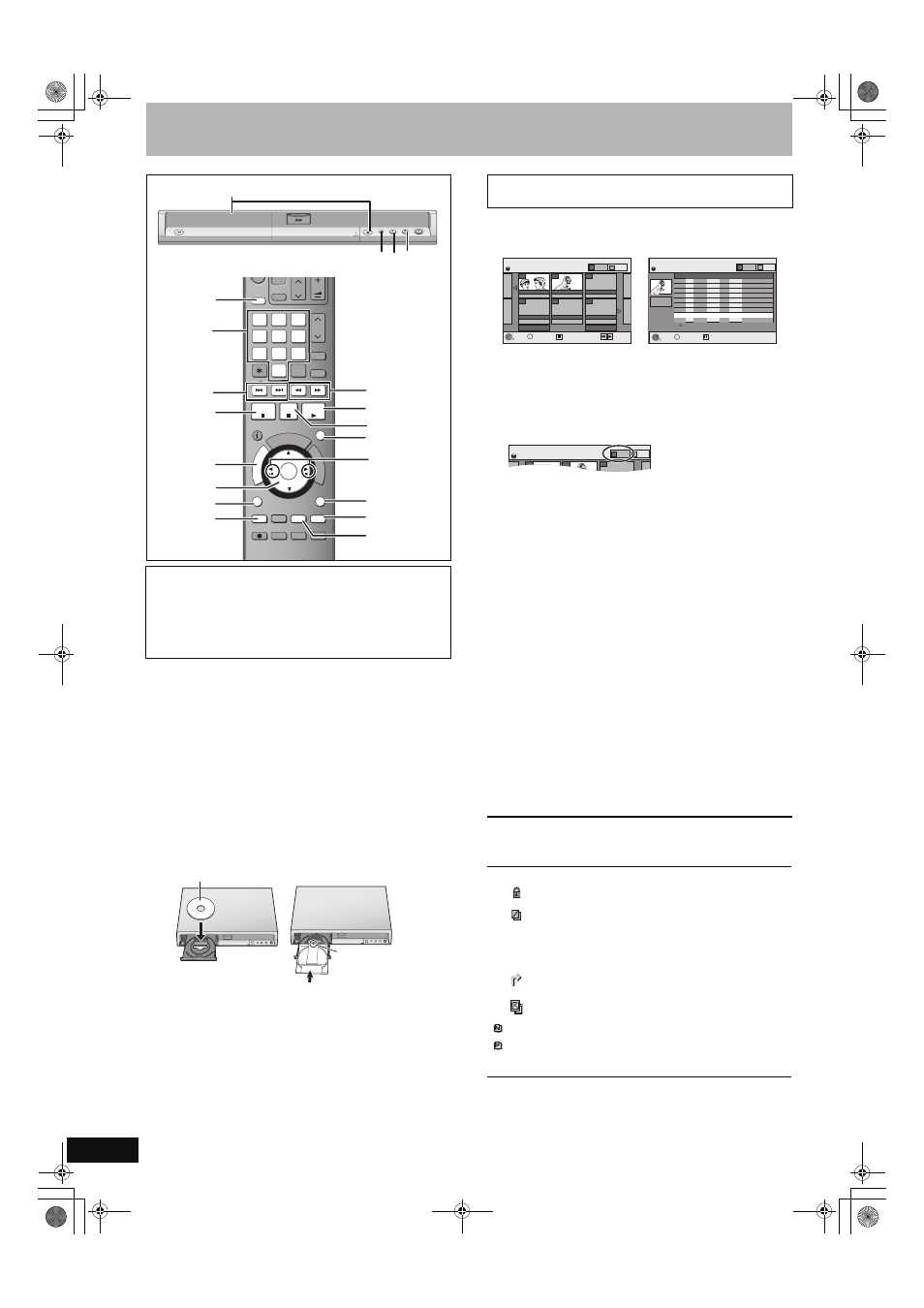
30
RQT8388
Playing recorded video contents/Playing play-only discs
Preparation
≥Turn on the television and select the appropriate video input to suit
the connections to this unit.
≥Turn on this unit.
1
Press [DRIVE SELECT] to select the
HDD or DVD drive.
The HDD or DVD indicator lights up on the unit’s display.
≥It is possible to watch playback from one drive while
recording on another (editing is not possible).
2
If you selected the DVD drive
Press [
< OPEN/CLOSE] on the main
unit to open the tray and insert a disc.
≥Press the button again to close the tray.
≥When using 8 cm DVD-RAM, or 8 cm DVD-R, remove the
disc from the cartridge.
Automatic drive select function (
➡ 22)
3
Press [
1] (PLAY).
[HDD] [RAM] [-R] [-R]DL] [-RW‹V›] [+R] [+R]DL] [+RW] [-RW‹VR›]
Play starts from the most recently recorded title.
[DVD-V] [DVD-A] [CD] [VCD] and MP3
Play starts from the beginning of the disc.
DivX
DivX Menu screen appears (
➡ 34)
≥When using cartridge discs with the write-protect tab in the
protect position (
➡ 55), play automatically starts when
inserted in the unit.
[HDD] [RAM] [-R] [-R]DL] [-RW‹V›] [+R] [+R]DL] [+RW] [-RW‹VR›]
1 Press [DIRECT NAVIGATOR].
Switching the Direct Navigator appearance
1 Press [SUB MENU] while Thumbnail Display is displayed.
2 Press [
3, 4] to select “Table Display” and press [ENTER].
≥The display appearance last used is saved even after the unit is
turned off.
2
[HDD] [RAM]
Press the “Red” button to select “VIDEO”.
[HDD] To sort Title View for easy searching (Table Display only)
This function is convenient when searching for one title to
playback from many titles.
1 Press [SUB MENU].
2 Press [
3, 4] to select “Sort” and press [ENTER].
3 Press [
3, 4] to select the item and press [ENTER].
If you select an item other than “No.”
≥The Direct Navigator screen will reappear after playback of the
selected title has finished. (You cannot play titles continuously.)
≥Skip and Time Slip will only function with the title currently being
played back.
≥If you exit the Direct Navigator screen, or switch to “PICTURE”
Direct Navigator screen, the sorted Title View will be cancelled.
3 Press [
3, 4, 2, 1] to select the title and press
[ENTER].
You can also select titles with the numbered buttons.
To show other pages
Press [
3, 4, 2, 1] to select “Previous” or “Next” and press
[ENTER]. (Thumbnail Display only)
≥You can also press [:, 9] to show other pages.
To exit the screen
Press [DIRECT NAVIGATOR].
Direct Navigator screen icons
16:9 aspect programmes are recorded in 4:3 aspect in the
following cases.
–If you recorded to the HDD or a DVD-RAM and “Rec for High
Speed Copy” was set to “On” in the Setup menu (
➡ 61).
–If you recorded or copied to a DVD-R, DVD-R DL, DVD-RW
(DVD-Video format), +R, +R DL or +RW.
It may be possible to adjust the display mode on the TV. Refer to
your television’s operating instructions.
AUDIO
AUDIO
REC MODE
REC MODE
REC
REC
CREATE
CREATE
CHAPTER
CHAPTER
ENTER
ENTER
FU
NC
TIO
NS
DI
RE
CT
NA
VIG
AT
OR
PROG/CHECK
RETURN
RETURN
SUB MENU
SUB MENU
S
PLAY/x1.3
PAUSE
PAUSE
STOP
STOP
SLOW/SEARCH
SLOW/SEARCH
SKIP
SKIP
G-Code
G-Code
CH
CH
0
9
8
7
6
5
4
3
2
1
VOLUME
VOLUME
CH
CH
AV
AV
Í
TV
TV
DRIVE
DRIVE
SELECT
SELECT
Í
DVD
TIME SLIP
TIME SLIP
DISPLAY
DISPLAY
MANUAL SKIP
MANUAL SKIP
ANALOGUE
ANALOGUE
PAGE
PAGE
SELECT
INPUT
DELETE
DELETE
CH
CH
∫
DIRECT
NAVIGATOR,
:, 9
6, 5
TIME SLIP
AUDIO,
CREATE
CHAPTER
2;, ;1
3,4,2,1
ENTER
RETURN
SUB MENU
3
;
1
MANUAL SKIP
Numbered
buttons
OPEN/CLOSE
DRIVE
SELECT
k1.3
1 . 3
REC
∫
1
2
3
“Top Menu”
“Red”
Insert fully.
Insert label-up.
Insert label-up with
the arrow facing in.
∫ Cartridge disc
Selecting recorded programmes (titles) to play—
Direct Navigator
≥Thumbnail Display
≥Table Display
e.g.,
[HDD]
[RAM] [-R] [-R]DL] [-RW‹V›] [+R]
[+R]DL] [+RW] [-RW‹VR›]
5:
[0]
➡ [0] ➡ [5]
5:
[0]
➡ [5]
15:
[0]
➡ [1] ➡ [5]
15:
[1]
➡ [5]
115:
[1]
➡ [1] ➡ [5]
[
Currently recording.
Title protected.
Title that was not recorded due to recording
protection (Digital broadcasts etc.)
t
Title cannot be played
[When copying a title to the HDD, or when data is
damaged etc.]
Titles that have been rerouted to the HDD
(
➡ 29, Relief Recording)
Title with “One time only recording” restriction
(
➡ 76, CPRM)
(NTSC)
(PAL)
Title recorded using a different encoding system
from that of the TV system currently selected on the
unit.
≥Alter the “TV System” setting on this unit to suit
(
➡ 67).
DIRECT NAVIGATOR
Title View
Previous
Page 02/02
Next
ARD 10.10. FRI
ARD 11.10. SAT
007
008
- - -
- - -
- - -
- - -
HDD
PICTURE
VIDEO
RETURN
ENTER
SUB MENU
S
Select
Previous
Next
DIRECT NAVIGATOR
Title View
Page 01/01
HDD
001
ARD 10.10. FRI 13:30
ZDF
10.10. FRI 9:25
AV2
4. 10. SAT 16:10
ARD 3. 10. FRI 22:05
AV2
3. 10. FRI 20:00
ZDF
27. 9. SAT 12:15
ARD 26. 9. FRI 13:30
002
003
004
005
006
007
- - -
Name of title
Time
No. Name Date Day
008 ARD 11.10. SAT 21:00
RETURN
ENTER
SUB MENU
S
Select
Rec time
0:52(SP)
VIDEO
PICTURE
DIRECT NAVIGATOR
Title View
007
008
- - -
HDD
VIDEO
PICTURE
EH65.book Page 30 Friday, September 1, 2006 9:46 AM
