To get more enjoyment from movies and music, Subtitles, Soundtracks – Panasonic AG-VP300P User Manual
Page 40: Angles
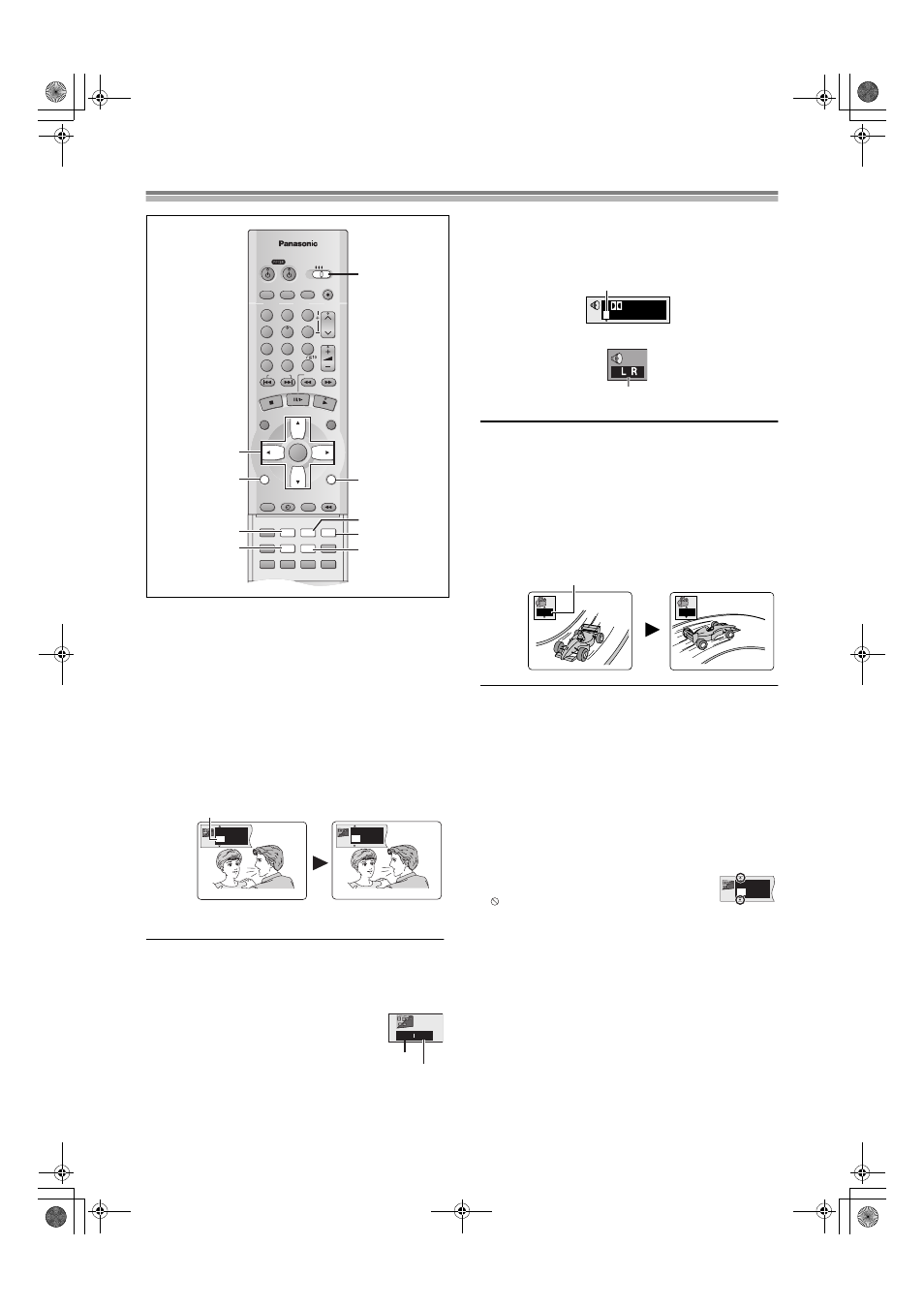
40
To get more enjoyment from movies and music
To switch subtitle, audio or
angle-view
Preparations
≥To view the video on a DVD or Video CD, turn on the TV and
select the video input for this unit.
≥Switch [VCR/TV/DVD] to “DVD”.
Subtitles
[DVD-V[ (Discs with multiple subtitle languages)
You can change the subtitle language and turn the subtitles
on and off.
[RAM[ You can turn the subtitles on and off.
During play, press [SUBTITLE].
The number changes each time you press the button.
≥It may take some time until the language selected actually
appears.
To clear/display the subtitles
Press [Cursor]
1 ([DVD-V[), then select “OFF” or “ON” with
[Cursor]
34.
ª Changing the position and
brightness of the subtitles
[DVD-V[
1) While the subtitle icon is on the screen,
press [Cursor]
21 to highlight
“Subtitle Position” or “Subtitle
Brightness”.
2) Press [Cursor]
34to adjust.
≥Adjust position between 0 and j60 in 2 unit steps.
≥For brightness, select “Auto” so the brightness adjusts
automatically against the background, or level between 0 and
j9.
Soundtracks
[DVD-V[ [RAM[
[VCD]
(Discs with multiple soundtracks)
During play
Press [AUDIO].
[DVD-V[ The number changes each time you press the button.
[RAM[
[VCD]
Each press:
Note:
≥You can also use this button to turn the vocals on and off on
karaoke discs. Read the disc’s instructions for details.
Angles
[DVD-V[ (Discs with multiple angles)
During play
Press [ANGLE].
The angle number changes each time you press the button.
To erase the on-screen display for subtitles, audio or angle-
view
Press [RETURN].
About subtitle, soundtrack and angle-view numbers:
≥“j” or “j j” is displayed instead of the language number in
circumstances such as when no language is recorded on the
disc.
≥You may also select one using numeric buttons or [Cursor]34.
≥If there is only one recorded, the “
3” or “4”
mark does not appear.
≥“ ” appears, you have selected a number not
recorded on that disc.
≥Some discs allow changes to subtitles, soundtracks and angles
only by using the disc’s menus.
≥If you want to start a program played in your favorite language
from the beginning, set “Subtitle” and “Audio” in the SET UP
menus “Disc” (
≥There are some discs that allow the angle number to be specified
beforehand. Refer to the instructions for the disc.
VCR/DVD/TV
VCR/DVD
REC CHECK
REC
CH
VOLUME
TV
TV
VCR
DVD
1
2
3
7
8
9
0
100
4
5
6
SLOW/SEARCH
NAVI
TOP MENU
MENU
RETURN
PROG/CHECK
QUICK REPLAY
DISPLAY
JET REW
TIMER
ENTER
PLAY
LIST
INDEX/SKIP
OUTPUT
TRACKING/V-LOCK
AV
DIRECT
NAVIGATOR
CANCEL/RESET
MUSIC w/ PICTURE
SEARCH
PICTURE
SPEED
AUDIO
POSITION MEMORY
VCR/TV
SET UP
A-B REPEAT
REPEAT
PLAY MODE
A.SRD
CINEMA
SUBTITLE
ANGLE
VCR/TV/DVD
RETURN
AUDIO
ANGLE
CINEMA
DISPLAY
SUBTITLE
A.SRD
VCR/
DVD
3, 4, 2, 1
I love you
Je t’aime
English
ON
French
ON
1
2
e.g.
[DVD-V[
0 0
Subtitle position
Subtitle brightness
On Screen Menu Icon
3/2.1 ch
Digital
1
English
LR
>L>R
^-----------}
1
2
English
ON
1
