PSC PT2000TM User Manual
Page 40
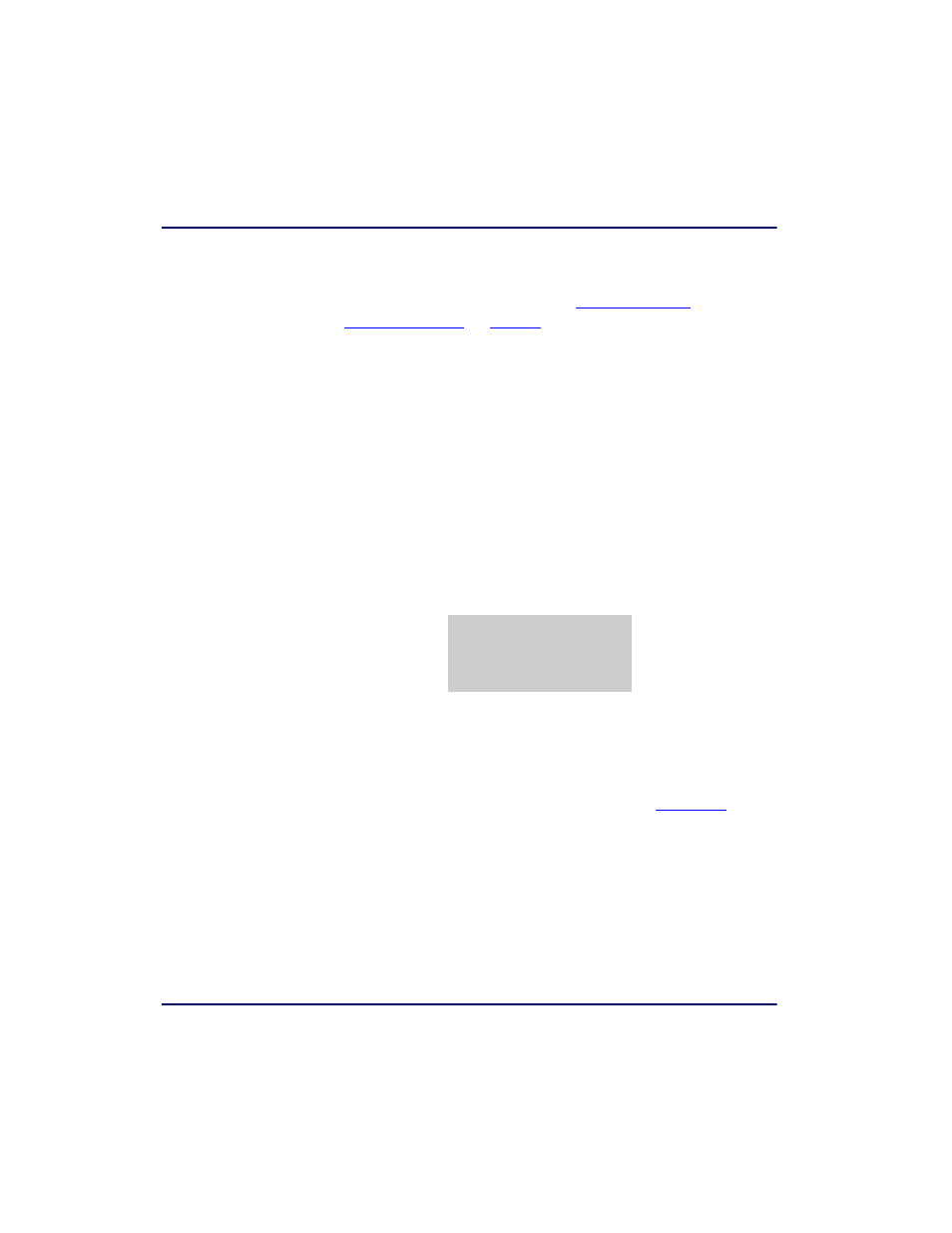
Using the PT2000 and Top Gun with PALPRO
30
PT2000 & Top Gun PDTs
3.
The application menu appears next on the display screen.
4.
Continue with the instructions for
, below, or
, depending on the selection made
in step
.
Using One Prompt
1.
Select
from the application menu.
z
A prompt appears on the screen.
2.
Scan the bar code for an inventory item, or use the keypad to
enter the item’s ID number or description.
z
Using a scanner, the code is entered automatically; with a
keypad, press the
key.
3.
The item ID number appears on the third line of the screen. The
portable is ready to accept another item ID.
Figure 3-25: The Item ID Display
4.
until all IDs for all items are collected.
5.
Press the
key to return to the application menu.
The portable stores the collected data in a single ASCII text file. When
uploading the file to the PC, the data appears as a list. Each line in the
list contains the ID for a single item. The example in
is part
of a data file uploaded from a portable that used
INVPRO
with one
prompt to collect data.
ITEM ID
40-000-00
¤
F3=REV F4=EXIT
