6 additional operation, 1 key lock and unlock, 2 switch ntsc / pal system – Planet Technology DVR-860 User Manual
Page 43: 1 dvr-460, 2 dvr-860, 3 upgrade, 1 firmware / multilanguage osd upgrade, 2 ap and java software upgrade
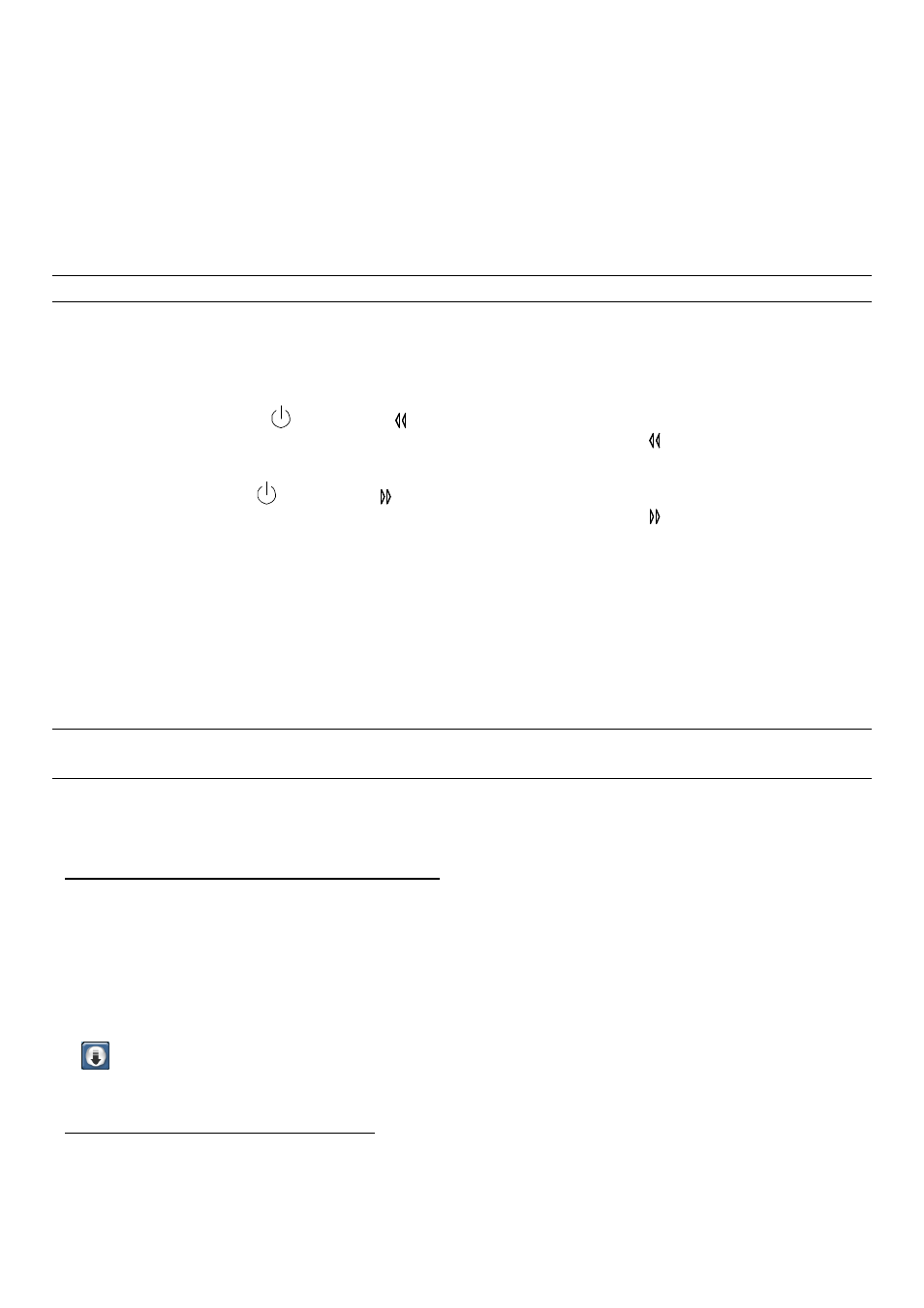
MENU FUNCTION
-37-
6.6 Additional Operation
6.6.1 Key Lock and Unlock
‧
Key Lock On: Press “MENU” + “ENTER” buttons on the DVR front panel to lock keys.
‧
AUTO KEYLOCK: Set the time-out after which the key lock function is activated (Never / 10 SEC / 30 SEC / 60
SEC). Please refer to section “6.4.6 System”.
‧
Key Lock Off: Enter the DVR password to exit “Key Lock” mode.
Note: For the password setting, please refer to the section “
3.8 Password and User Name Setting
6.6.2 Switch NTSC / PAL System
6.6.2.1 DVR-460
‧
Switch to NTSC System (
or POWER + ):
Press “POWER” button on the DVR front panel to shutdown. Then, press and hold “ “ first, and press “POWER” to
switch to NTSC system. (Press the buttons until the monitor shows video images.)
‧
Switch to PAL System (
or POWER + ):
Press “POWER” button on the DVR front panel to shutdown. Then, press and hold “ “ first, and press “POWER” to
switch to PAL system. (Press the buttons until the monitor shows video images.)
6.6.2.2 DVR-860
1) Press “POWER” button on the DVR front panel to shutdown. Then press and hold “
►
“ first, and press
“POWER” to switch to PAL system.
(Press the buttons till the monitor shows the video image of the DVR)
2) Press “POWER” button on the DVR front panel to shutdown. Then press and hold “
◄
“ first, and press
“POWER” to switch to NTSC system.
(Press the buttons till the monitor shows the video image of the DVR.)
Note: The DVR will automatically detect PAL/NTSC system. But you can also manually switch between PAL
and NTSC systems.
6.6.3 Upgrade
6.6.3.1 Firmware / Multilanguage OSD Upgrade
‧
Use USB to upgrade:
Please format the USB memory device as FAT 32 format first. Get the upgrade files from your distributor. Save the
upgrade files in your USB device (do not change the file name). Go to “MAIN MENU” → “SYSTEM” →
“UPGRADE”, and press “ENTER” button. Select “YES”, and press “ENTER” button again to confirm upgrade. For
detailed instructions, please refer to section “6.4.6 System”.
‧
Use AP software to remotely upgrade:
In the login page of the AP software, enter the user name, password, IP address and port of the DVR. Then, press
“
” button to upgrade DVR firmware or OSD language files. The provided firmware and OSD files should be saved
at PC first.
6.6.3.2 AP and JAVA Software Upgrade
‧
Type the IP address where your DVR is located into the URL address box, and press “Enter” to login the AP.
‧
For detailed description, please refer to section “7.6 Operation via IE Browser”.
