Setting up the access point – Link electronic GT701AP User Manual
Page 13
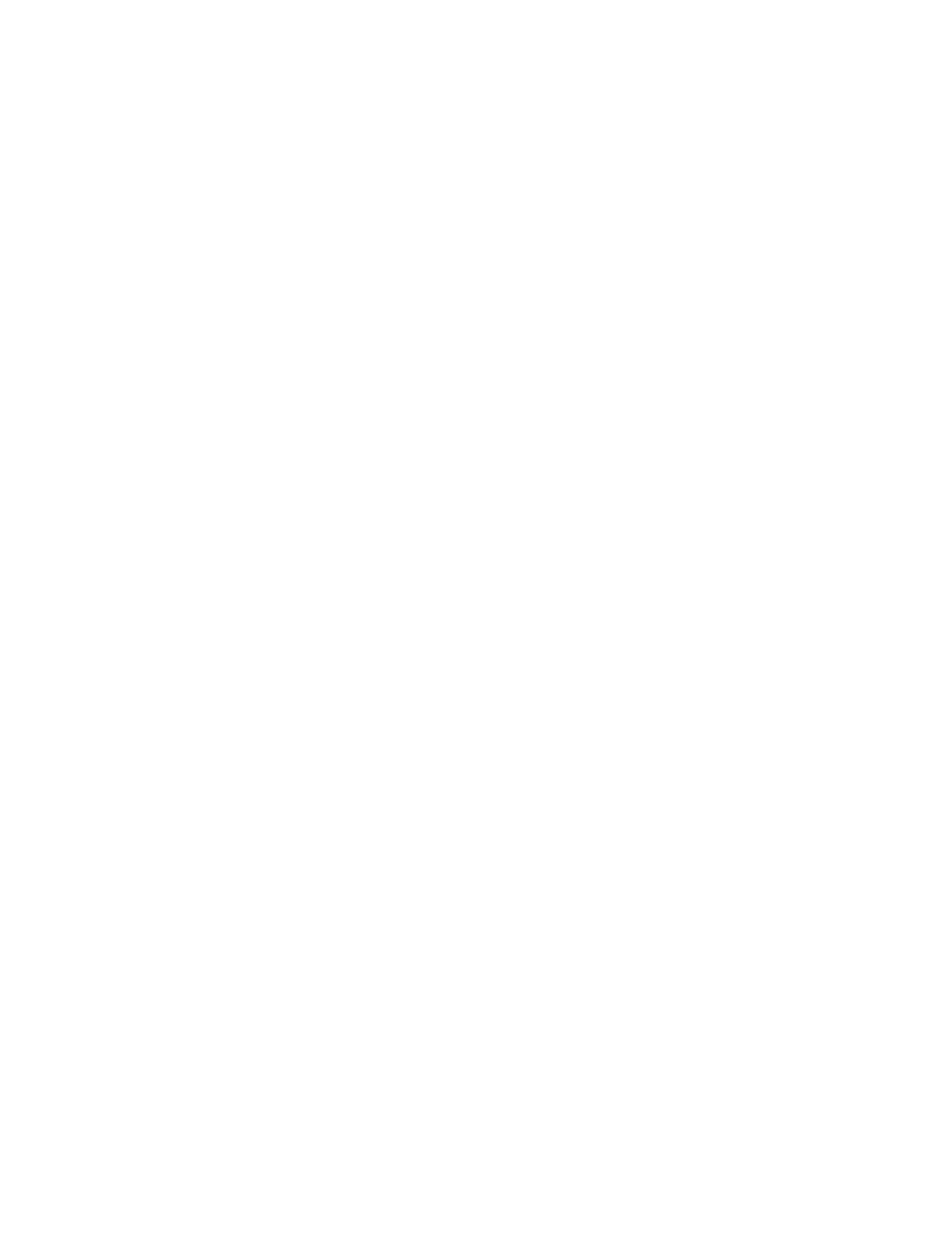
12
Setting Up the
Access Point
The 54 Mbps Wireless Access Point is shipped ready for immediate use. Its factory
default settings allow the user to access the wireless network after making a few
adjustments to the wireless clients to recognize its pre-programmed SSID.
You should note however that in its default mode, your Access Point has its securi-
ty options disabled and is pre-configured to run on channel # 9 of its 11 available
channels. In some cases, you may have to change security settings, radio channels,
IP addresses, client access privileges or other options, so it will work properly in
your facility. In this case, you will have to reconfigure the default settings using the
unit’s internal web-based “control panel” that you can view using any standard
web browser program, such as MS Internet Explorer or Netscape,.
Configuring the Access Point
Making A Connection
Configuring the Access Point’s settings requires you to to make a connection to
the unit’s Ethernet port access the unit’s web-based control panel or via its wireless
link. This can be done in one of two ways:
1.
Connecting your computer to the Access Point via an Ethernet router.
This is the preferred technique if you have a router port available in your net-
work. Simply plug one end of a cross-over Ethernet cable (included with the
Access Point) in the LAN port on the back of the Access Point, and plug the
other end into the hub or switch. Details may be found in sub-section 2 of the
previous chapter.
2.
Connecting your computer directly to the Access Point via an Ethernet cable.
If you need to connect directly to the Access Point via your computer, plug
one end of a “straight-through” Ethernet cable (purchased separately) in the
LAN port on the back of the Access Point, and plug the other end into the
computer. Details may be found in sub-section 2a of the previous chapter.
3.
Connecting to the Access Point via a wireless connection.
You can also access the control panel by associating with the access point. If
you are running Windows 98 through Windows 2000, simply set the SSID for
the WiFi client in your computer to “Actiontec” (case sensitive), and select the
“Infrastructure” operating mode. For Windows XP systems, simply right
click on network icon in lower right, select "view available wireless networks”
from the menu, and then select "Actiontec" from list. Click Apply and close.
4
