Network – Kyocera Jax S1300 User Manual
Page 58
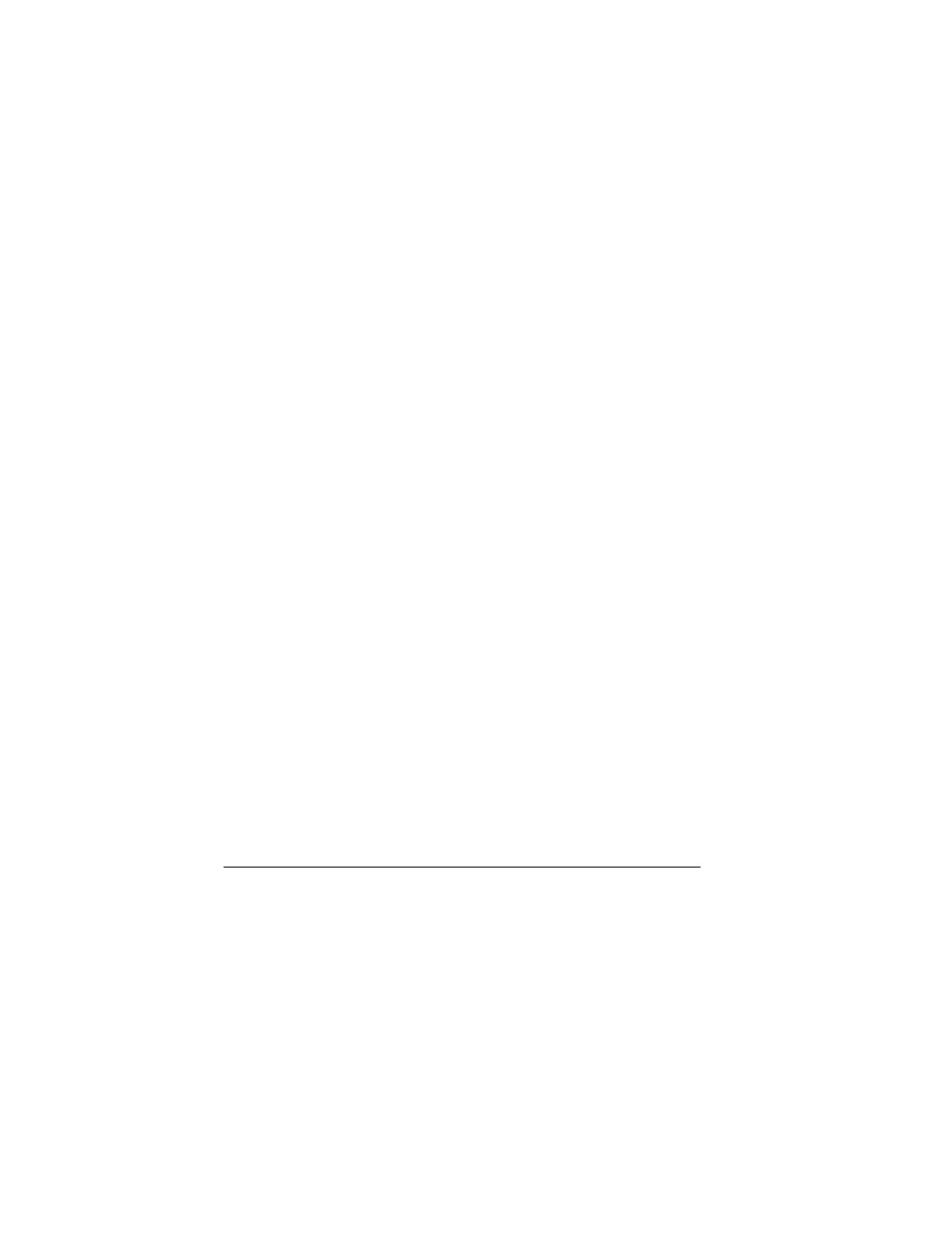
58
Connect to TTY Device
You can connect the phone to a teletype (TTY)
device for the hearing impaired.
Note: Enable TTY only when using the phone with
a TTY device.
1.
Connect the TTY device to your phone.
2.
From
TTY Device
, select
OK
to clear
the notification.
3.
Select one of the following:.
– TTY Off
disables TTY.
– TTY On
enables TTY devices.
– TTY On + Talk
enables TTY devices and
voice carry over.
– TTY On + Hear
enables TTY devices and
hearing carry over.
Note: You can also enter
##889
with your
keypad and select
TTY
to enable TTY.
Connect to Hearing Aid Device
With a T-coil hearing aid device connected, you
can enable the hearing aid feature.
1.
Connect the T-coil hearing aid device to
your phone.
2.
From
Hearing Aid
, select
OK
>
Enabled
.
Network
Enable Roaming Service Alert
Use this setting if you want the phone to alert
you when you roam outside of your home
service area.
From
Roam/Svc Alert
, select one of the following:
• Disabled
turns roaming service alert off.
• When no svc
alerts you with three tones
decreasing in pitch when service is lost and
three tones increasing in pitch when service is
acquired again.
• On roam change
alerts you with two
decreasing tones when roaming service is
acquired and three increasing tones when
home area service is acquired again.
• On any change
alerts you with three
increasing tones if there is a change in
roaming service or three decreasing tones if
the phone loses service.
Set Roaming Restrictions
You can restrict your phone from making a
call when roaming.
From
Roam Option
, select
Automatic
(to allow
roaming) or
No Roaming
(to disallow roaming).
