Kyocera Jax S1300 User Manual
Page 31
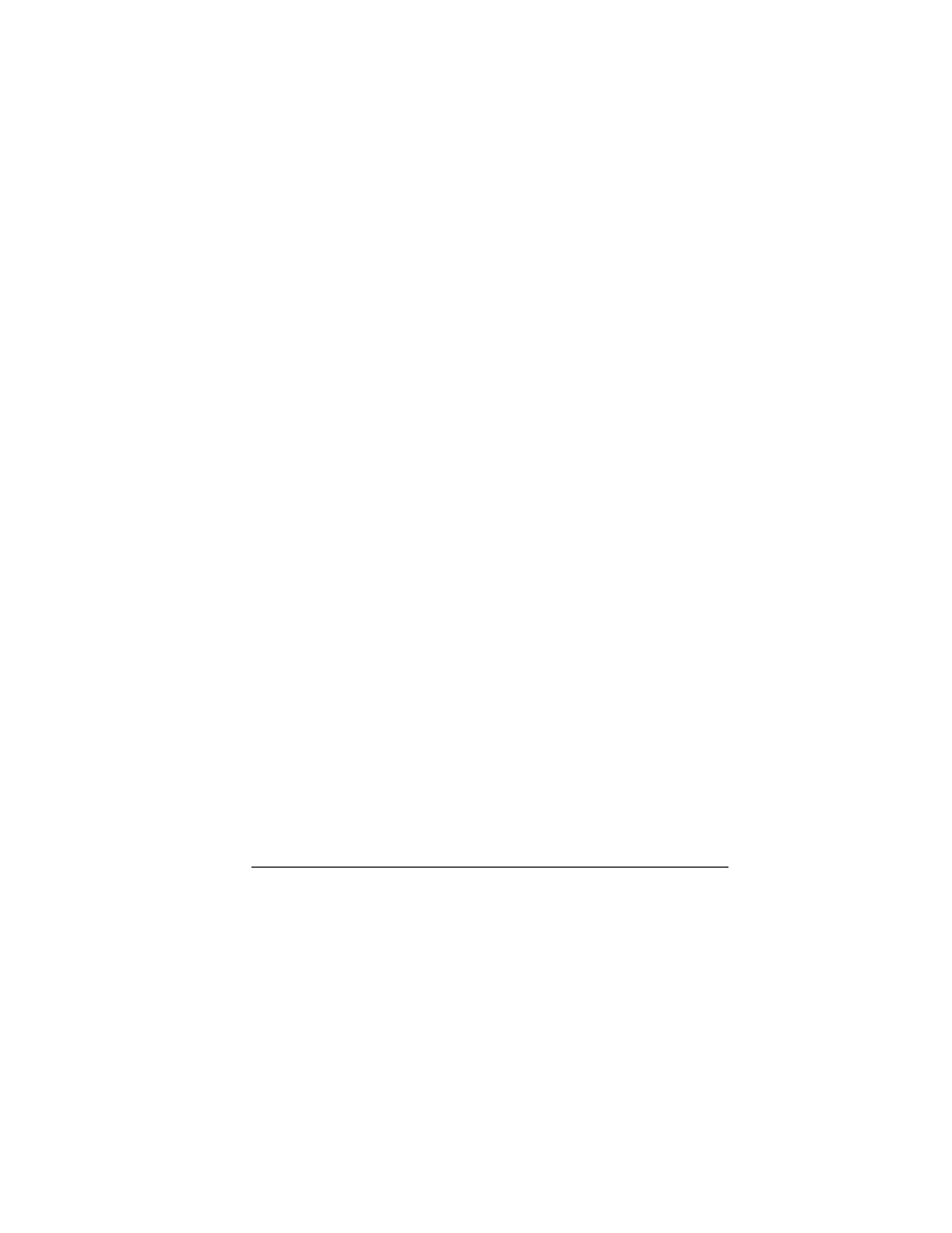
31
–
Select
New Msg
to create a new
preset message.
2.
Enter or edit the text.
3.
Select
Save
.
Note: You can also save messages you have
written or received as preset messages.
Set Callback Number
1.
From
Callback Number
, select one
the following:
– MDN
sends your phone’s number.
Select
OK
to confirm.
– None
sends no callback number.
Select
OK
to confirm.
– Custom
allows you to enter a number.
Select
Next
to continue.
2.
Enter number in the text field.
3.
Select
OK
to save the number.
Enable Auto Save
From
Auto Save
, select one of the
following options:
• Do Not Save
does not save
outgoing messages.
• Prompt
allows you to choose whether or not
to save your message when you send it.
• Auto Save
saves all outgoing messages to
Sent Msgs
.
Enable Auto-Erase
Use
Auto-Erase
to set your phone to erase
messages automatically when needing memory
for incoming messages.
From
Auto-Erase
, select one of the following:
• Disabled
erases no messages.
• Inbox Msgs
erases old messages in
Inbox
when memory is needed.
• Sent Msgs
erases old messages in
Sent Msgs
when memory is needed.
• Both
erases old messages in both
Inbox
and
Sent Msgs
when memory is needed.
Set Entry Mode
You can change the default text entry mode when
creating a text message. This setting applies only
to the message body screen, not the “To” screen.
From
Entry Mode
, select one of the
following options:
• Abc
enter text letter by letter in sentence case.
• ABC
enter text letter by letter in uppercase.
• 123
enter numbers.
• Rapid
enter text with word recognition.
