Message groups – Kyocera Jax S1300 User Manual
Page 32
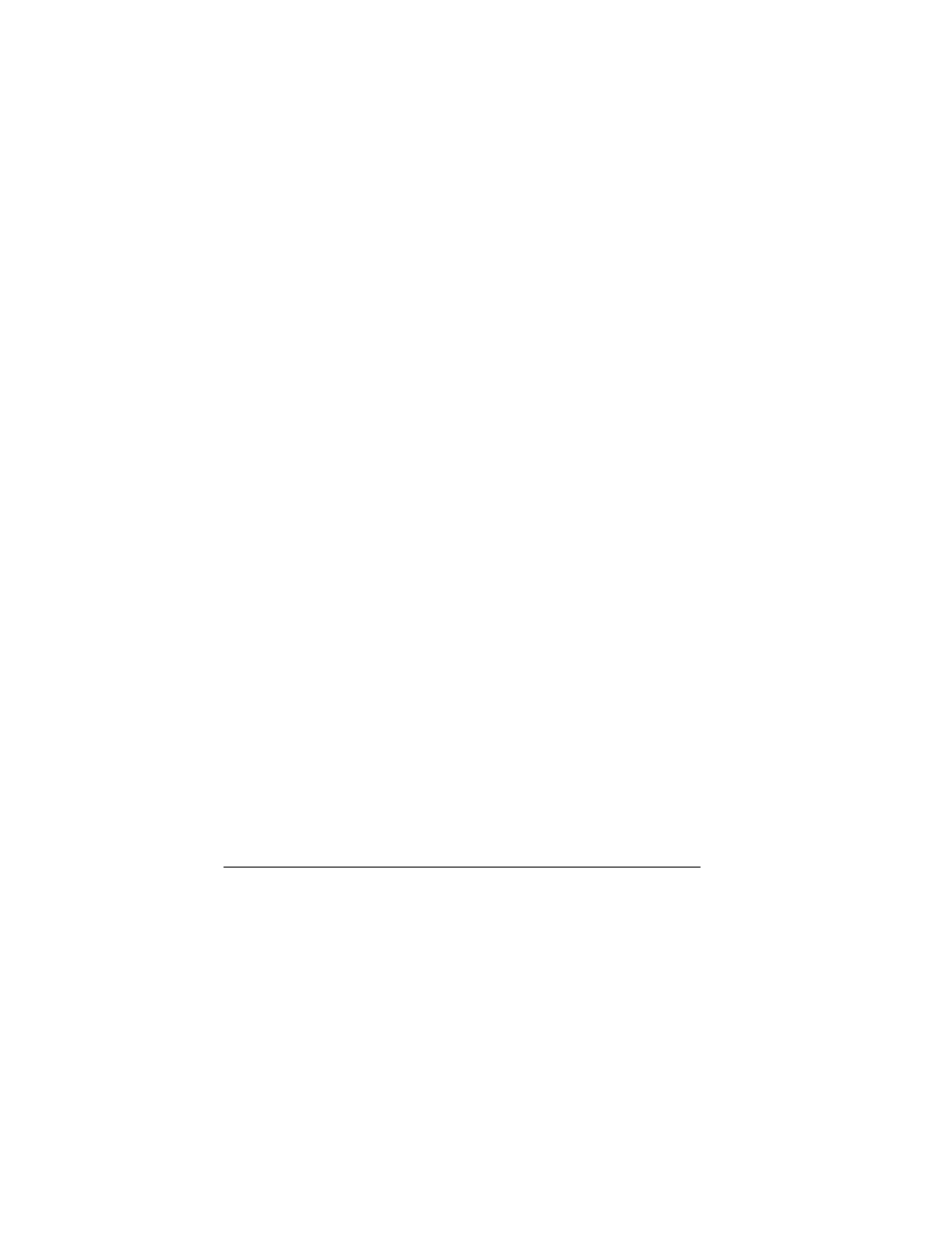
32
Request Text Message
Read Receipts
From
Text Msg Read Receipt
, select
Request
to
request a notification when a recipient has read
your text message.
Note: To receive a message receipt, you must
save outgoing messages to
Sent Msgs
.
Set your Voicemail Number
Often your service provider automatically
programs your voicemail number (the
number your phone calls to retrieve voicemail).
To change it:
1.
From
Voicemail Number
, select
Edit
.
2.
Enter your voicemail number.
(Use
Options
>
Time Pause
or
Hard Pause
to enter pauses.)
3.
Select
Save
.
Erase Recent List
From
Erase Recent List
, select
Yes
to clear
the list of recipients you have recently sent
messages to.
Message Groups
You can create groups for messaging.
View Message Groups List
1.
From
Message Groups
, view your
preloaded groups, followed by the custom
groups you have created.
2.
Highlight a group and do one of
the following:
–
Press the
OK
key to view the
groups details.
–
Select
New
to create a new group.
–
Select
Options
to access more functions.
Create a New Message Group
1.
From
Message Groups
, select
New
.
2.
Enter a name for the group and select
Next
.
3.
Select contacts from the list provided. A
check mark appears next to each selection.
You can also remove checkmarks.
4.
When finished, select
Done
.
Your new group appears the next time you view
your groups list.
Send Text Messages to
Message Groups
1.
From
Message Groups
, highlight a group.
2.
Select
Options
>
Send Text Msg
.
3.
Complete your text message and select
Send
.
Add Contacts to Message Groups
1.
From
Message Groups
, highlight a group.
2.
Select
Options
>
Edit
.
3.
If you are modifying a group you created,
select
Next
. Otherwise, go to the next step.
