Kyocera Jax S1300 User Manual
Page 47
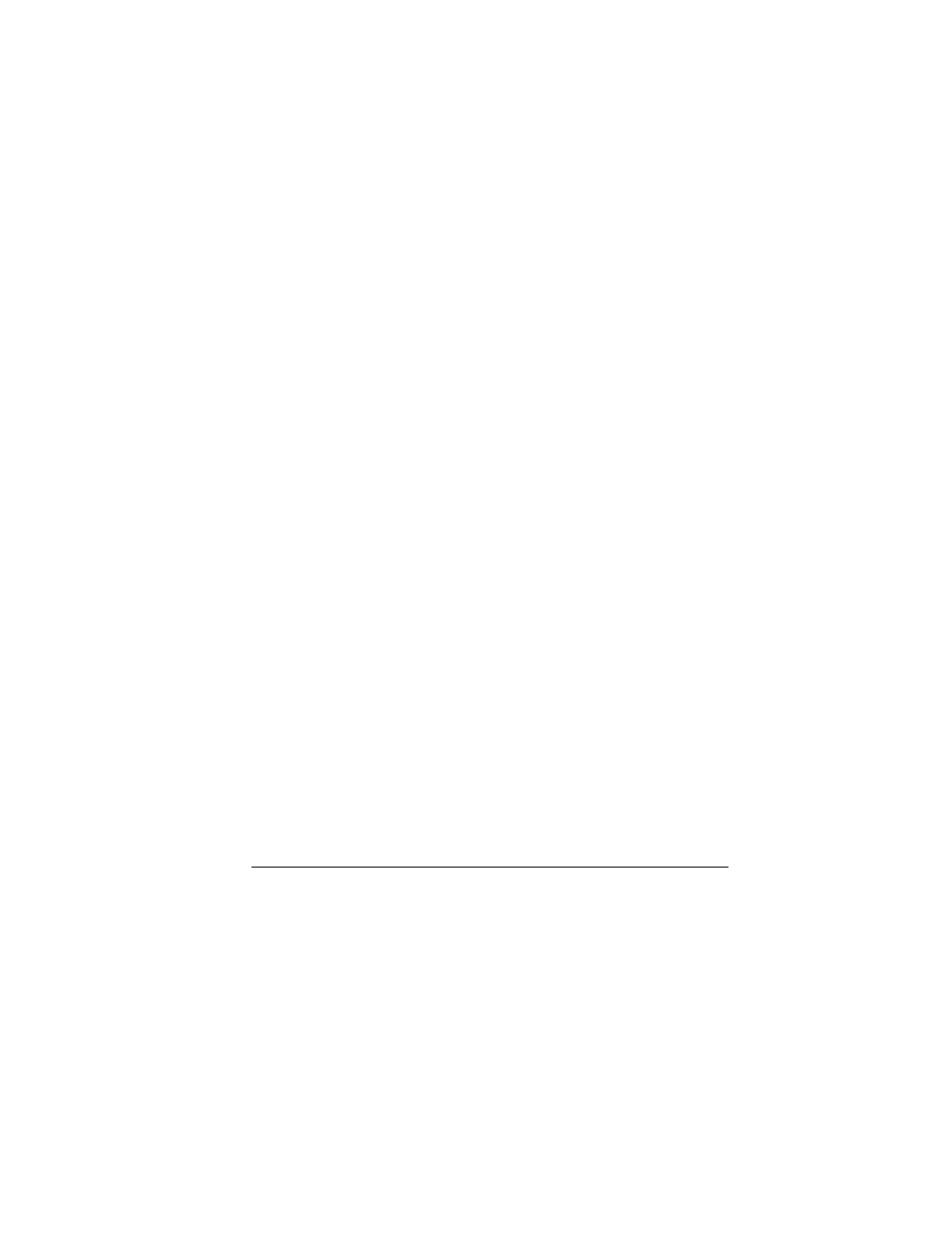
47
9.
Press the
OK
key to select a recurring event
from the list, if needed.
10.
Select
Save
.
View Events
View Events by Month
1.
From
View Month
, scroll through the month
view. (Days with events are highlighted.)
2.
Press the
OK
key to select a date.
3.
Do one of the following:
–
Scroll left or right to move to
another date.
–
Select an event.
–
Scroll to a time and select
Add New
to
create a new event.
–
Select
Options
to access more features.
View Events by Date
1.
From
View Day
, do one of the following:
–
Scroll left or right to move to
another date.
–
Select an event.
–
Scroll to a time and select
Add New
to
create a new event.
–
Select
Options
to access more features.
Go to a Specific Date
1.
From
Go to Date
, scroll left or right to move
between month, day, and year fields. Scroll
up or down to change month, day, or year.
2.
Press the
OK
key to select the date.
View Events by List
From
View All Events
, select an event from the
list or
Options
to access more features.
Return to the Current Date
From
View Day
, select
Options
>
Go to Today
to
return to the current date.
Sort Events by Time
From
View All Events
, select
Options
>
Sort by Time
to sort events by time.
Sort Events by Type
From
View All Events
, select
Options
>
Sort by Type
to sort events by their assigned type.
Sort Events by Priority
From
View All Events
, select
Options
>
Sort by Priority
to sort events by their
assigned priority.
Modify Events
Edit an Event
1.
From
View Day
, select an event.
2.
At the event details screen, select
Edit
.
3.
Modify the event and select
Save
.
Send an Event
1.
From
View Day
, select an event.
2.
At the event details screen, select
Send
to
attach the file to a multimedia message.
