Add media files to messages, Select a file to add to your message, Complete your message – Kyocera Domino S1310 User Manual
Page 35: Record sounds for messages, Record a sound, Select it to add to your message, Preview messages, Do one of the following, Set individual message settings, Request a message receipt
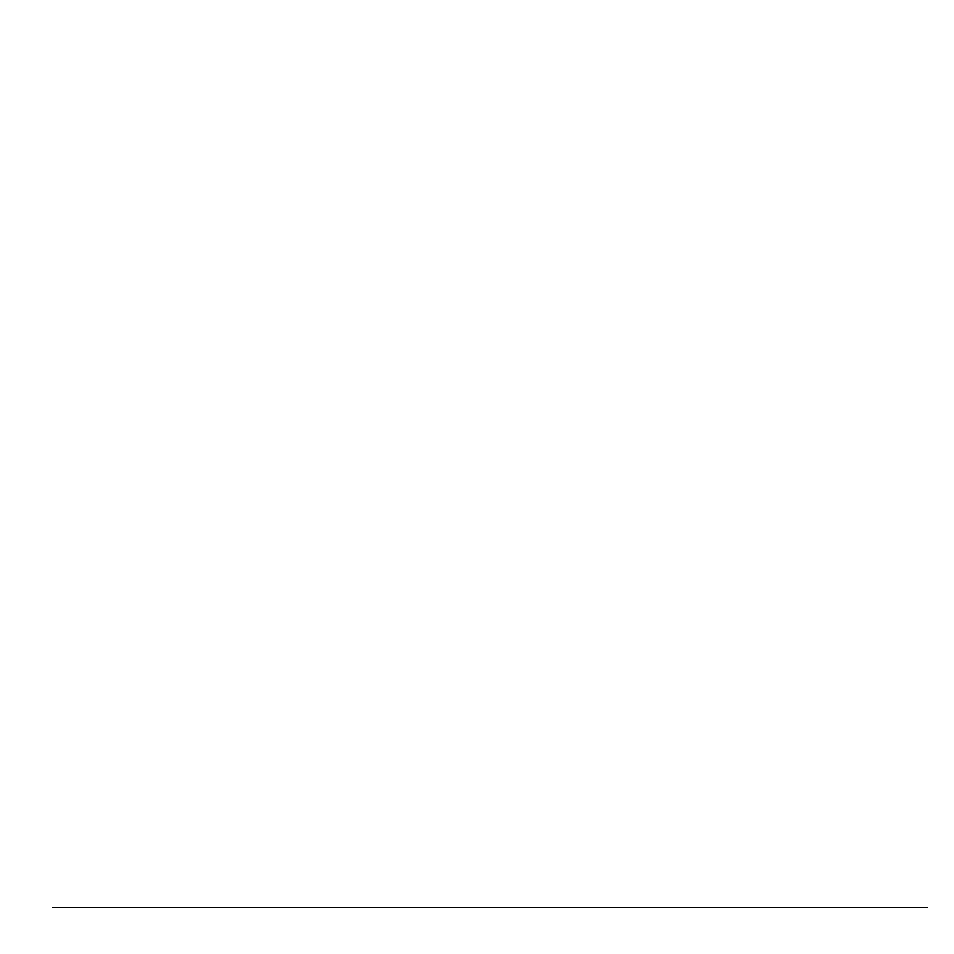
User Guide
35
Add Media Files to Messages
1. At the compose message screen, select
Options > Media Gallery when adding a
media file.
2. Select a file to add to your message.
To remove a media file, select the
applicable option. For example, to remove
a sound, select Options > Remove Sound.
3. Complete your message.
Record Sounds for Messages
1. At the compose message screen, select
Options > Record Sound when adding a
sound.
2. Record a sound.
3. Select it to add to your message.
4. Complete your message.
Preview Messages
1. At the compose message screen, select
Options > Preview Message when
entering the message or media file.
2. Do one of the following:
– If the message has more than one slide,
select Next to view the next slide.
– If the message has only one slide, select
Send to send message.
– Select Options to access more features.
Set Individual Message Settings
The following describes how to set message
settings for individual messages.
Note: Your selection of each of the following
message settings overrides that selected for all
messages from Msg Settings.
Request a Message Receipt
1. When entering a message, select Options >
Msg Settings > Msg Receipt > Request to
request a message delivery notice.
2. Complete your message.
Set Message Priority
1. When entering a message, select Options >
Msg Settings > Set Priority to set the
priority level.
2. Complete your message.
Change the Callback Number
1. When entering the message, select Options
> Msg Settings > Callback Number.
2. Enter your callback number and select OK.
3. Complete your message.
