Assign ringers to contacts, From view all, select a contact, Assign message tones to contacts – Kyocera Domino S1310 User Manual
Page 27: Assign pictures to contacts, Add a prefix to phone numbers, At the contact details screen, highlight a number, Select save, Assign speed dials to contacts, Select options > add speed dial, Change primary numbers
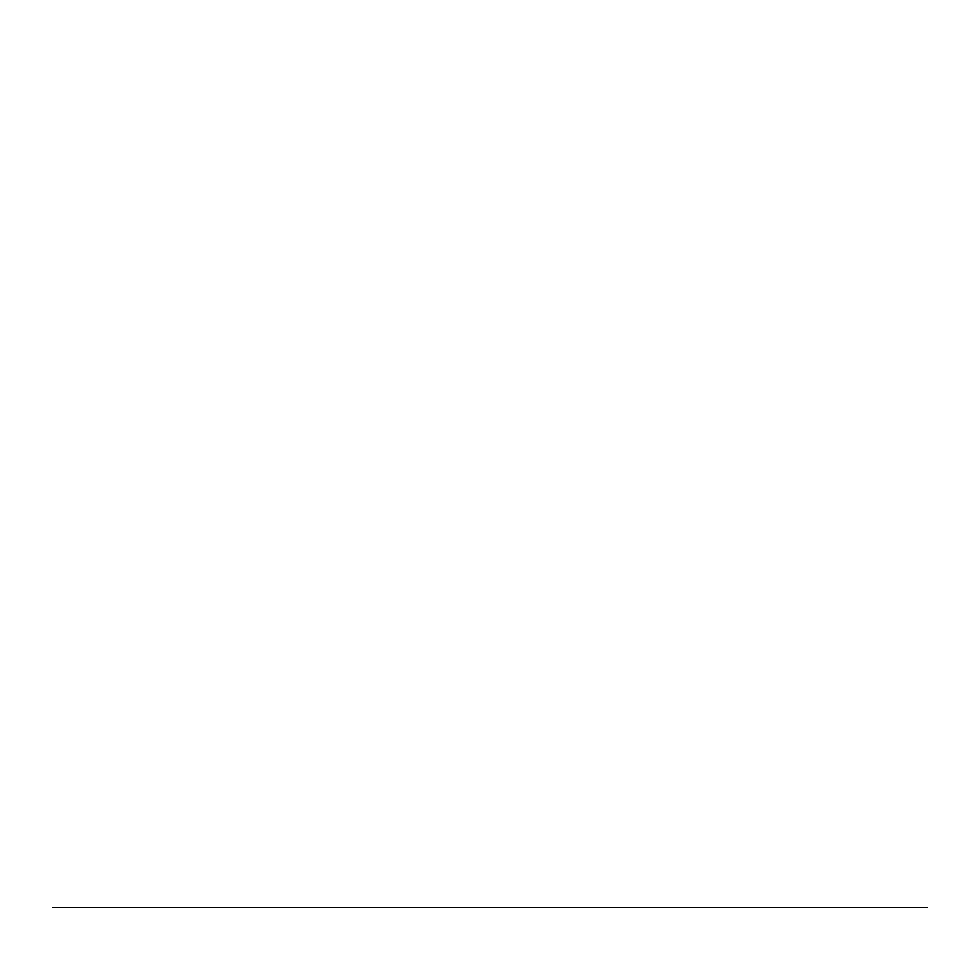
User Guide
27
Assign Ringers to Contacts
1. From View All, select a contact.
2. At the contact details screen, highlight the
contact name.
3. Select Options > Ringer > Assign Ringer
and a ringer from the list. (Scroll to play the
ringers.)
Assign Message Tones to Contacts
1. From View All, select a contact.
2. At the contact details screen, highlight the
contact name.
3. Select Options > Msg Tone > Assign Msg
Tone and a ringer from the list. (Scroll to
play the ringers.)
Assign Pictures to Contacts
1. From View All, select a contact.
2. At the contact details screen, highlight the
contact name.
3. Select Options > Picture > Assign Picture
to assign a picture.
Add a Prefix to Phone Numbers
Use Prepend to add a prefix, such as an area
code, to a phone number:
1. From View All, select a contact.
2. At the contact details screen, highlight a
number.
3. Select Options > Prepend to enter the
prefix at the beginning of the number.
4. Select Save.
Assign Speed Dials to Contacts
1. From View All, select a contact.
2. At the contact details screen, highlight a
number.
3. Select Options > Add Speed Dial.
4. Select a location from the list to assign the
speed dial number.
Change Primary Numbers
When a contact has more than one number, the
first number becomes the primary number by
default. To change the contact’s primary
number:
1. From View All, select a contact.
2. At the contact details screen, highlight a
number.
3. Select Options > Primary Number > Yes.
Add Contacts to Groups
1. From View All, select a contact.
2. At the contact details screen, highlight a
number or email address.
3. Select Options > Add To Group.
4. Select groups from the list provided. A
checkmark appears next to each selection.
You can also remove a checkmark.
5. When finished, select Done.
