Send text messages to groups, From groups, highlight a group, Select options > send text msg – Kyocera Domino S1310 User Manual
Page 29: Complete your text message and select send, Send multimedia messages to groups, From groups list, highlight a group, Select options > send pic msg, Complete your multimedia message and select send, Add or remove contacts from groups, Select options > edit
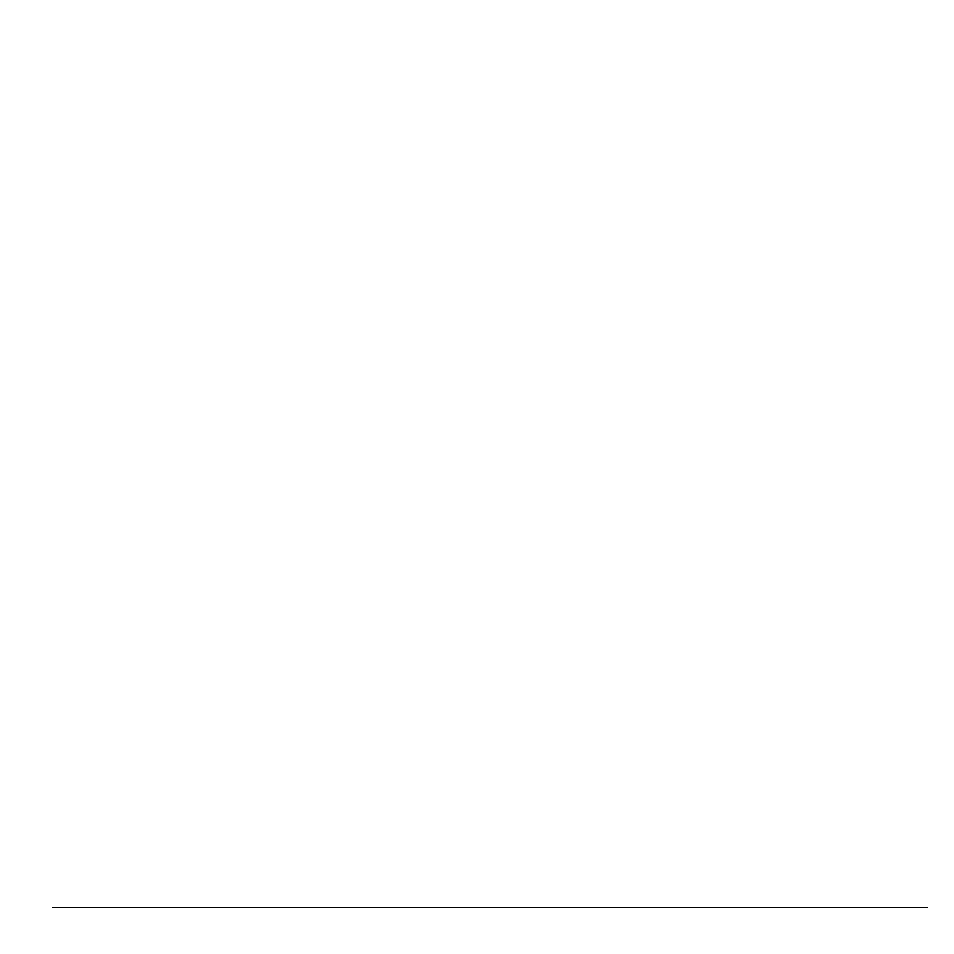
User Guide
29
Send Text Messages to Groups
1. From Groups, highlight a group.
2. Select Options > Send Text Msg.
3. Complete your text message and select
Send.
Send Multimedia Messages to Groups
1. From Groups list, highlight a group.
2. Select Options > Send Pic Msg.
3. Complete your multimedia message and
select Send.
Add or Remove Contacts from Groups
1. From Groups, highlight a group.
2. Select Options > Edit.
3. If you are modifying a group you created,
select Next. Otherwise, go to the next step.
4. Select contacts from the list provided. A
checkmark appears next to each contact in
the group. Press the OK key to add or
remove checkmarks.
5. When finished, select Done.
Assign Ringers to Groups
1. From Groups, select a group.
2. At the group details screen, scroll to the
group name.
3. Select Options > Ringer > Assign Ringer
and a ringer from the list. (Scroll to play the
ringers.)
Assign Message Tones to Groups
1. From Groups, select a group.
2. At the group details screen, scroll to the
group name.
3. Select Options > Msg Tone > Assign Msg
Tone and a ringer from the list. (Scroll to
play the ringers.)
Assign Pictures to Groups
1. From Groups, select a group you have
created.
2. At the group details screen, scroll to the
group name.
3. Select Options > Picture > Assign Picture
to assign a picture.
Send a Group vCard
1. At the Groups list, highlight a group.
2. Select Options > Send > Via Bluetooth.
3. Complete the appropriate task to send the
group information.
