Accessories, Phone information – Kyocera S4000 User Manual
Page 68
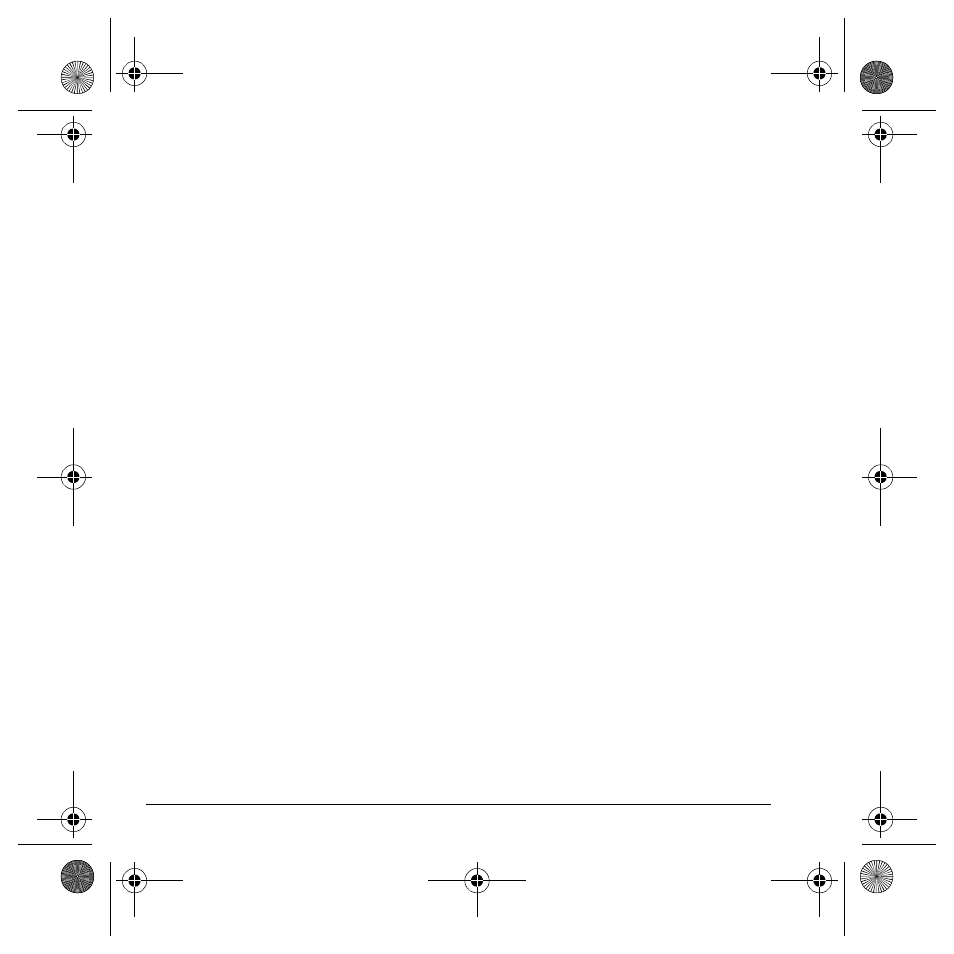
60
Accessories
Any key answer
To set the phone to answer calls when you press
any key, select
Settings
>
Convenience
>
Any Key Answer
>
Enabled
(to answer calls
with any key except the
End
,
Back
, or
Navigation
key).
Accessories
This section describes settings that affect
accessories you use with your phone.
Headset sounds
With a headset attached to your phone, you
can play the ringer through the headset or
phone speaker.
Select
Settings
>
Accessories
>
Headset Sounds
and one of the following.
•
Out of phone
rings from the phone speaker.
•
Out of headset
rings from the headset.
Auto answer
With a headset or hands-free kit attached to
your phone, you can set the phone to
answer automatically.
Select
Settings
>
Accessories
>
Auto-Answer
>
After 5 Seconds
. The phone automatically
answers after 5 seconds.
TTY device
You can connect the phone to a teletype (TTY)
device for the hearing impaired.
Note: Enable TTY only when using the phone with
a TTY device.
1.
Connect the TTY device to the phone.
2.
Enter
##889
with your keypad and select
TTY
or select
Settings
>
Accessories
>
TTY Device
.
3.
At the notification, select
OK
.
4.
Select
TTY On
to connect or
TTY Off
to
not connect.
Hearing aid
Enable your phone to operate with a T-coil
Hearing Aid device. Select
Settings
>
Accessories
>
Hearing Aid
>
OK
>
Enabled
.
Note: Enable Hearing Aid only when using your
phone with a T-coil Hearing Aid device.
Phone information
You can access information regarding your
phone. Select
Settings
>
Phone Info
and one of
the following:
•
Build Info
shows specific software and
hardware information.
•
Icon Key
shows the icons used by
your phone.
82-K6562-1EN.book Page 60 Sunday, April 13, 2008 9:31 PM
