Call lists, Ecent, Alls – Kyocera S4000 User Manual
Page 24
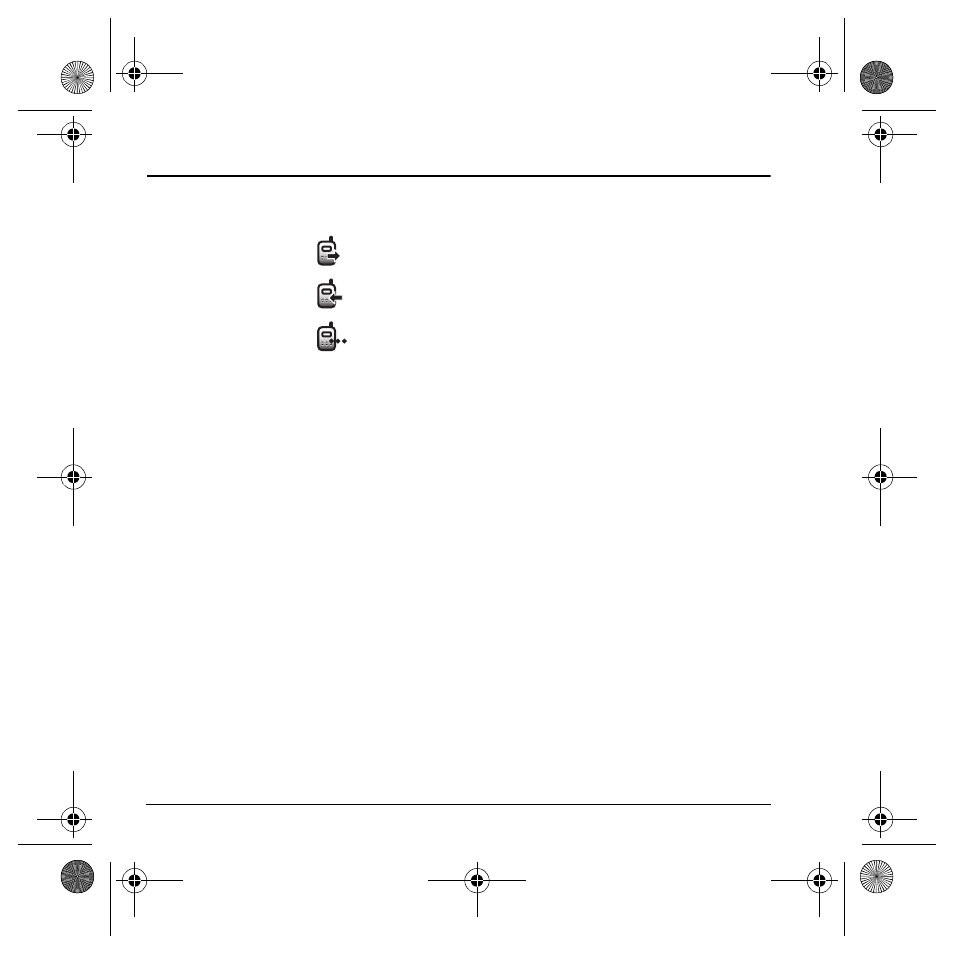
16
Call lists
5
R
ECENT
C
ALLS
Call lists
Details on the calls you
made, received, or
missed are stored in the
Recent Calls list and are
identified by the
following icons:
View recent calls
1.
Select
Menu
>
Recent Calls
and one of
the following:
–
All
displays all calls made or received.
–
Incoming
displays calls answered.
–
Outgoing
displays calls made.
–
Missed
displays calls received, but
not answered.
2.
Highlight a recent call.
3.
Press the
Send
key to call the number or
select
Options
and one of the following:
–
Save
creates a new contact or
View
displays the contact details.
–
Send Text Msg
sends a text message to
the number.
–
Send Picture Msg
sends a multimedia
message to the number.
–
Erase Record
deletes the call from the
call list.
Note: If the phone number is classified as
“secret,” you must enter your four-digit lock
code to access it.
Missed calls
When you have missed a call, “Missed Call”
appears on your screen. You can do one of
the following:
• To clear the screen, select
OK
.
• To view the call details, select
Calls
and press
the OK key.
• To return the call, select
Calls
and press the
Send key.
Set alert for missed calls
You can set an alert to beep every five minutes
after you have missed a call.
See “Alerts” on page 24.
Erase call list
You can erase your phone’s call lists.
1.
Select
Menu
>
Recent Calls
>
Erase Call List
>
All
,
Incoming
,
Outgoing
, or
Missed
.
2.
Select
Yes
.
Outgoing call
Incoming call
Missed call
(flashing)
82-K6562-1EN.book Page 16 Sunday, April 13, 2008 9:31 PM
