Setup, Setting up the m3 editor – KORG M3 User Manual
Page 8
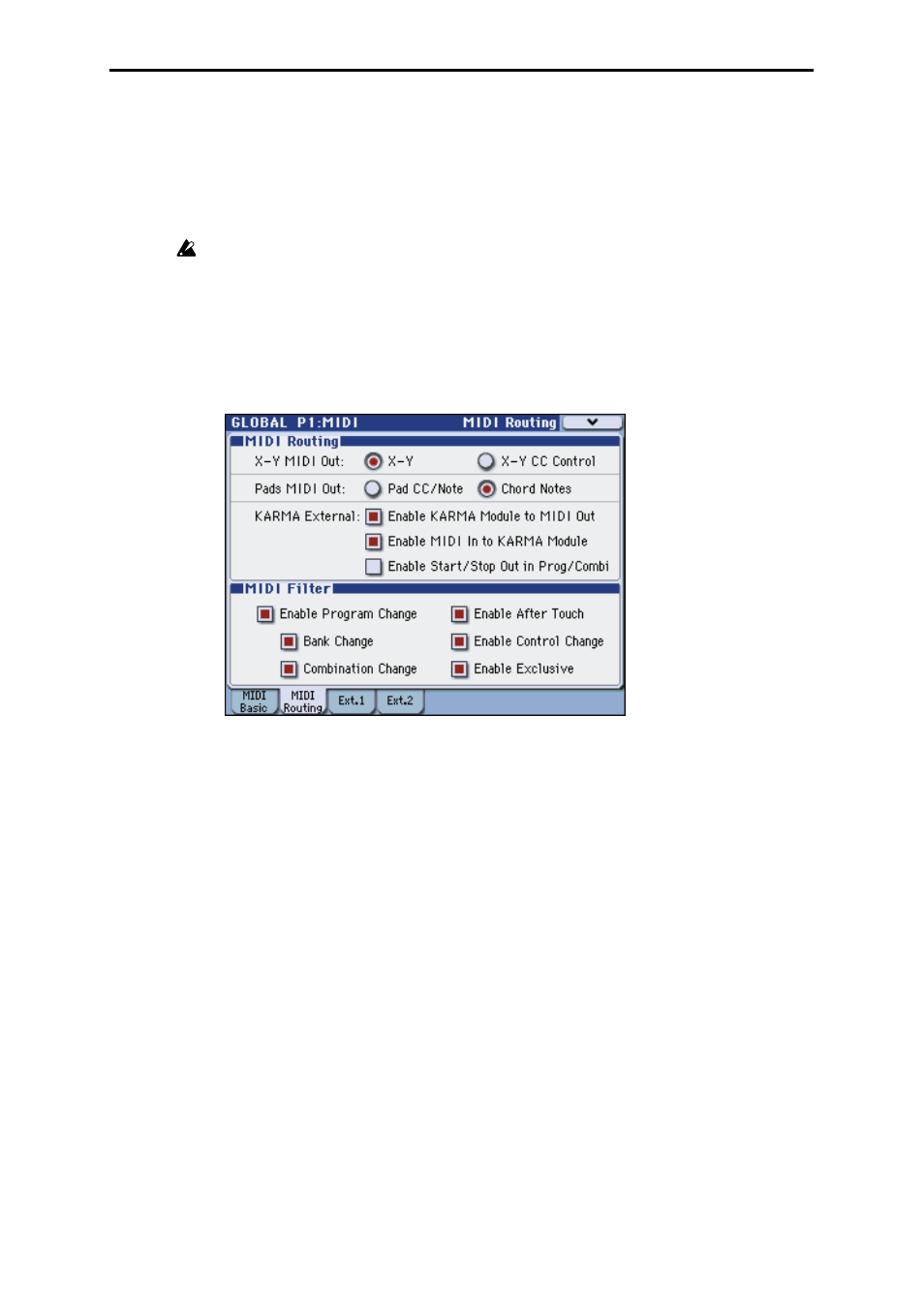
6
Setup
Setting up the M3 Editor
If you want to use the M3 Editor with the M3 connected to your computer via USB, you
must make sure that you have finished installing and setting-up the KORG USB-MIDI
Driver before you start up the M3 Editor.
1
Use a USB cable to connect the M3’s USB B connector to the USB port of your
computer.
2
In the M3’s Global mode, make sure that MIDI Filter “Enable Exclusive” is on (the
check box should be checked). (The factory setting is on.)
3
Start up the M3 Editor and verify that it’s operating correctly.
Windows XP
Starting up the M3 Editor
Navigate to the “KORG” folder -> “M3” folder, and double-click the “M3 Editor.exe”
icon.
The “KORG” folder is in the location you selected during installation. By default it’s in
the “Program Files” folder.
Alternatively, you can start up the editor by clicking the taskbar [Start] button -> [All
Programs] and then pointing to “KORG”-“M3”-“M3 Editor.”
Mac OS X
Starting up the M3 Editor
Navigate to the “Applications” folder - “KORG” folder - “M3” folder, and double-
click the “M3 Editor” icon.
