Basic functions and operation, Start-up, M3 editor – KORG M3 User Manual
Page 17: M3 plug-in editor, When using the software for the first time, Start-up m3 editor, About the prirord data
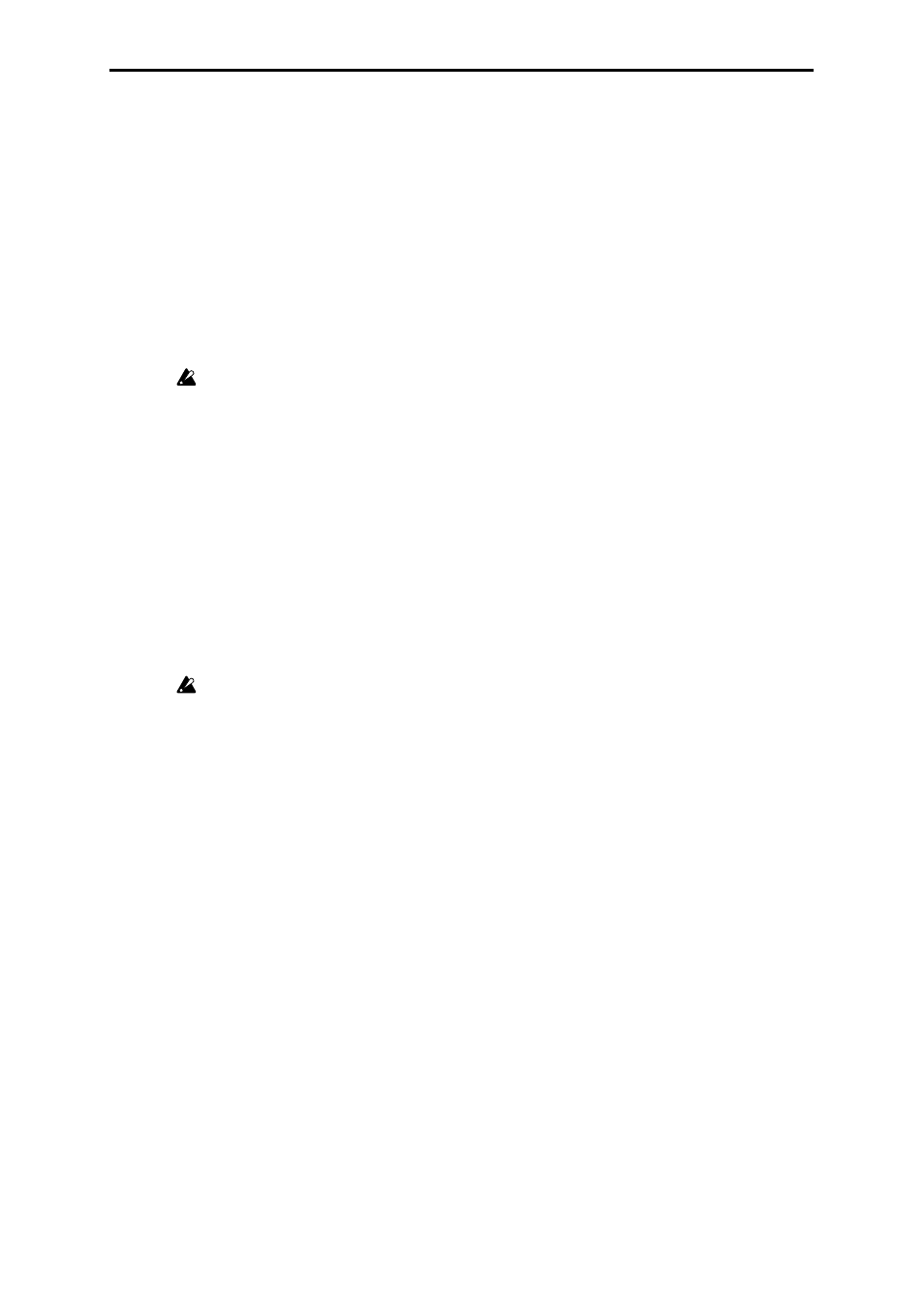
15
Basic functions and operation
Start-up
M3 Editor
• From the “KORG”-“M3” folder, start up “M3 Editor.”
Note:
When you start up the editor, the M3 programs and other settings can be loaded auto-
matically. (See p.27 “Preferences”)
Don’t touch the keyboard or the mouse of your computer while data is being sent or
received.
Windows XP
Access the “KORG” folder from the taskbar via [Start]-[All Programs].
Mac OS X
The “KORG” folder is located in the “Applications” folder.
M3 Plug-In Editor
For details on starting-up the M3 Plug-In Editor, refer to the section for your host application
in “Setting up the M3 Plug-In Editor” (
Note:
When you start up the editor, the M3 programs and other settings can be loaded auto-
matically. (See p.27 “Preferences”)
Don’t touch the keyboard or the mouse of your computer while data is being sent or
received.
When using the software for the first time
When you use M3 Editor/Plug-In Editor for the first time, you’ll need to load all data (pre-
loaded data) from the M3 itself, and save it as an Editor data file.
About the Prirord data
When you install M3 Editor, the preloaded data “PRELOAD.M3all” will be copied to the “My
Documents” folder (Windows version) or the “Applications”–“KORG”–“M3” folder (Mac
version). This is the sound data that is saved in the M3 when it is shipped from the factory.
To shorten the startup time, you can make settings so that this data file is loaded automati-
cally when M3 Editor starts up, so that you won’t need to read the data from the M3. Refer to
p.27 “Software Setup (Initial settings for M3 Editor).”
