1l auditioning (selecting) a mix (set-up 16), 1m assigning drum sounds to output channels, Assigning drum sounds to output channels – SP Studio Systems SP-12 User Manual
Page 20: Getting ready
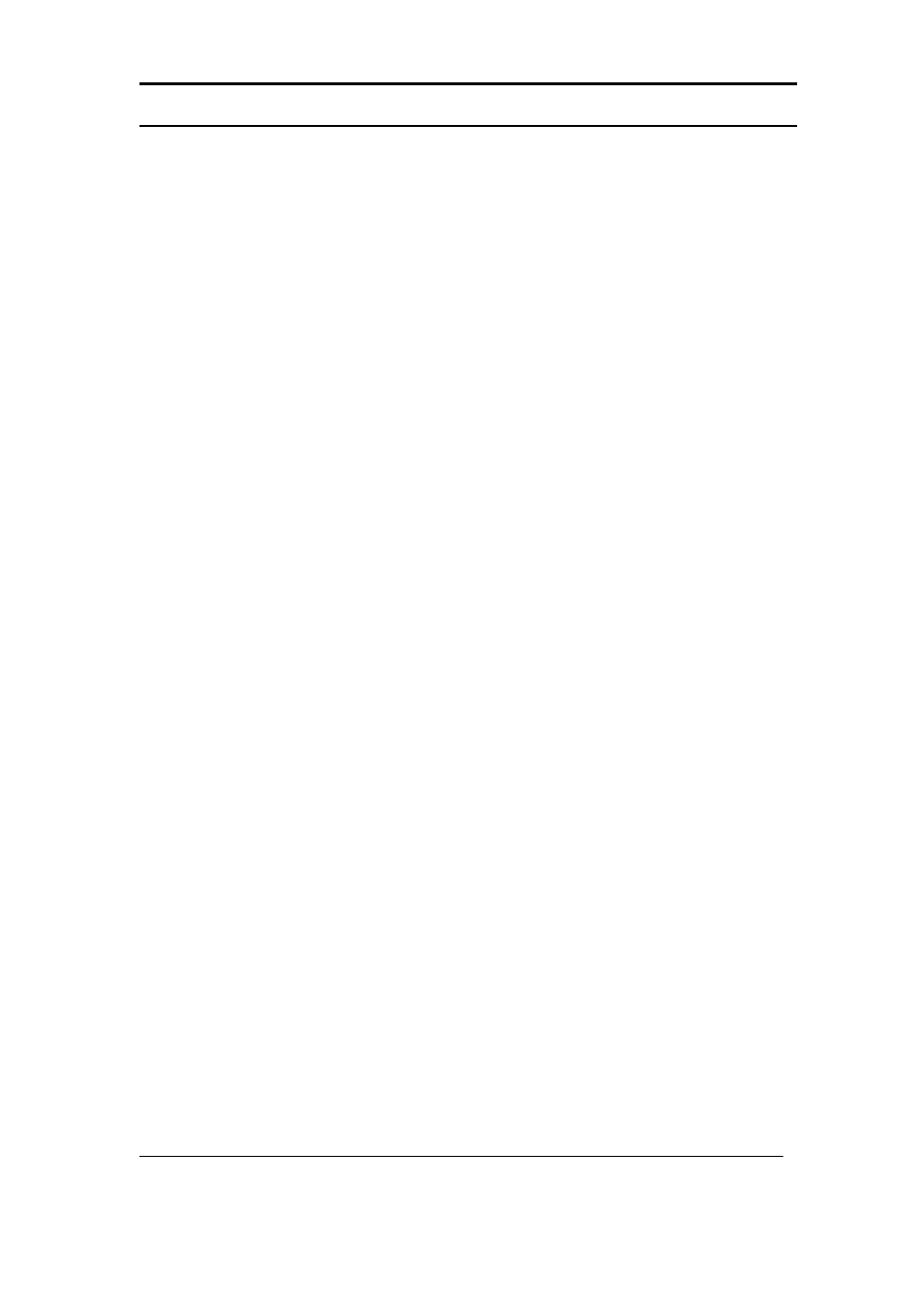
GETTING READY
© E-mu Systems, Inc. 1985
Page 20
Enhanced by The Emulator Archive 2002 www.emulatorarchive.com
1L AUDITIONING (SELECTING) A MIX (SET-UP 16)
You may select an already defined drum mix (see Section 1K) which will assign the
mix levels to the drum sounds in all four banks.
1. Activate the Set-Up module by pressing its switch. Its LED will glow, and the
display will ask for a function from the list printed to the right of the SET-UP
switch.
2. Key in 16 (SELECT MIX). The display will ask for the desired mix number (as
defined according to the instructions in Section 1K). Enter a number from 1 to
8 (do not include leading zeroes in this ease); when the display confirms your
choice, press ENTER.
1M ASSIGNING DRUM SOUNDS TO OUTPUT CHANNELS
The MIX OUT jack carries a mono mix of the SP-12’s drums; MIX VOLUME
regulates the overall level.
However, the SP-12 also has eight individual output channels. These are typically
used in the studio to send different sounds to different mixing console channels.
Since there are more than eight drum sounds, there is a default pre-set assignment
that determines which drums go to which channels. However, this may be changed in
the following manner:
1. Activate the SET-UP Module by pressing its switch. Its LED will glow, and the
display will ask for a function from the list printed to the right of the SET-UP
switch.
2. Key in 17 (CHANNEL ASSIGN). The display asks you to select a sound;
select it using the appropriate Bank select and Drum Play buttons. Note that
you can consecutively hit different play buttons to see the channels to which
different sounds are assigned.
3. The display now confirms your Drum Sound choice and shows its existing
output channel assignment. To change this assignment, enter a number from
1 to 8 via the keypad. The drum sound will now appear at the like-numbered
output jack on the rear panel. This information is stored with mixes (Section
1K).
Note: Each output Is filtered differently. Channels 1 and 2 have dynamic filters
whose bandwidth varies in time, channels 3 and 14 are muted by a constant amount,
channels 5 and 6 are somewhat less muted, and channels 7 and 8 are unfiltered.
Knowing this can be handy when assigning sampled sounds, as different sampled
sounds may respond better to particular amounts of filtering. To hear the filter effects,
select a drum sound and assign it to each channel in succession, carefully noting the
difference in sound between the different channel assignments.
