Google talk – Samsung Galaxy Tab A3LSGHI987 User Manual
Page 67
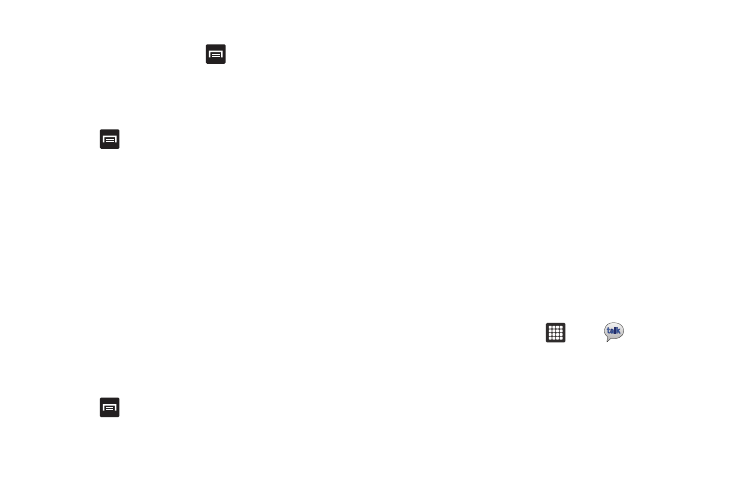
Messaging 63
Creating a Gmail Message
1.
From the Gmail Inbox, press
➔
Compose.
2.
Enter the recipients Email address in the To field.
Separate multiple recipient email addresses with a
comma.
3.
Press
and select Add Cc/Bcc to add a carbon or blind
copy.
4.
Enter the subject of this message in the Subject field.
5.
Tap the Compose Mail field and begin composing your
message.
6.
Tap Send when you are done.
Viewing a Gmail Message
1.
From the Gmail Inbox, tap a message to view it.
2.
the following options are available:
• Archive: archives the selected Email.
• Delete: deletes the Email.
• Arrow keys: tap the left arrow to view newer messages and the
right arrow to view older messages.
3.
Press
to select one of the following additional options:
• Change labels: changes the label on the email or conversation.
• Add/Remove star: click a message's star to add or remove the
star (just like clicking flags in Outlook).
• Mark unread: Unread messages or threads with unread messages
display in boldface text in the Inbox.
• Go to Inbox: returns you to your Gmail Inbox.
• Mute: hides the message.
• More: displays the following additional options:
–
Report spam: reports the message as spam to gmail.
–
Select text: allows you to copy text to your clipboard.
–
Settings: allows you to modify your messaging settings.
–
Help: allows you to receive help for all aspects of Gmail.
Google Talk
Google Talk is a free Windows and web-based application for
instant messaging offered by Google. Conversation logs are
automatically saved to a Chats area in your Gmail account. This
allows you to search a chat log and store them in your Gmail
accounts.
1.
From the Home screen, tap
➔
Talk
.
2.
Press Next to set up a Google account or to Sign in.
3.
Tap Create to create a new Google account.
– or –
Tap Sign in if you have an existing Google account.
