Changing the text input mode - keypad, Using abc mode – Samsung Galaxy Tab A3LSGHI987 User Manual
Page 34
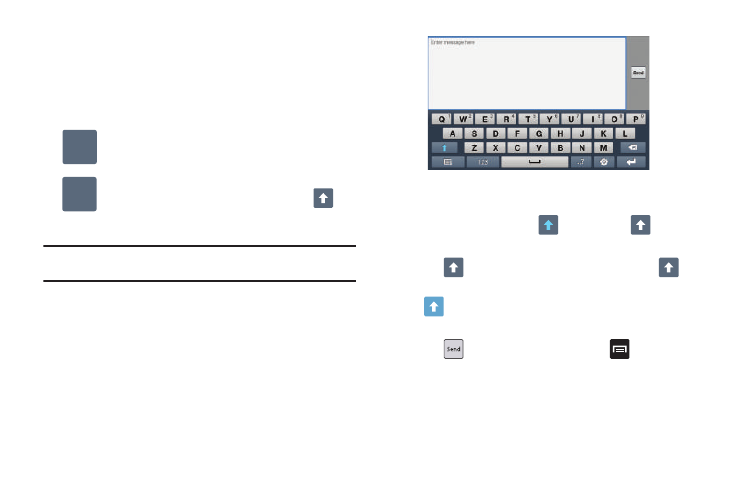
30
Changing the Text Input Mode - Keypad
There are two main keypad layout keys that will change the on-
screen keys within the QWERTY keypad.
The available Text Input modes are: Sym and Abc.
Note: When in Abc mode, the Sym button will appear. When in Sym mode, the
Abc/ABC/abc button will appear.
Using Abc Mode
1.
If desired, rotate your tablet counterclockwise to a
Landscape orientation.
2.
The following screen displays:
3.
Tap the desired alphabetic characters.
4.
The screen initially opens in Abc mode. After typing the
first letter, the shift key (
)will change to
and
following letters will be lowercase.
5.
Tap
to input another upper-case letter or tap
twice to switch to ABC mode. The shift key will change to
in ABC mode. All following letters will be uppercase
until you tap the shift key again.
6.
Tap
to send the message or press
for more
options. For more information, refer to “Creating and
Symbol/Numeric Mode: activates the number,
symbol, and emoticon keys.
Abc Mode: activates the default alphabet keys. Can
also be set to ABC or abc by using the shift (
)
key.
123
ABC
