Video player – Samsung Galaxy Tab A3LSGHI987 User Manual
Page 51
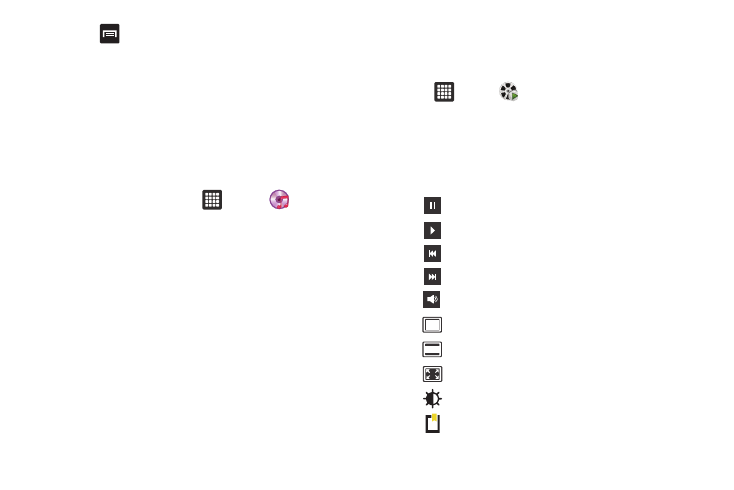
Multimedia 47
4.
Press
➔
Remove.
5.
Tap the checkbox to the right of each track you want to
remove from this playlist, or tap Select all to remove all the
music tracks from this playlist, then tap Remove.
Editing a Playlist
Besides adding and removing music files in a playlist, you can
also rename the playlist.
To edit a playlist:
1.
From the Home screen, tap
➔
Music
.
2.
Tap Playlists.
3.
Press and hold a playlist name to edit.
4.
Tap
Rename.
5.
Tap the Name field for the selected playlist, enter a new
name for the playlist then tap Done.
For information on downloading music for your tablet, see
“Market” on page 109.
Video Player
The Video Player application plays video files stored on your
microSD card.
1.
Tap
➔
Video
.
2.
All videos that you have on your memory card will be
displayed. Tap the video that you want to play.
The video will begin to play.
3.
The following video controls are available:
Pause the video.
Start the video after being paused.
Rewind the video.
Fast-forward the video.
Volume control.
Full-screen view.
Medium-screen view.
Minimum-screen view.
Set the screen brightness.
Set a bookmark on the progress bar.
