Reviewing the installation – Symantec Veritas 5 User Manual
Page 83
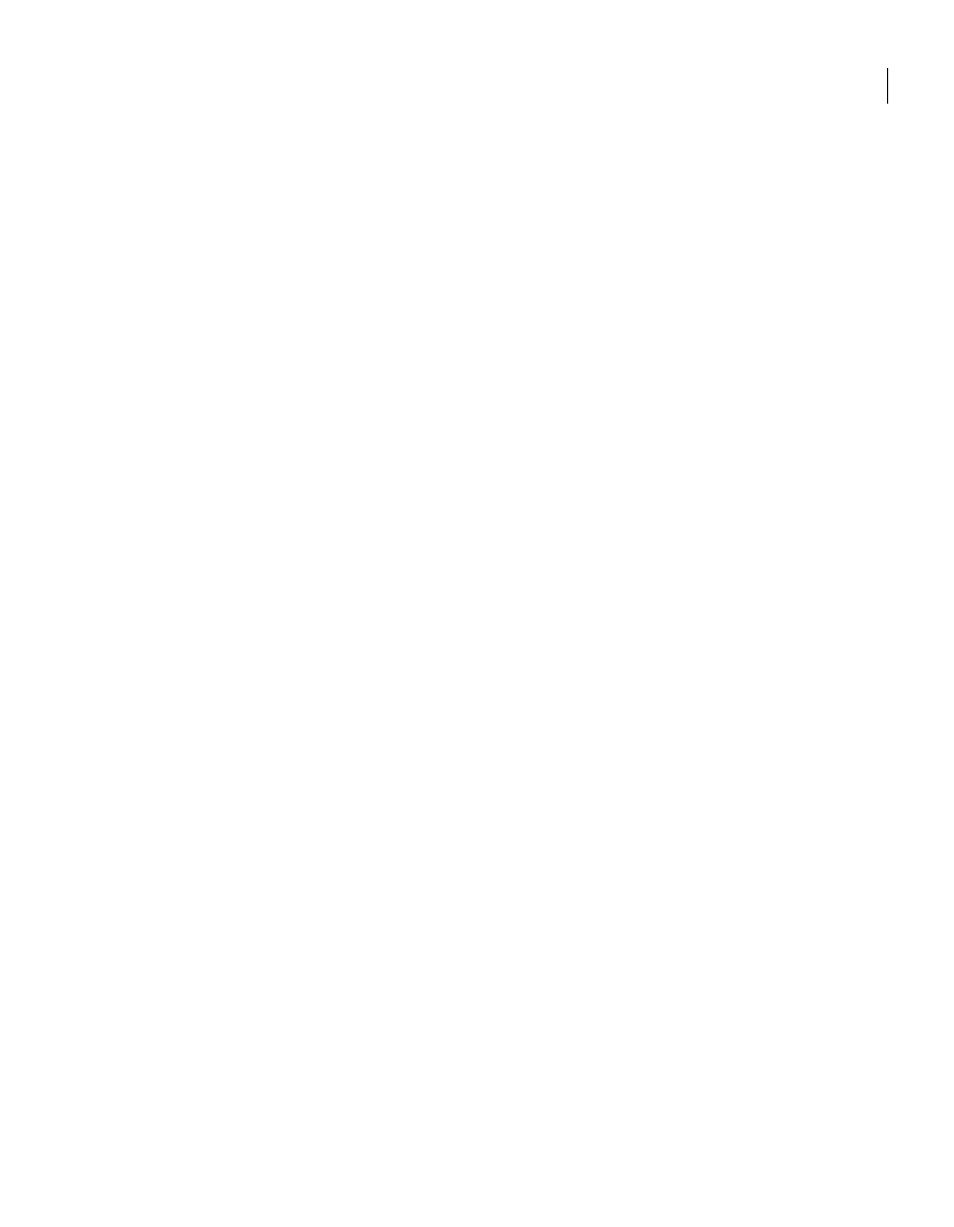
To install VCS Simulator on Windows systems
1
Insert the VCS installation disc into a drive.
2
Navigate to the path of the Simulator installer file:
\your_platform_architecture\cluster_server\windows\
VCSWindowsInstallers\Simulator
3
Double-click the installer file.
4
Read the information in the Welcome screen and click Next.
5
In the Destination Folders dialog box, click Next to accepted the suggested
installation path or click Change to choose a different location.
6
In the Ready to Install the Program dialog box, click Back to make changes
to your selections or click Install to proceed with the installation.
7
In the Installshield Wizard Completed dialog box, click Finish.
Reviewing the installation
VCS Simulator installs Cluster Manager (Java Console) and Simulator binaries on
the system. The Simulator installation creates the following directories:
Content
Directory
Information about attributes associated with VCS objects
attrpool
VCS Simulator binaries
bin
Files for the default cluster configuration
default_clus
A sample cluster configuration, which serves as a template for each
new cluster configuration
sample_clus
Various templates that are used by the Java Console
templates
The types.cf files for all supported platforms
types
Contains another directory called types. This directory contains
assorted resource type definitions that are useful for the Simulator.
The type definition files are present in platform-specific sub
directories.
conf
Additionally, VCS Simulator installs directories for various cluster configurations.
VCS Simulator creates a directory for every new simulated cluster and copies the
contents of the sample_clus directory. Simulator also creates a log directory within
each cluster directory for logs that are associated with the cluster.
83
Installing and configuring VCS
Installing and configuring VCS 5.0 RU3
