Installing the java console on linux for ibm power, Installing the java console on a windows system – Symantec Veritas 5 User Manual
Page 81
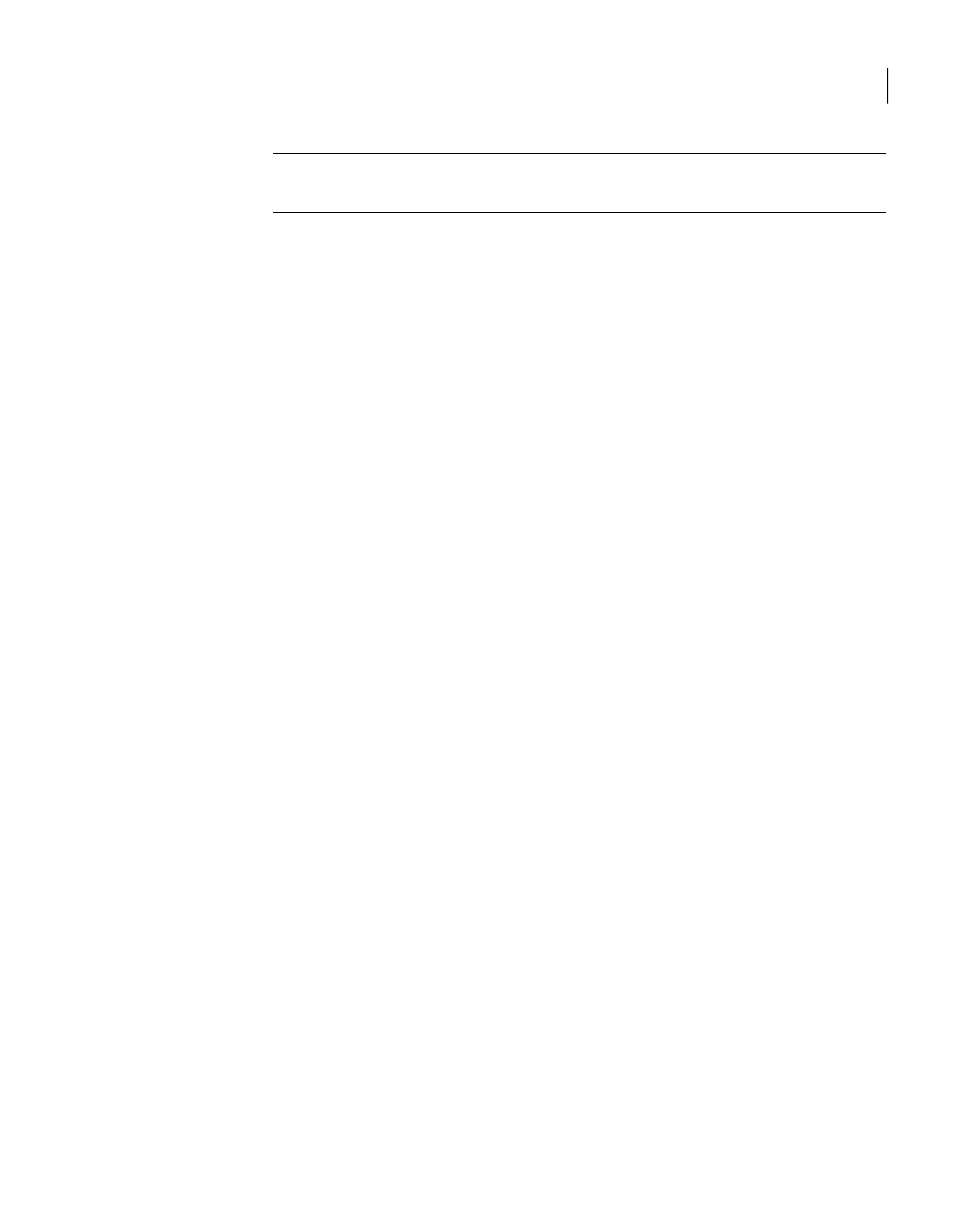
Note:
Symantec recommends using Pentium III, 400MHz, 256MB RAM, and
800x600 display resolution.
The version of the Java™ 2 Runtime Environment (JRE) requires 32 megabytes of
RAM. This version is supported on the Intel Pentium platforms that run the Linux
kernel v 2.2.12 and glibc v2.1.2-11 (or later).
Symantec recommends using the following hardware:
■
48 megabytes of RAM
■
16-bit color mode
■
The KDE and the KWM window managers that are used with displays set to
local hosts
Installing the Java Console on Linux for IBM Power
Review the procedure to install the Java console.
To install Java console on Linux
1
Insert the VCS software disc into a drive on the system.
The software automatically mounts the disc on /mnt/cdrom.
2
If the disc does not get automatically mounted, then enter:
#
mount -o ro /dev/cdrom /mnt/cdrom
3
Navigate to the folder that contains the RPMs.
#
cd /mnt/cdrom/dist_arch/cluster_server/rpms
Where dist is the Linux distribution, rhel5 or sles10 and arch is the
architecture, ppc64.
4
Install the RPM using rpm -i command.
#
rpm -i VRTScscm-5.0.33.00-RU3_GENERIC.noarch.rpm
Installing the Java Console on a Windows system
Review the procedure to install the Java console on a Windows system.
To install the Java Console on a Windows system
1
Insert the software disc with the VCS software into a drive on your Windows
system.
2
Using Windows Explorer, select the disc drive.
81
Installing and configuring VCS
Installing and configuring VCS 5.0 RU3
