Sony K800i User Manual
Page 18
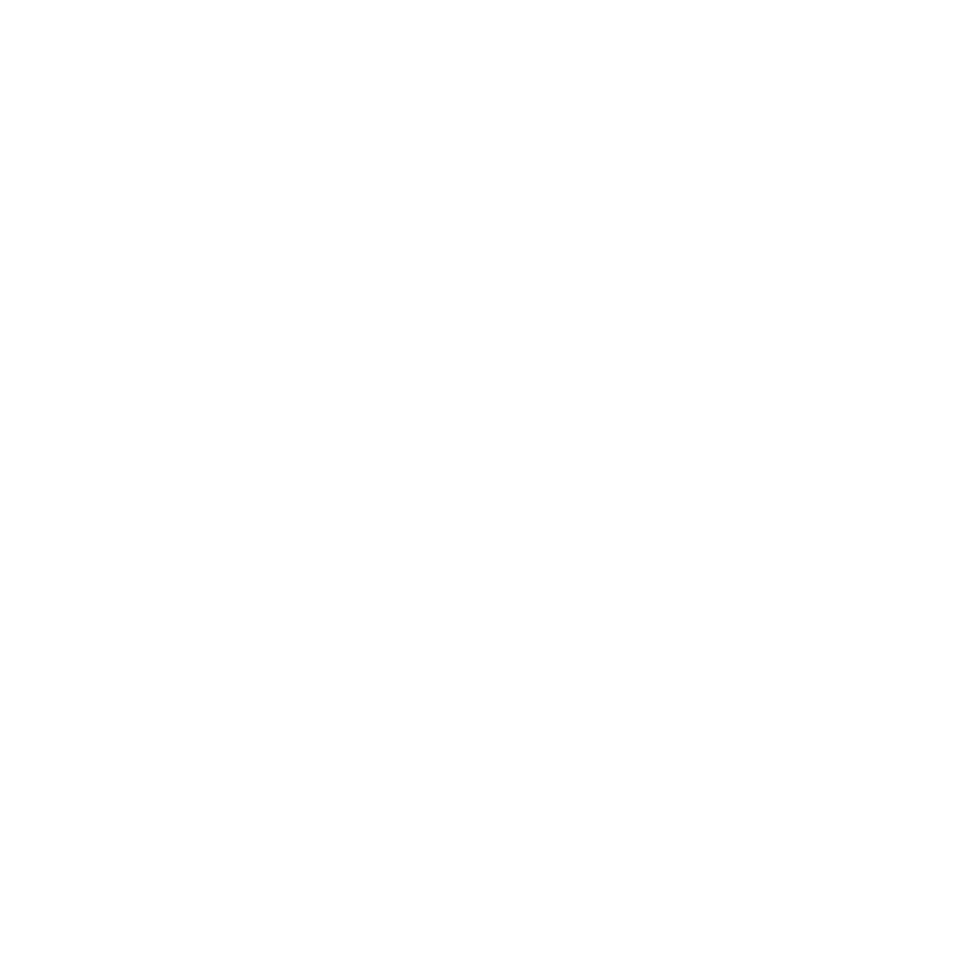
18
Getting to know the phone
File manager menu tabs
The file manager is divided into three
tabs, and icons are included to
indicate where the files are saved.
• All files
- all content in the phone
memory and on a Memory Stick
Micro™ (M2™).
• On Memory Stick
- all content
on a Memory Stick Micro™ (M2™).
• In phone
- all content in the phone
memory.
File information
View file information by highlighting
it
} More
} Information
. Items that are
downloaded, or received using one
of the available transfer methods,
may be copyright-protected. If a file
is protected, you may not be able
to copy or send that file. A DRM-
protected file has a key symbol.
To use a file from the file manager
1
} File manager
and open a folder.
2
Scroll to a file
} More
.
To move or copy a file to memory
1
} File manager
and select a folder.
2
Scroll to a file
} More
} Manage file
} Move
to move the file or
} More
} Manage file
} Copy
to copy the file.
3
Select to move or copy the file to
Phone
or
Memory Stick
} Select
.
To move or copy files to a computer
% 70 Transferring files using the USB
.
To create a subfolder
1
} File manager
and open a folder.
2
} More
} New folder
and enter
a name for the folder.
3
} OK
to save the folder.
To select several files
1
} File manager
and open a folder.
2
} More
} Mark
} Mark several
.
3
Scroll to select files
} Mark
or
Unmark
.
To select all files in a folder
} File manager
and open a folder
} More
} Mark
} Mark all
.
To delete a file or a subfolder from
the file manager
1
} File manager
and open a folder.
2
Scroll to a file
} More
} Delete
.
Memory card options
Check memory status or format a
memory card to delete all information.
To use memory card options
} File manager
and select the
On Memory Stick
tab
} More
for options.
This is the Internet version of the user's guide. © Print only for private use.
