16 playback voice recording – Silvercrest DV-767 User Manual
Page 27
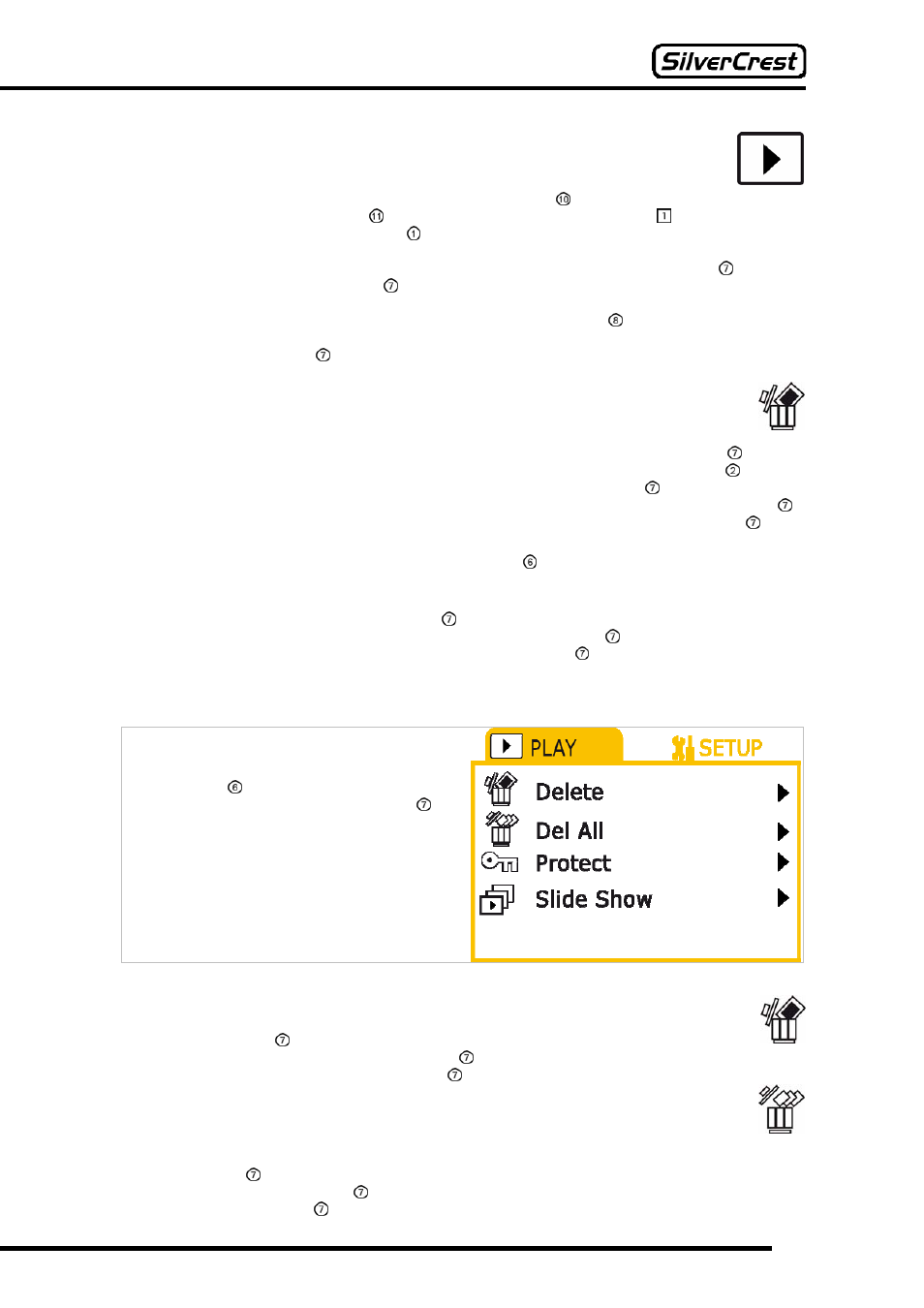
25
16 Playback Voice Recording
Switch the camera on and use the Capture / Playback switch to select Playback. To get to the
voice mode, press the Mode button as often as necessary until the symbol for the voice mode
appears at the top left of the LCD display .
Once in voice mode, you can use the direction buttons on the Navigation button to switch
between your voice recordings. Press to select a voice recording.
You can playback your voice recording by pressing the Capture button .
Press the Navigation button to return to the main menu of the Voice Recording Playback mode.
16.1 Delete Voice Recording
There are two ways to delete voice recordings from the camera.
If you are in the Voice Recording Playback mode, you can use the Navigation button to select
the voice recording that you wish to delete. If you now press the Flash/Delete button , then the
question “Really Delete?” is displayed. By using the Navigation button (
e and f) you can
choose between the options “Yes” and “No”. Choose “Yes” and press the Navigation button if
you wish to delete the current photo, or choose “No” and press the Navigation button if you
do not wish to delete the current photo.
If you are in Playback mode, pressing the Menu button takes you to a menu, in which you can
change settings. (For more information, see the point “
Delete ” on page 25). Select the “Delete” menu point. The question “Really Delete?” is
displayed. By using the Navigation button (
e and f) you can choose between the options
“Yes” and “No”. Choose “Yes” and press the Navigation button if you wish to delete the
current photo, or choose “No” and press the Navigation button if you do not wish to delete the
current photo.
16.2 Playback Settings
To change settings, set your camera to
Playback mode (see page 11) and activate the
voice recording mode (see page 11). Press the
Menu button to go to the settings menu.
Here, you can use the Navigation button (
d
and
c) to choose between the following
settings.
Delete
This setting allows you to delete the voice recording currently selected.
If you select the “Delete” setting, then the question “Really Delete?” is displayed. By using
the Navigation button (
e and f) you can choose between the options “Yes” and “No”.
Choose “Yes” and press the Navigation button if you wish to delete the current recording, or
choose “No” and press the Navigation button if you do not wish to delete the current
recording.
Delete All
This setting allows you to delete all your saved voice recordings in one go.
If you select the “Delete All” setting, then the question “Really Delete?” is displayed. By using the
Navigation button (
e and f) you can choose between the options “Yes” and “No”. Choose “Yes”
and press the Navigation button if you wish to delete all your recordings, or choose “No” and
press the Navigation button if you do not wish to delete your recordings.
