15 voice recording – Silvercrest DV-767 User Manual
Page 26
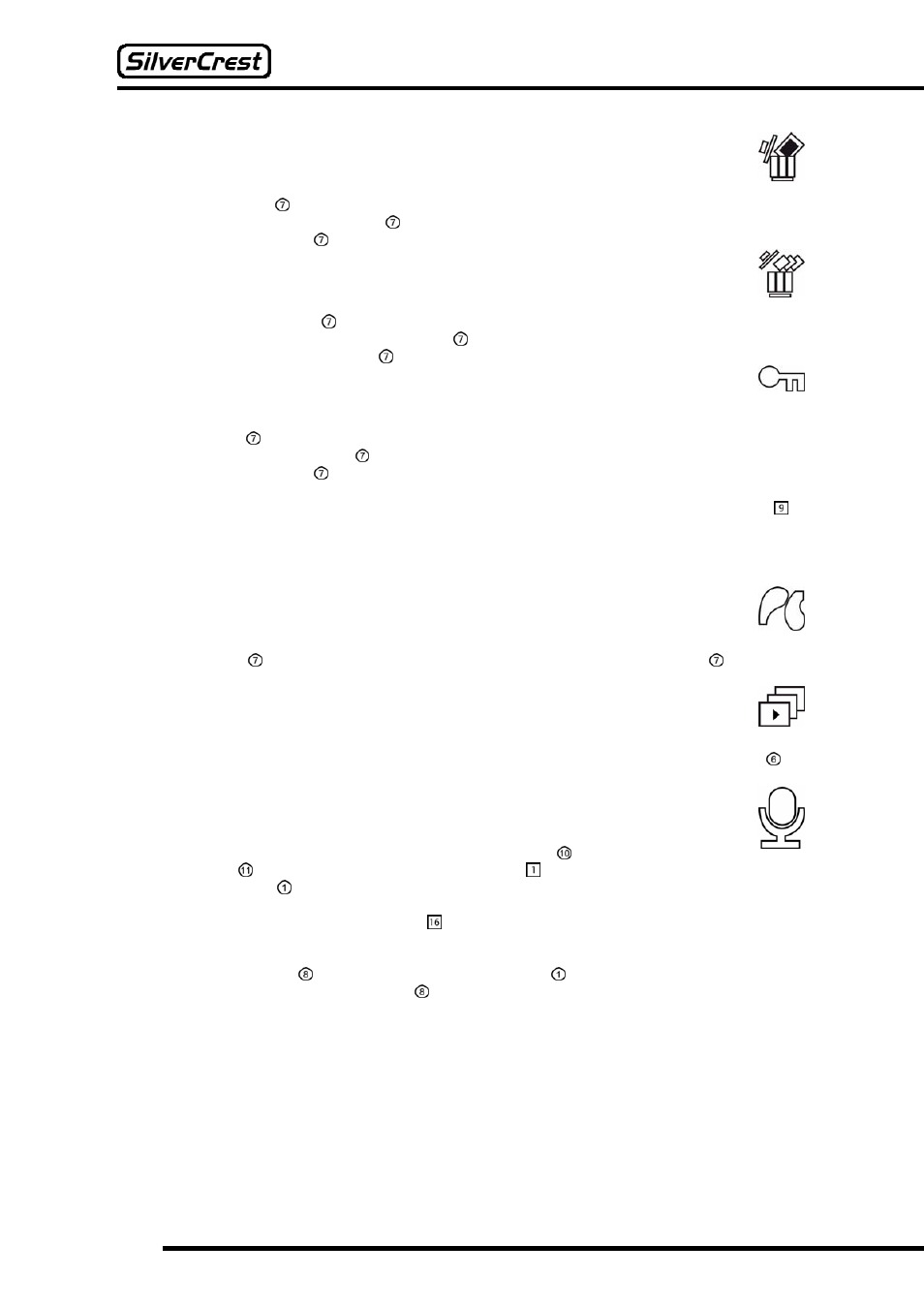
24
Delete
This setting allows you to delete the photo currently selected.
If you select the “Delete” setting, then the question “Really Delete?” is displayed. By using
the Navigation button (
e and f) you can choose between the options “Yes” and “No”. Choose
“Yes” and press the Navigation button if you wish to delete the current photo, or choose “No” and
press the Navigation button if you do not wish to delete the current photo.
Delete All
This setting allows you to delete all your saved photos in one go.
If you select the “Delete All” setting, then the question “Really Delete?” is displayed. By
using the Navigation button (
e and f) you can choose between the options “Yes” and “No”.
Choose “Yes” and press the Navigation button if you wish to delete all your photos, or choose
“No” and press the Navigation button if you do not wish to delete your photos.
Protect
This setting allows you to protect individual photos from deletion.
If you select the “Protect” setting, then the question “Protect File?” is displayed. By using the
Navigation button (
e and f) you can choose between the options “Yes” and “No”. Choose “Yes”
and press the Navigation button if you wish to protect the current photo, or choose “No” and
press the Navigation button if you do not wish to protect the current photo.
Once you have protected a photo, then the text “File is protected” is displayed next time you
attempt to delete it (see page 24). When displaying the photo, the Deletion Protection symbol is
displayed on the left edge of the screen.
To remove the deletion protection from a photo, choose the “Protect” setting again. The question
“Unprotect File?” is then displayed. Choose between the options “Yes” and “No” as described
above.
If you have connected your camera to a printer (see point “Printing Directly with PictBridge”
on page 34), then you can use this menu point to print the selected photo. Press
f on the
Navigation button to change settings, and then
f again on the Navigation button to start the
printing process.
Slide Show
This setting allows you to show all your images one after the other.
When you select this setting, the camera starts the slide show, beginning with the photo currently
selected, and repeats all your photos until you stop the playback by pressing the Menu button .
15 Voice Recording
Switch the camera on and use the Capture / Playback switch to select Capture. Press
the Mode button as often as necessary until the symbol for voice recording appears at the top
left of the LCD display .
In the bottom right of the display (symbol ) the remaining capture time is displayed. This is
determined solely by the remaining memory available.
Press the Capture button to start the capture. In the display , the length of the recording is now
displayed in red. Press the Capture button to stop the capture.
