Step 2: setting up the phone (continued), Computer or fax – Sony IT-M804 User Manual
Page 14
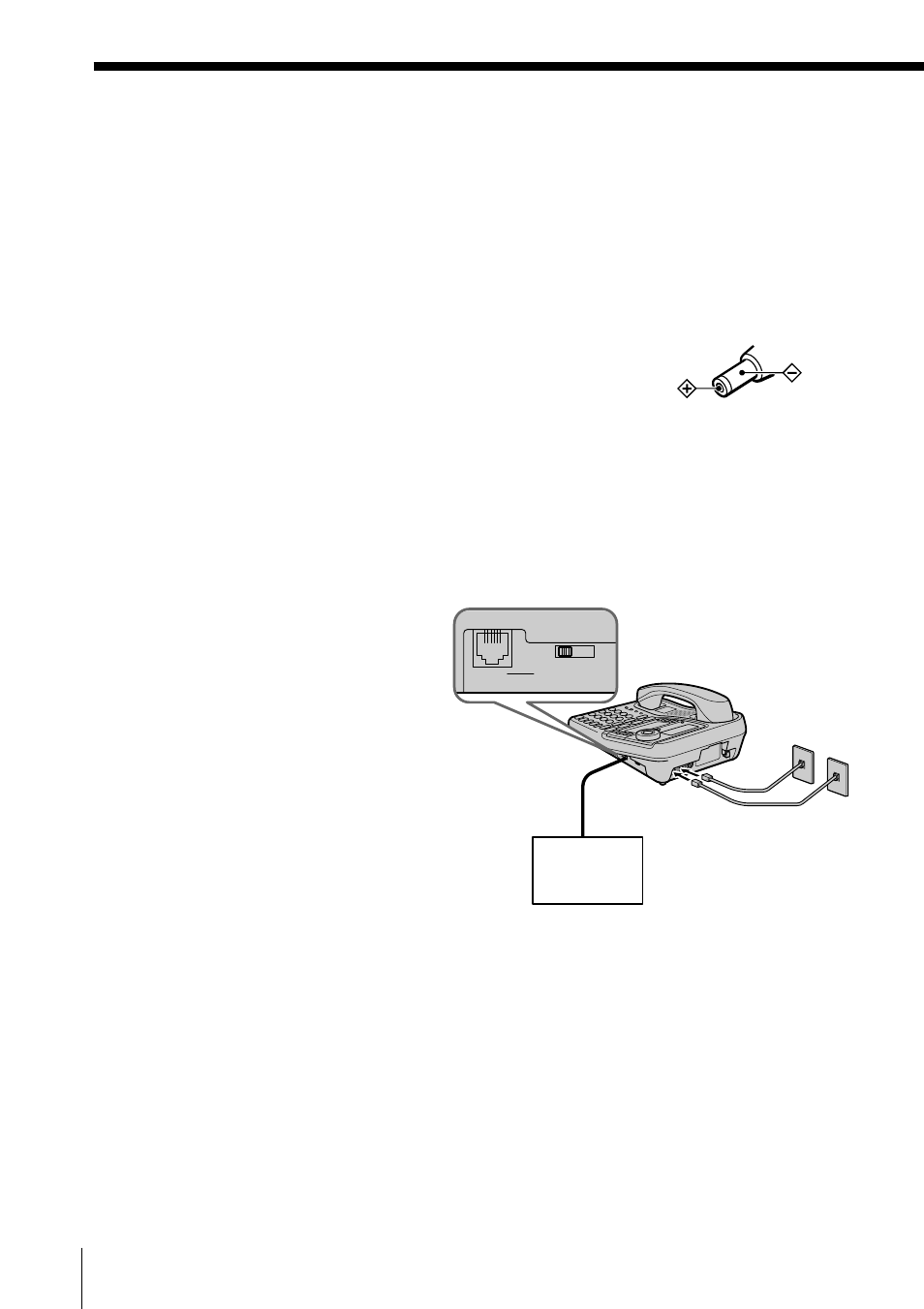
Getting Started
14
US
Notes
• Conduct connections instructed on page 12 or 13 first, when
inserting battery for backup (not supplied) in case for a power
failure. If “POWER FAILURE” appears on the display instead
of “NO AREA CODE” when you connect the AC power
adaptor to an AC outlet for the first time, remove the battery
from the phone and unplug the AC power adaptor, then plug
it into an AC outlet.
• Use only the supplied AC-T71 AC power adaptor. Do not use
any other AC power adaptor.
• Connect the AC power adaptor to a continuous power
supply.
• Place the phone close to the AC outlet so that you can unplug
the AC power adaptor easily.
Tips
• Phones other than the IT-M804 and IT-M704 phones cannot be
connected to LINE 1 jack.
• Connection and utilization of Private Branch Exchange (PBX)
is not possible.
Connecting a computer or FAX
You can connect a computer or FAX, etc. to
the DATA jack.
For the line to be used for data
communication, select L2, L3 or L4 using
the DATA LINE SELECT switch.
Notes
• “LINE 2”, “LINE 3” or “LINE 4” is used for
receiving or sending computer or FAX data in
addition to making or receiving calls.
If a call comes in on the line selected with the
“call waiting” service while a computer or
FAX connected to the DATA jack is receiving
or sending data, that data may be effected.
If you have data communication frequently,
we recommend that you and your callers use
the line selected for data communication only.
• Connection to ADSL devices is not possible.
• Noise may occasionally be heard on other
lines during data communication depending
on the condition of the indoor wiring.
Computer
or
FAX
DATA LINE SELECT
DATA
L2
L3
L4
To “DATA”
To “LINE 1/LINE 1+2”
and “LINE 3/LINE 3+4”
Polarity of the plug
Step 2: Setting up the phone (continued)
