Insignia NS-LCD32-09 User Manual
Page 8
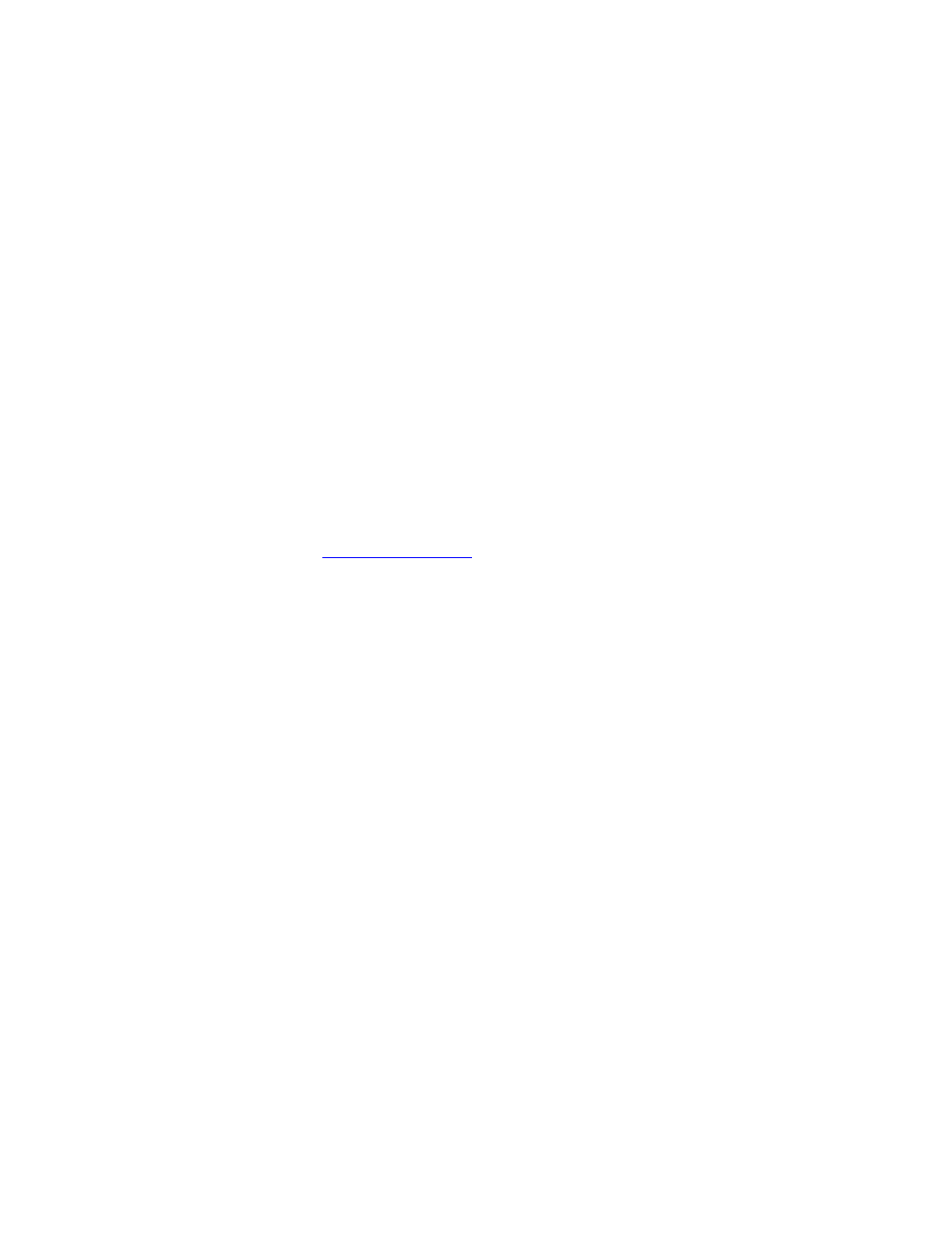
8
I have sound but no picture.
• You may have accidentally turned the picture off.
o
Press
MENU. The on-screen menu opens.
o
Press
^ or v to select Audio, then press > to enter Audio menu.
o
Press
^ or v to select Audio Only, then press < or > to select Off.
• Make sure the cables are connected correctly and securely.
• The video cable(s) you are using may be bad, try a new set.
• If you are using an antenna, the signal strength of the channel may be low.
o
Check the signal strength of the channel (Please note that the signal strength is only displayed on digital
channels):
Press
MENU. The on-screen menu opens.
Press
^ or v to select Setup, then press > to enter Setup menu.
Press
^ or v to select DTV Signal, then press > to view Signal Level display.
• If the signal level is Weak:
o
Make sure your antenna is connected securely to the TV.
o
Move the antenna around the room or close to a window.
o
Use a basic indoor set-top antenna designed to pick up both VHF and UHF.
OR
Use a set-top antenna that has a built-in signal amplifier.
OR
Use an antenna mounted on your roof or in your attic.
o
For more information about antennas and the available channels in your area, visit
.
Press
EXIT to close the Signal Level display.
o
The UHF band (channels 14 and higher) is more directional than VHF (channels 2-13) and more sensitive to
obstacles (such as trees, tall buildings, and mountains) that lie between your antenna and the broadcast tower.
Getting good UHF reception can be more difficult than VHF.
o
If you're getting marginal reception of digital signals, both the picture and sound might freeze or break up to the
point that it's not watchable. If you're really on the fringes—either too far from a tower or with too many
obstacles in the way—you'll see a black screen that says "No signal."
o
Reception can vary by channel, depending on the location and broadcast power level of a given station.
• If this troubleshooting does not work, please contact In-Home Service at 1-888-BEST BUY (1-888-237-8289).
How do I set up my TV?
• Connecting
Devices:
• Do you still have your quick start guide? Have you tried following those directions?
o
Selecting the best connection:
To get the best digital audio and picture, use an HDMI connection.
Component is the 2
nd
best followed by S-Video and A/V cables (RCA Cables, Composite Cables).
o
What type of cable are you using?
HDMI
• Connect an HDMI cable to the HDMI 1 or HDMI 2 jack on the back of your TV or HDMI 3 jack
on the side of your TV and to the HDMI Out jack on the HDMI device.
Component Video Cables are red, green and blue. The audio cables will be red and white.
• Connect a component cable to the COMPONENT 1 or COMPONENT 2 jacks on the back of
your TV and to the COMPONENT Out jacks on the component device.
S-Video Cable has a round end with prongs in a semi-circle and Audio Cables that are red and white.
• Connect an S-Video cable to the S-VIDEO REAR jack on the back of your TV or S-VIDEO
SIDE jack on the side of your TV and to the S-VIDEO Out jack on the S-Video device.
• Connect an audio cable to the L AV 1 IN and R AV 1 IN jacks on the back of your TV or L AV 2
IN and R AV 2 IN and to the Audio Out jacks on the S-Video Device.
Composite (A/V Cables, RCA Cables) have a yellow video cable, and red and white audio cables.
• Connect a composite cable to the AV 1 IN jacks on the back of your TV or AV 2 IN jacks on the
side of your TV and to the Video Out and Audio Out jacks on the composite device.
• Setting Up Channels:
