Connecting the servers with a c2t chain – IBM eserver xSeries 330 User Manual
Page 31
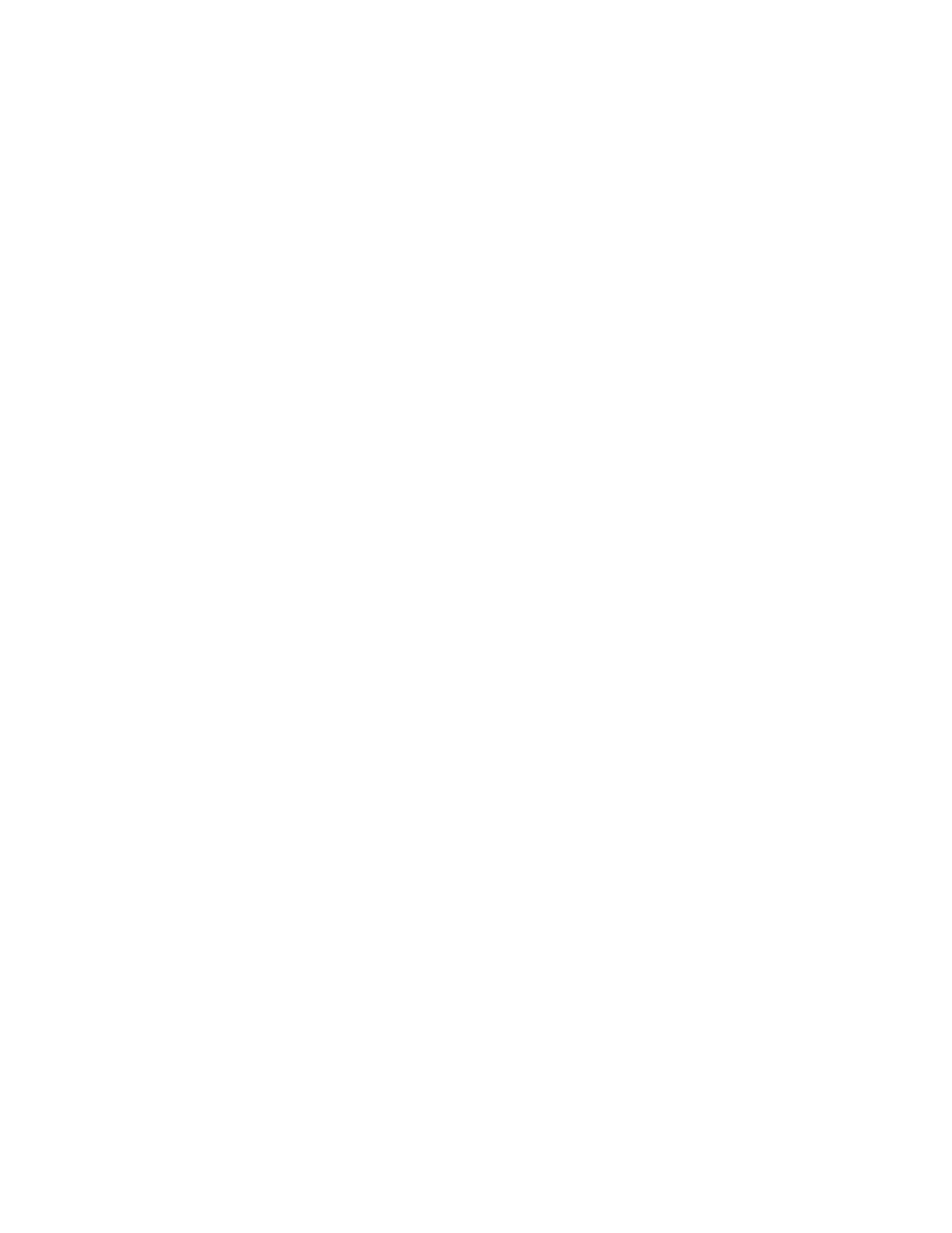
Chapter 2. Installing Options
19
Connecting the servers with a C2T chain
To share the same monitor, keyboard, and pointing device with several servers, you
must connect the servers together with Cable Chain Technology (C2T) chaining cables
through the Console (In) and Console (Out) ports.
Before you begin, review the following:
•
You can connect a maximum of 40 servers with the C2T chaining cables.
•
When connecting servers on two separate racks, you must use a C2T chaining
cable that is 2-m (6.5 ft.) long, which is available in the C2T option cable kit.
Note:
Only one 2-m (6.5 ft.) cable can be used in the C2T chain.
•
The C2T chaining cables can not be hot swapped.
Attention:
For best results, shut down the servers above and below the server
being removed from or added to the chain.
•
Servers are numbered by their position in the chain (1 through nn). If one server
is removed from the chain, all successive servers are renumbered. For example,
if the twelfth server is removed from a chain of 15 servers, then servers 13
through 15 will be renumbered to 12 through 14.
•
The C2T numbering is independent of any other server reference. Changing the
server position in the C2T chain will not effect its IP address.
Operational notes:
1. Server 1 (usually the server at the bottom of the rack) is the server to which you
connect the C2T device break out cable.
2. Server 1 must not be turned off (powered down), for the chain to work properly.
3. If server 1 is turned off (powered down), it must be removed from the chain and
replaced by the next server in the chain.
4. For the chain to operate properly, no more than two adjacent servers can be
unplugged from the wall outlet at the same time.
5. If you are using a flat-panel monitor, you might need to adjust the image lock on
your monitor when multiple servers are connected using C2T chaining cables. To
adjust this image, select one of the middle servers in the chain by pressing the
select button on the front of the server; then, adjust the image lock accordingly.
For more information on how to adjust the image lock, refer to the documentation
that came with your flat-panel monitor.
6. When removing or replacing servers, or changing cables in the chain, it is possible
for more than one select LED to be illuminated on the servers in the chain. To
clear all but the selected server LED, press the select button on any one of the
servers in the chain.
7. If you turn off a selected server, you must select another server that is powered
up. For the location of the select button, see page “Front view” on page 25.
