Using the letter recognizer, Using the block recognizer, Using transcriber – i-mate PDA2 User Manual
Page 27
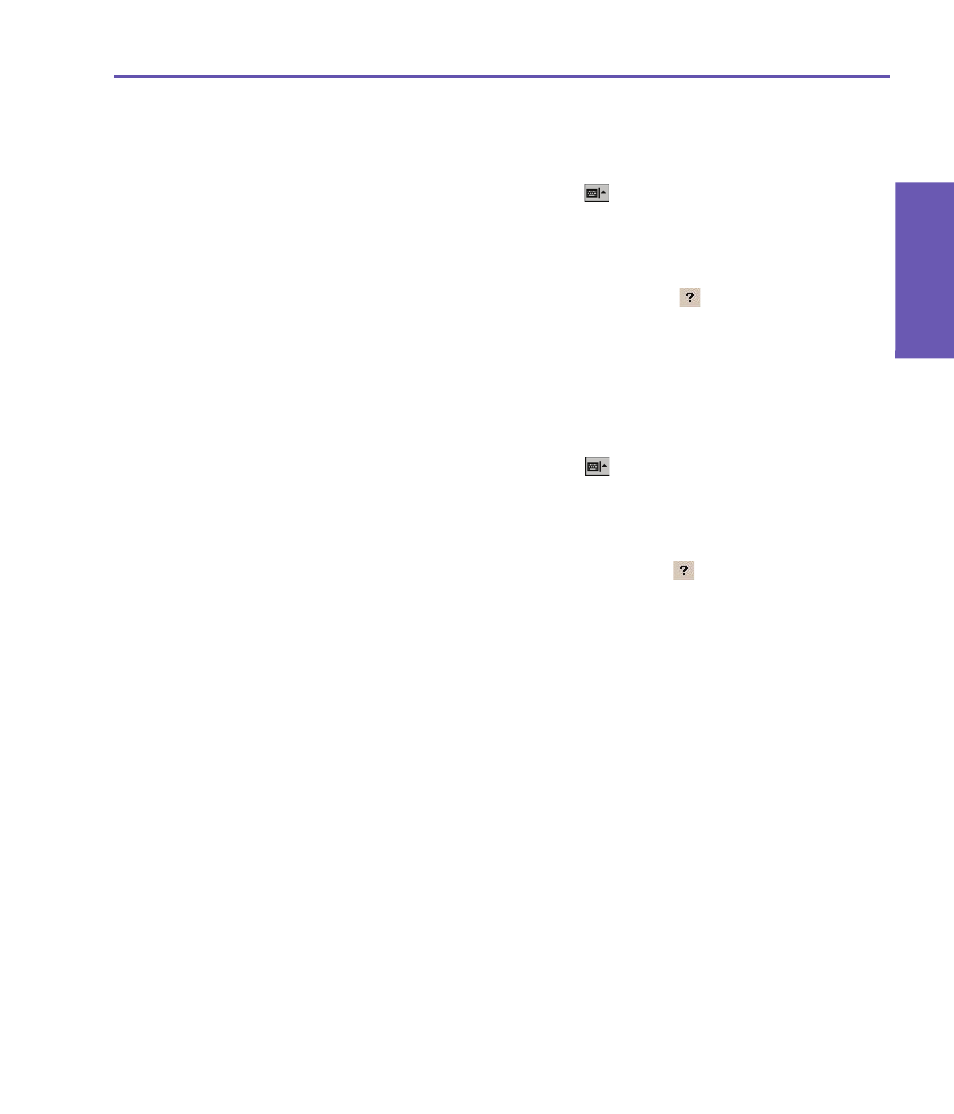
Pocket PC Phone User Manual
26
Knowing
your Phone
Pocket PC Phone User Manual
27
Knowing
your Phone
Using the Letter Recognizer
With the
Letter Recognizer, you can write letters using the stylus just as you would on
paper.
1. Tap the arrow next to the Input Panel button
, and select
Letter Recognizer from the
menu.
2. Write a letter in the box.
When you write a letter, it is converted to typed text that appears on the screen. For specific
instructions on using Letter Recognizer, tap the question mark next to the writing area
when using Letter Recognizer.
Using the Block Recognizer
With the
Block Recognizer, you can input character strokes using the stylus that are similar
to those used on other devices.
1. Tap the arrow next to the Input Panel button
, and select
Block Recognizer from the
menu.
2. Write a letter in the box.
When you write a letter, it is converted to typed text that appears on the screen. For specific
instructions on using Block Recognizer, tap the question mark next to the writing area.
Using Transcriber
With
Transcriber, you can write anywhere on the screen using the stylus, just as you would
write on paper. Unlike
Letter Recognizer and Block Recognizer, you can write a sentence
or more.
Transcriber reliably recognizes legible handwriting in cursive, printed, and mixed
styles, as well as numbers and symbols. Pause and let
Transcriber change the written
characters to “typed characters,”
1. Tap the arrow next to the Input Panel button, and then
Transcriber.
2. Write anywhere on the screen. It interprets stylus movement across the screen as
handwriting input, and recognizes words from its integrated dictionary.
For specific instructions on using
Transcriber, with Transcriber open, tap the question mark
icon in the lower right corner of the screen. There is also a
Help button available when you
first invoke Transcriber. The Help messages provide many helpful details about usage.
