Slide show view, Using camera and album – i-mate PDA2 User Manual
Page 159
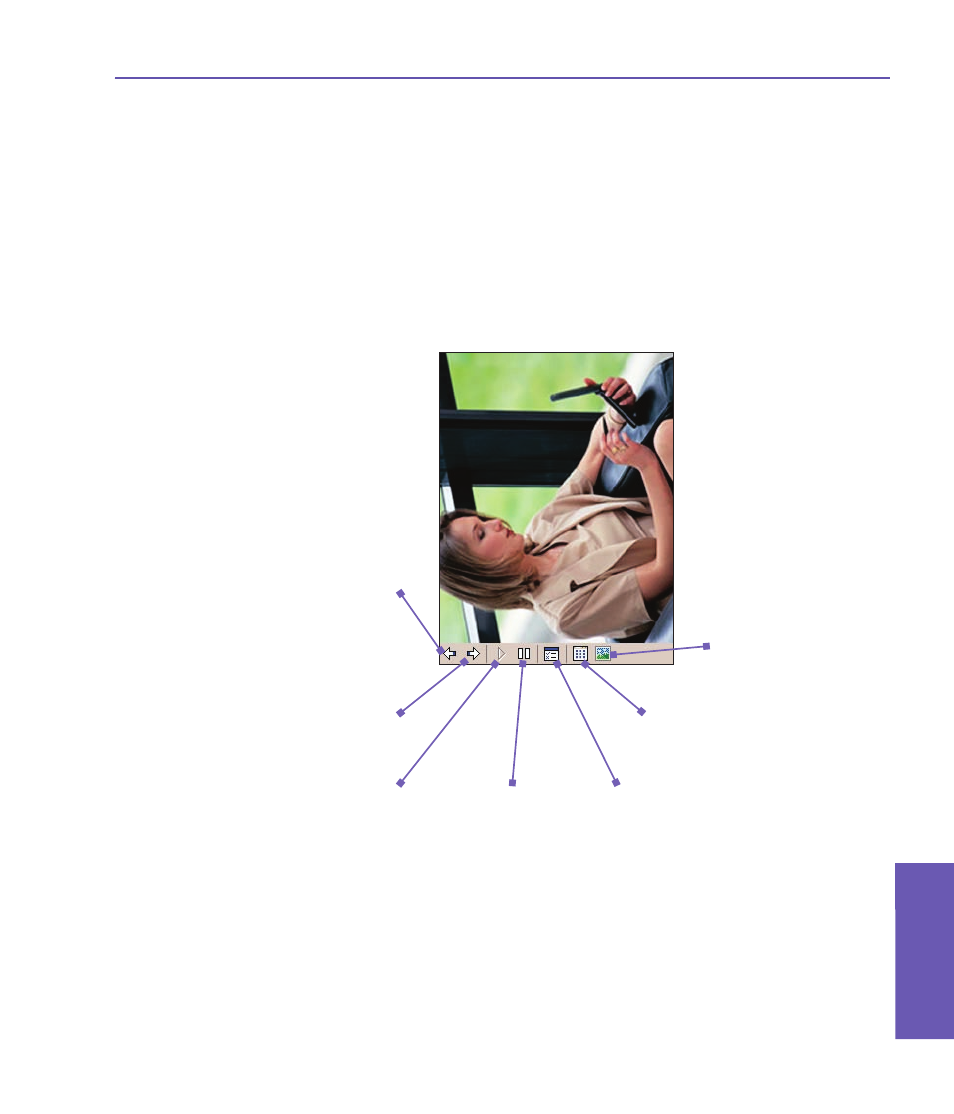
Slide Show View
When in the Thumbnail view or Detailed view, you can tap the
Slide Show icon in the
Command Bar to enter Slide Show mode. All the image, video, and audio files in the
current folder will be played in succession automatically. You can set many options to
customize the behavior of your slide shows by selecting
Tools > Options... > Slide
Show tab. Or, tap anywhere on the screen during a Slide Show to open the Toolbar,
then tap the
Slide Show Properties icon (shown below).
Tap once (or repeatedly)
to jump to the next
sequential files.
Tap to resume playing a
Slide Show that has been
paused.
Exits the Slide
Show and enters
the Detailed view.
Exits Slide Show mode
and enters Thumbnail
View mode.
Slide Show Properties. Lets you
set Transition Effects, Rotation, Text
display, Audio, Delay Time between
slides (for image files), random or
forward-sequential display, etc. in the
Slide Show Options screen.
Tap to pause playback
and stay on the current
file (does not exit the
Slide Show mode).
Tap to re-display the previous
file. Tap repeatedly to quickly
“rewind” to the desired file.
Pocket PC Phone User Manual
158
Using Camera
and Album
Pocket PC Phone User Manual 159
Using Camera
and Album
