Name, Scene recall safes – iLive T SERIES AP6526 User Manual
Page 77
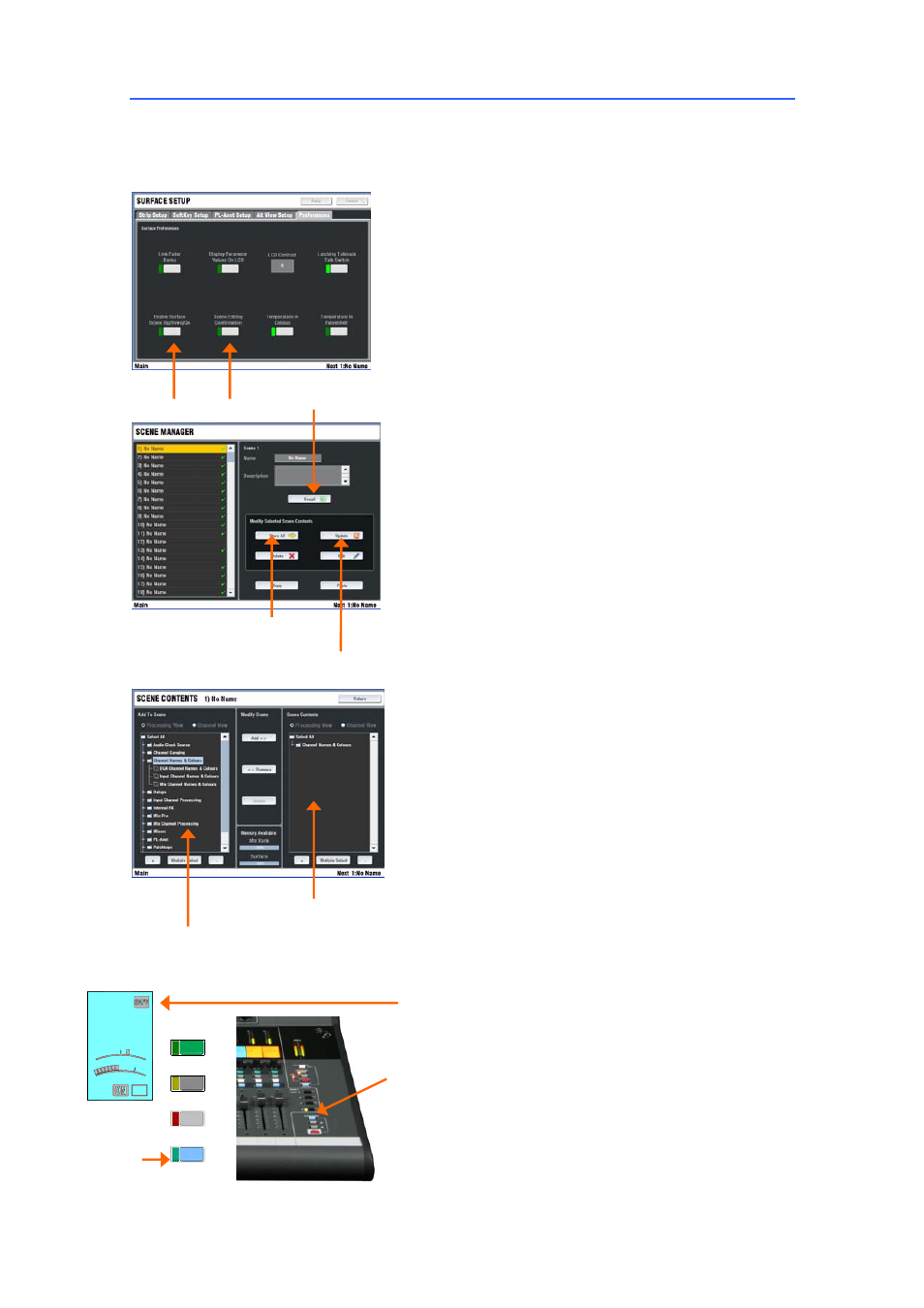
ALLEN
&
HEATH iLive Reference Guide AP6526 iss.3 77
Scene memories
iLive has 250 Scene memories. These are 'snapshots' of all or a selection of the live mixing parameters.
They do not store the DSP bus configuration and user preferences.
Before starting go to the
SURFACE / Preferences
screen
and set the options to enable or disable the Scene
Up/Down/Go keys, and turn on or off the Scene Editing
Confirmation popup box. For the most secure operation we
recommend that you disable these keys and turn on the
confirmation popups.
Select the
SCENE
screen. Highlight a Scene in the left hand
list. Touch Name to open the onscreen keypad and enter a
name with up to 8 characters. Touch Description to add a
comment with up to 32 characters.
The quickest way to work with Scenes is to store everything.
Touch Store All to store all parameters to the Scene. Touch
Recall to overwrite the current iLive settings with the
contents of the memory. Once a Scene has contents stored
a green tick is displayed next to its name.
Note
: To avoid losing important settings take care when
storing or recalling Scenes.
For more advanced applications you can choose what
parameters to put into a Scene so that only those are
overwritten. Touch Edit To open the list of available
parameters. Use the + and - buttons to expand or collapse
the list, and the View buttons to select parameters by type or
channel. You can make Single or Multiple selections.
Highlight your selection and touch Add to add them to the
Scene list on the right. You can add and remove items from
the Scene, and update items already in the Scene with the
current console settings. When you have finished editing the
contents Return to the Scene Manager page.
Touch Update to update just the existing contents of a
Scene with the current console settings. Unlike Store All this
does not add everything to the Scene.
You can copy, paste and delete Scenes. Highlight a Scene
in the list and touch Copy. Highlight another Scene and
touch Paste. The contents of the first Scene are pasted into
the second. The name is not copied. If that Scene was
empty a green tick will now appear. You can paste the
Scene into multiple locations. When you Delete a Scene its
contents are removed and the name reverts to 'No Name'.
Tip
- You can use copy/paste to quickly set up several
Scenes with the same content list, and then use Update to
store different parameter settings for each as the sound
check or show progresses.
Scene Recall Safes
lets you make selected input
channels and mix masters 'safe' so that their parameters are
not overwritten when a Scene is recalled. Hold down the
SCENE SAFES key and press the strip
MIX
keys on
channels you want to make safe. The SAFE icon in the strip
LCDs turns on for channels made safe.
Note
: The mic preamp is not included in channels made
safe. This is because preamps can be patched to any input
channel, may be mapped to more than one channel, or used
as sources to other parts of the system which may not be
associated with the channel you want to make safe.
Recall Scene
Store all settings
Settings available to add
Settings in the Scene
Update existing contents of Scene
MUTE
SEL
MIX
MIX
PAFL
NAME
IP
DCA
AUX
FADER
CH
PAN
L
R
LEV
STEREO
PRE
