Troubleshooting, Handling discs, Storing discs – Insignia NS-H3005 User Manual
Page 33: Cleaning discs
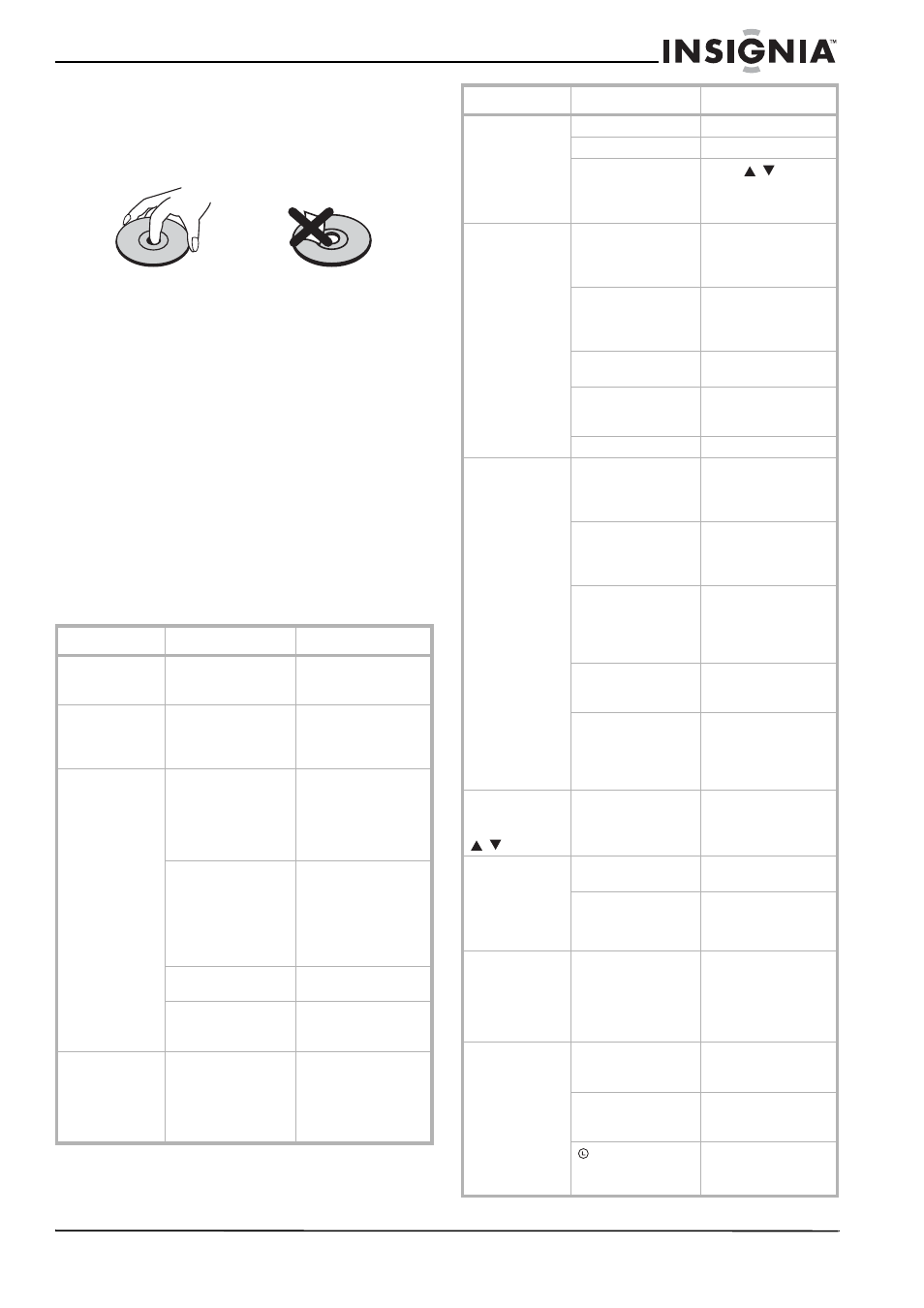
31
Insignia NS-H3005 Home Theater System
www.insignia-products.com
Handling discs
Do not touch the playback side of the disc.
Hold the disc by the edges so that fingerprints
will not get on the surface.
Do not stick paper or tape on the disc.
Storing discs
After playing, store the disc in its case.
Do not expose the disc to direct sunlight or
sources of heat, or leave it in a parked car
exposed to direct sunlight, because it may get
very hot inside the car.
Cleaning discs
Fingerprints and dust on the disc can cause
poor picture quality and sound distortion. Before
playing, clean the disc with a clean cloth. Wipe
the disc from the center outward.
Do not use strong solvents such as alcohol,
benzine, thinner, commercially available
cleaners, or anti-static spray intended for older
vinyl records.
Troubleshooting
Check the following guide for the possible cause
of a problem before contacting service.
Symptom
Cause
Correction
No power
The power cord is
disconnected.
Securely plug the
power cord into the
wall outlet.
The power is on,
but the home
theater system
does not work.
No disc or tape is
inserted.
Insert a disc or tape.
Make sure that the disc
or tape indicator on the
display window is lit.
No picture
The television is not
set up to receive
home theater system
signal output
Select the appropriate
video input mode on
the television so the
picture from the player
appears on the
television screen.
TV/VCR mode for
home theater system
is set to TV.
Press the TV/VCR
button on the remote
control repeatedly to
choose VCR mode.
The TV indicator
disappears from the
display window.
The video cable is not
connected securely.
Connect the video
cable securely.
The connected
television is turned
off.
Turn on the television.
No sound.
The Digital Audio
Output is set to the
wrong position.
Set the Digital Audio
Output to the correct
position, then turn on
the home theater
system again by
pressing POWER.
The playback
picture is poor.
The disc is dirty.
Clean the disc.
Video heads are dirty. Clean video heads.
Tape is a rental or was
recorded on
another VCR.
Press
/
for
manual tracking
adjustment while tape
is playing.
The home theater
system does not
start playback.
No disc or tape is
inserted.
Insert a disc or tape.
(Check that the disc or
tape indicator in the
display window is lit.)
An unplayable disc is
inserted.
Insert a playable disc.
(Check the disc type,
color system, and
Regional code.)
The disc is placed
upside down.
Place the disc with the
label side up.
The disc is not placed
within the guide.
Place the disc on the
disc tray correctly
inside the guide.
The disc is dirty.
Clean the disc.
The remote
control does not
work properly.
The remote control is
not pointed at the
remote sensor of the
home theater system.
Point the remote
control at the remote
sensor of the home
theater system.
The remote control is
too far from the home
theater system.
Operate the remote
control within 23 ft
(7 m) of the home
theater system.
There is an obstacle
in the path of the
remote control and
the home theater
system.
Remove the obstacle.
The batteries in the
remote control are
exhausted.
Replace the batteries
with new ones.
This remote control
uses the same
buttons for VCR and
DVD functions (ex.
PLAY).
When using a VCR
tape, first press the
VCR button. When
using a DVD, first
press the DVD button.
Some channels
are skipped over
when using
/
Those channels were
deleted with the CH.
ADD/DEL option.
Press CH. ADD/DEL.
to restore channels.
See “Channel
Selection” on page 12.
Picture and
sound of
broadcasting
channel
are weak or
missing.
Antenna or cables are
loose.
Tighten connections or
replace cable.
Wrong TUNING BAND
option is being used.
Try all TUNING BAND
options. See “Channel
Selection” on page 12.
Camcorder image
via A/V input to
home theater
system is not
shown on
television screen.
Home theater system
SOURCE SELECT is
not set to LINE1 or
LINE2.
Press INPUT to select
LINE input source
(LINE1 or LINE2).
Timer recording
is not possible.
Clock in home theater
system is not set to
correct time.
Set clock to correct
time. See “Setting the
clock” on page 13.
Timer has been
programmed
incorrectly.
Reprogram Timer. See
“Timer Recording” on
page 20.
indicator does not
appear after
programming timer.
Reprogram the timer.
Symptom
Cause
Correction
