Keyboard interface problems, Scanning configurations – ID Tech 70 User Manual
Page 27
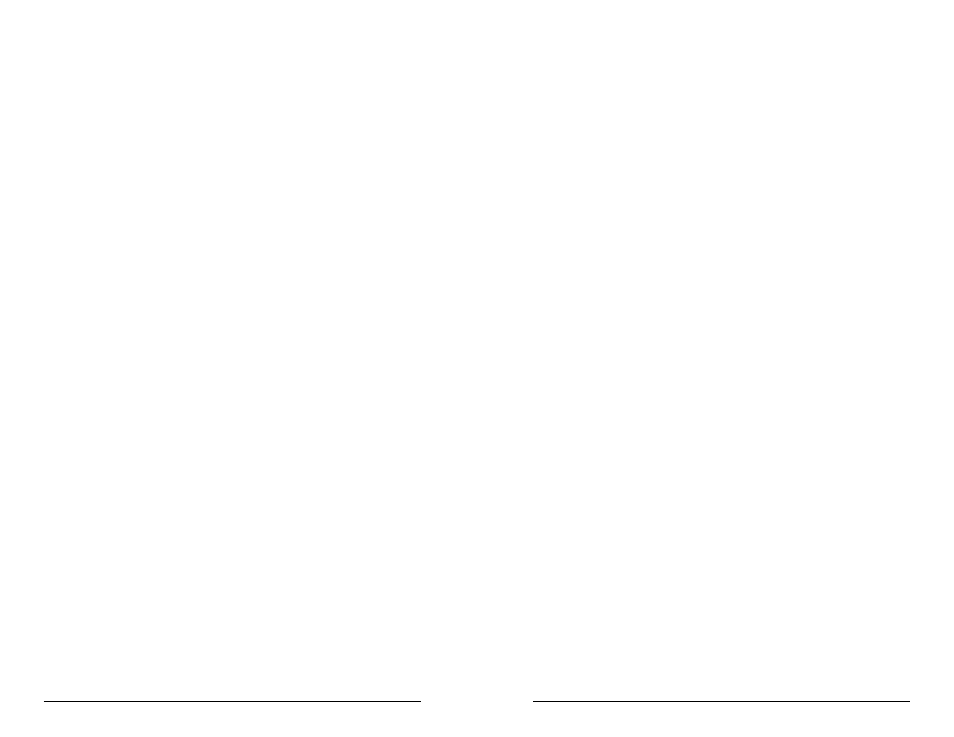
Keyboard Interface Problems
Installation of the reader is generally trouble free, but there are some
things to watch for if you are experiencing problems.
Do you have the proper cable?
Most modern computers and terminals use a PC/XT/AT-compatible
keyboard. However, the cable connecting it to the keyboard port may
have variations in either the signal pins or the connector itself. Make
sure that you have the proper cable for the computer/terminal with
which you are interfacing.
Does the keyboard work?
Since the data from the keyboard must pass through the reader, the
cabling connections are correct if the keyboard is operational.
Can the host computer accept the data fast enough?
Some computers and terminals are expecting the data rate from the
keyboard port to come in at a keystroke rate, and might not be able to
accept it as fast as the reader is transmitting. Try adjusting the
intercharacter delay to simulate the effects of keystroke delays.
Does the keyboard port supply enough power?
Most computers supply enough power to the keyboard port to operate
the reader. Occasionally you will find keyboard ports that supply only a
very limited amount of power. See if the LED is lighting at full intensity;
a lighter-than-usual green (or a red showing as orange) could indicate a
“low power” condition.
4 8
4 9
Scanning Configurations
One common problem is incorrect configuration setup. You may be
trying to read a bar code with the check digit enabled, but the bar code
was printed without it. The default settings for the reader are the most
frequently-used parameters. If these work, use them. That way, when
someone inadvertently changes the settings, they can be reset by
entering the return to default codes. If you must use different settings,
it is advisable to make a master sheet with the desired configuration
keystrokes in the proper order. The operator can then enter the sequen-
tial order to return to the original configuration.
Is the proper bar code symbology enabled?
Each symbology is individually enabled or disabled. It is sometimes
desirable to enable only those that will be used, thereby eliminating
any errors due to the operator scanning the wrong bar code symbol.
Does the selected symbology format options match the symbol?
The scanned data from each bar code symbology can be restricted to
eliminate the scanning of unwanted symbols. The restrictions are
individually set for each symbology.
