InFocus Secure Digital (SD) & Memory Stick User Manual
Page 35
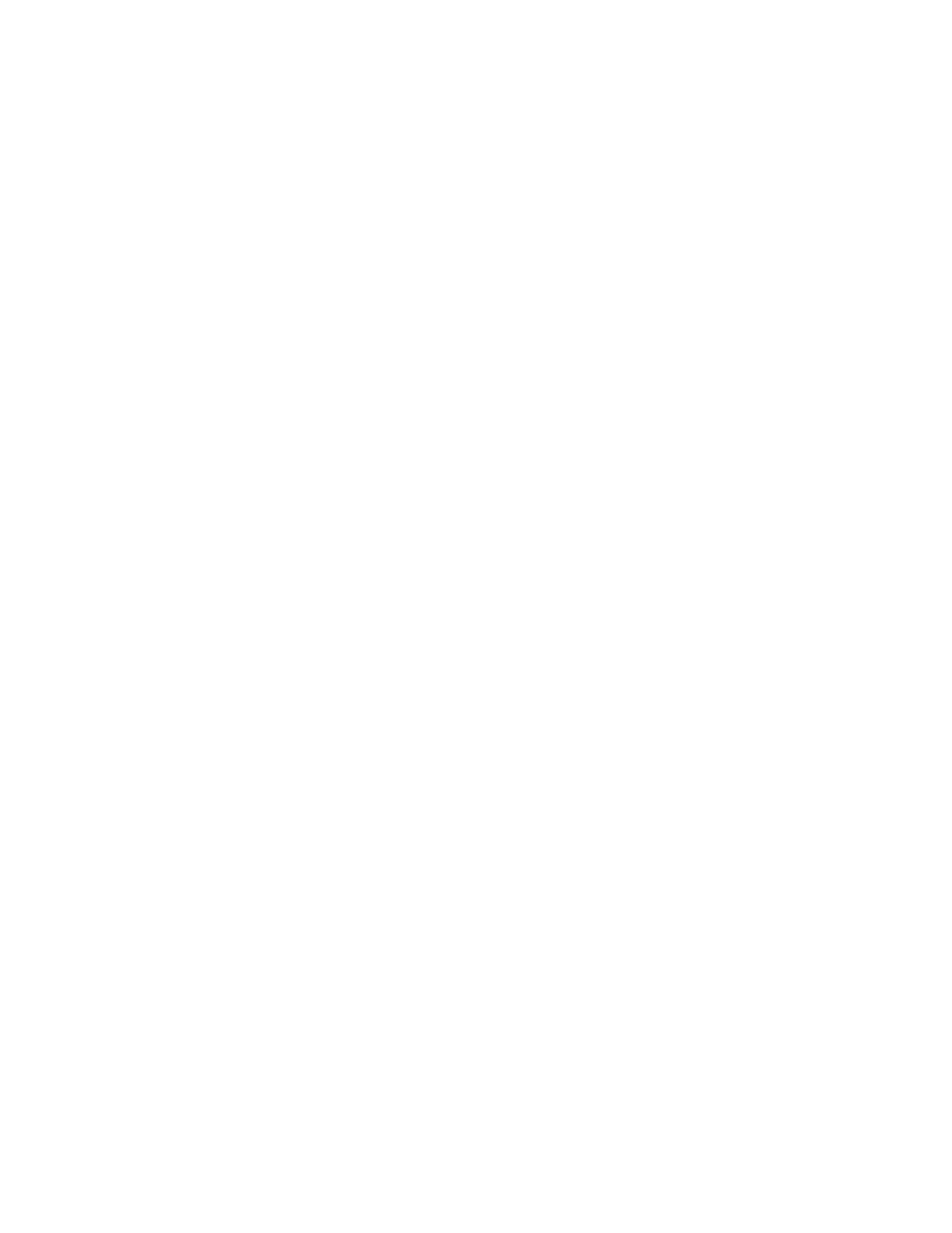
35
• Go to the Pricing sheet of the Product (e.g. Microsoft Excel®), and “print” to the
Presenter-to-Go printer. On your Windows-Compatible computer, click on the
“Sales_Prezo” in the Presentations-List, and press the APPEND button and the
Pricing Sheet is now appended to the “Sales_Prezo”. On your Mac, select
“Append pages to existing presentation”, opening the “Presenter-to-Go Archive
List”. Select “Sales_Prezo” to append the new document to your existing file and
select “OK”.
• Go to any HTML pages as appropriate, and “print” to the Presenter-to-Go
printer. On your Windows-Compatible computer, click on the “Sales_Prezo” in
the Presentations-List, and press the APPEND button and the HTML is now
appended to the “Sales_Prezo”. On your Mac, select “Append pages to existing
presentation”, opening the “Presenter-to-Go Archive List”. Select “Sales_Prezo”
to append the new document to your existing file and select “OK”.
• Now VIEW the “Sales_Prezo” from the Presenter-to-Go Application, and you will
find that all the slides from different applications are available in one single
presentation.
• You can also RESTORE presentations from archived Presentations, and append
to them. You cannot, however, combine two existing presentations.
Making Effective Presentations from your Handheld Efficiently
Making presentations when standing away
The remote control device included in the product packaging can be very useful when
making presentations. It helps you make presentations while you are at the podium or
elsewhere in the room. A few tips:
• When the handheld “hears” the remote control, you will see an innocuous red-dot
appear at the bottom-right corner of your presentation. If that red-dot does not
appear when you press any key on the remote-control, it means that the remote-
control is not being recognized (out-of-range, low-battery, etc.) Make sure to point
the remote control at the infra-red (IR) window of the handheld.
• You can make a complete presentation from a Remote Control. Other features
include going directly to a particular slide by punching that slide number. To return
to the slide you came from, simply press the RETURN button on the Remote
Control.
Reviewing Notes and Slide Text Content while Making Presentations- the Cheat
Sheet
One of the powerful features of the Presenter-to-Go solutions is the ability to review notes
and slide text content while making presentations. Here is how you can do it:
• Select the notes of the first slide that you want to show.
• From within the Notes window, pressing the Down button on the Palm or Forward
button on the remote will advance the presentation to the next slide. The notes
and text content corresponding to that slide are shown on the Palm display.
• If you are in the standard slide list display (i.e. not in the notes page), and while
you are viewing one slide, you can check the notes or slide text content of another
by pressing its note button. The display will not advance. You can then determine
if you want to hide that slide or not. You can the press the note button of the slide
you are showing to re-synchronize the notes with the presentation.
