Tips for working in pocket excel – i-mate PDA2K EVDO User Manual
Page 120
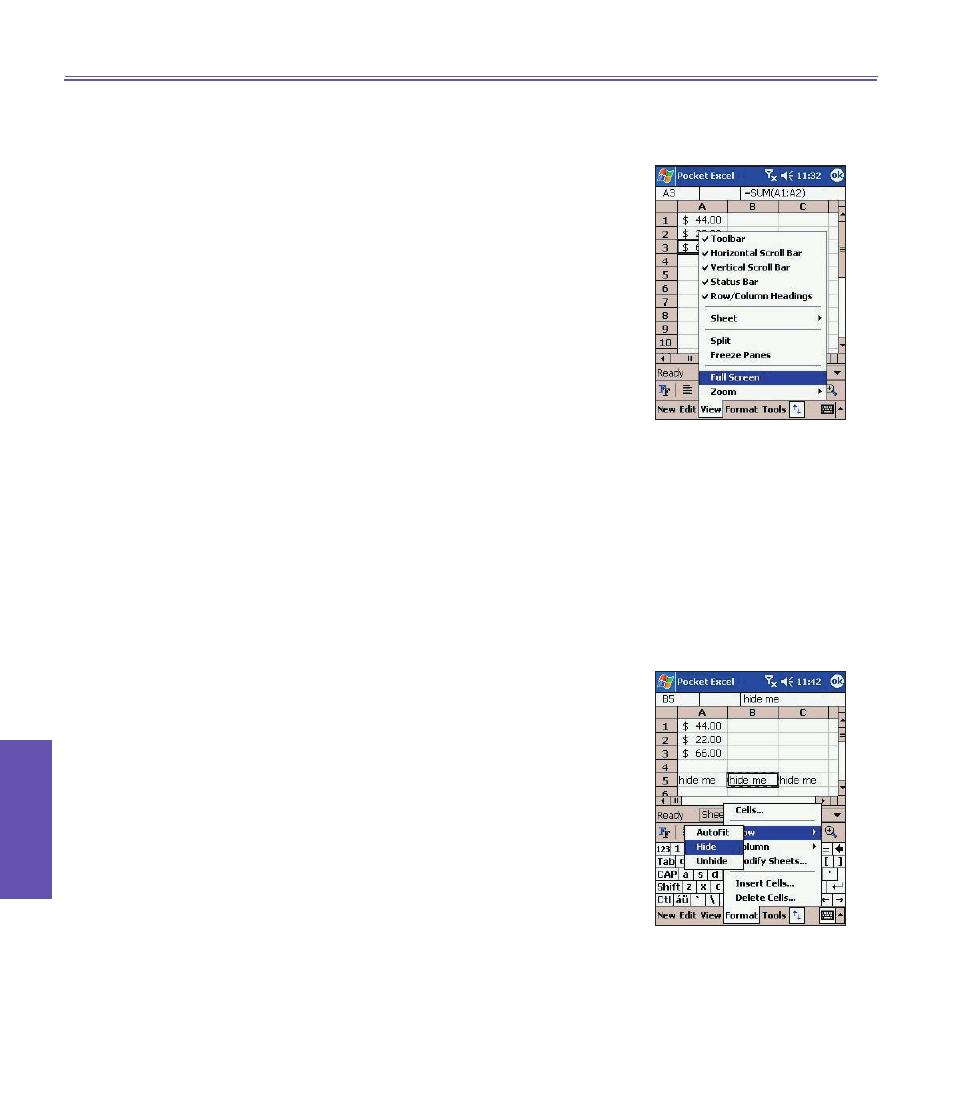
Pocket PC Phone User Manual
120
Companion Programs
Pocket PC Phone User Manual
121
Companion
Programs
Tips for Working in Pocket Excel
Note the following when working in large worksheets in
Pocket Excel:
n
View in full screen mode to see as much of your worksheet
as possible. Tap
View
→
Full Screen
. To exit full screen
mode, tap
Restore
.
n
Show and hide window elements. Tap
View
→ tap the
elements you want to show or hide.
n
Freeze panes on a worksheet. First select the cell where
you want to freeze panes. Tap
View
→
Freeze Panes
.
You might want to freeze the top and left most panes in a
worksheet to keep row and column labels visible as you
scroll through a sheet.
n
Split panes to view different areas of a large worksheet.
Tap
View
→
Split.
Then drag the split bar to where you
want it. To remove the split, tap
View
→
Remove Split.
n
Show and hide rows and columns. To hide a hidden row
or column, select a cell in the row or column you want to
hide. Then tap
Format
→
Row
or
Column
→
Hide
. To
show a hidden row or column, tap
Tools
→
Go To
,
and
then type a reference that are in the hidden row or column.
Then tap
Format
→
Row
or
Column
→
Unhide
.
