i-mate PDA2K EVDO User Manual
Page 101
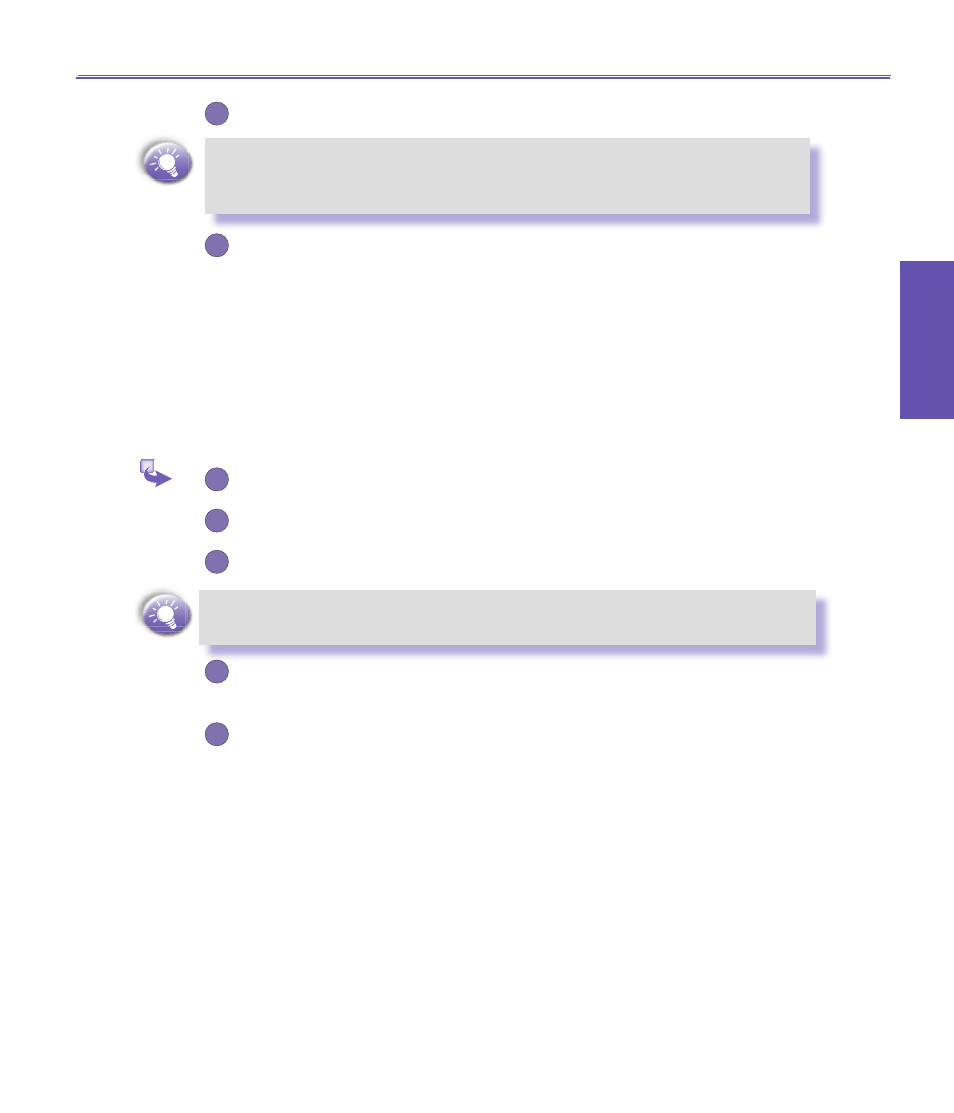
Pocket PC Phone User Manual
100
Getting
Connected
Pocket PC Phone User Manual
101
Getting
Connected
2
Tap
New
→
Hands-free/Headset setup
→ Tap
Next
.
Be sure that the
Hands-free
device you are trying to connect to is ready to
receive incoming connection requests. Please refer to the device's manual
for more information.
3
Follow the connection wizard instructions.
c. Setting up an ActiveSync via Bluetooth on your Pocket PC Phone
You can set up an
ActiveSync
partnership with a
Bluetooth
-
enabled
computer. First,
you need to set up the
Bluetooth Configuration
of your computer (follow the instruc-
tion in the user manual of your
Bluetooth
device or PC), then setting up your Pocket
PC Phone.
To establish an
ActiveSync
connection on your Pocket PC Phone:
1
From the
Today
screen → tap
Bluetooth
icon →
Bluetooth Manager.
2
Tap
New
→
ActiveSync via Bluetooth
→
Next
.
3
Follow the connection wizard instructions.
Be sure the
ActiveSync COM
port setting on your PC is the same as the
COM
port setting used for
Bluetooth
on your PC.
4
Follow the
Bluetooth Browser
screen, select the PC you want to
synchronize with → tap
Next
.
5
Under
Serial Port Selection
→ select the name of the serial port for the
PC selected above → then tap
Next
→
Finish.
d. Dial-Up Networking : Connect to Remote PC
Dial-up Networking (DUN)
allows you to connect to a remote computer via a phone
line. Once connected, you can browse the Internet, check your e-mail, etc.
The remote
Bluetooth
device that will provide the
Dial-up Networking
service must
have access to a telephone system (either a hard-wired or cellular connection).
Devices that might provide the
Dial-up Networking
service include:
n
Bluetooth-enabled
cellular telephones
n
Bluetooth-enabled
desktop computers that are attached to a telephone system
n
Bluetooth
modems.
