Changing to the setup screen “expert” menu mode, Using the setup screen menus, When setting up for the first time – Integra DSR-7.3 User Manual
Page 67: Settings: expert basic (factory setting), Send, Expert, General v2 language video1, Dvd vcd cd mp3
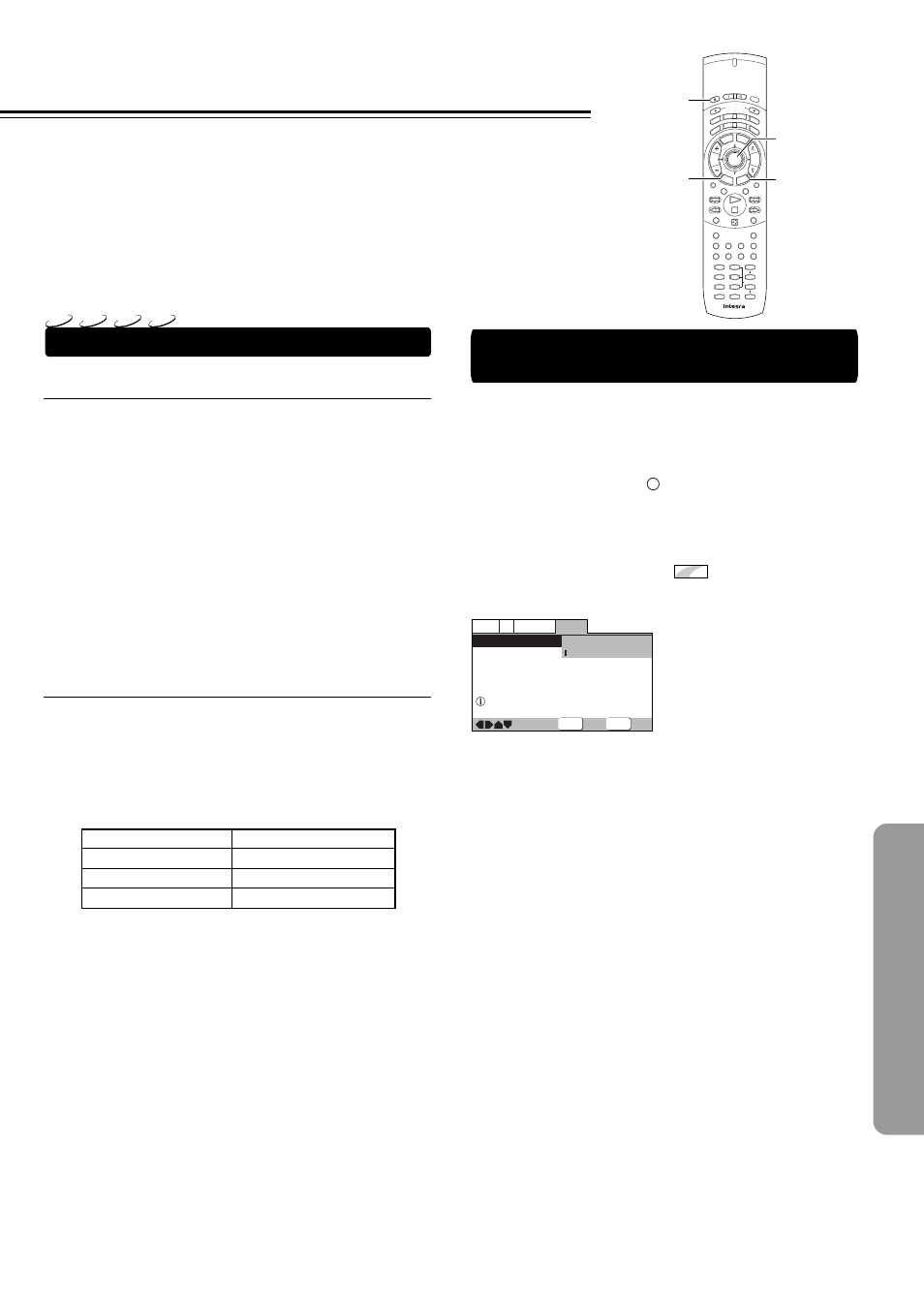
67
Changing to the Setup Screen “Expert”
Menu Mode
The Setup screen menus are divided into two levels, [Basic]
and [Expert], to make this unit more convenient to operate for
different levels of users. The [Basic] menu mode contains
functions that may be considered necessary for the basic
operations of this DVD Receiver and helpful on-screen
information identified by the
i
mark. The [Expert] menu mode
adds to the [Basic] menu mode additional functions of the
DVD receiver that can be adjusted to further personalize
performance of the DVD receiver.
In this manual, functions that are contained in the [Expert]
menu mode are identified by the
Expert
icon.
Make changes to the [Setup Menu Mode] setting in the Setup
screen General menu.
Color of indicator
Disc format(s)
Blue
DVD only
All compatible formats
DVD/Video CD
Green
Yellow
■ When setting up for the first time
It is recommended to set up the DVD receiver using the Setup
Navigator (page 30). If you selected [Auto Start Off] when the
Setup Navigator appeared, you may still set up the DVD
Receiver using the Setup Navigator in the General menu
screen.
If you choose not to use the Setup Navigator, be sure to make
the necessary settings in the Setup screen Video 1, Video 2
and Language menus as described on the following pages.
Some DVDs start playing automatically when loaded in the
DVD Receiver. If a DVD has been loaded, be sure to press
7
before proceeding.
Note
The next time you press Setup/TV Input, you’ll see the menu screen
that you exited from last time.
■ How to interpret the setting indicator colors
in the Setup screen menus
When setting up the system, or when making adjustments, it is
convenient to know what settings are applicable to the
different disc formats. When the settings appear for each
menu option, the currently selected setting appears with the
setting indicator highlighted in one of three colors: blue, green
or yellow. These colors correspond to what formats the menu
option effects as shown in the table below.
Note
If a setting applicable only to DVDs is changed while a Video CD or
CD is loaded, a blue DVD icon appears in the upper right hand
corner of the screen to indicate that the setting is not applicable to
the currently loaded disc. The setting will be effective the next time a
DVD is loaded.
Settings: Expert
Basic (Factory setting)
Note
On-screen information only appears in the [Basic] menu mode .
—
—
General
V2 Language
Video1
Setup Menu Mode
Setup Navigator
Parental Lock
Expert
Basic
Off (us)
Change menu mode
SETUP
ENTER
Exit
Move
Select
DVD
VCD
CD
MP3
Using the Setup Screen Menus
Send
On
Standby
Op
en/
Clos
e
2
T- D Setup
IPM
SW Mode
Distance
T-D/ ST
A- B
Surround
A.Control
-- / ---
Mode
Enter
Repeat
Muting
Up/ Down
SP Setup
Test Tone
CH Sel
RC-
507M
Audio
Last M
Program
Random
Late Night
Timer
Angle
Clear
Subtitle
FM Mode
Input Selector
ENTER
Light
TV
Display
VOL
C H
T V In
pu
t
Setu
p
DV
D
Recvr
Tape
Tun
Step/ Slow
To
p M
enu
Men
u
Retu
rn
Clo
ck
Sle
ep
Dimm
er
1
2
3
4
5
6
+10
Search
0
7
8
9
2/3/5/∞
ENTER
Setup/TV Input
Return
Open/Close
0
